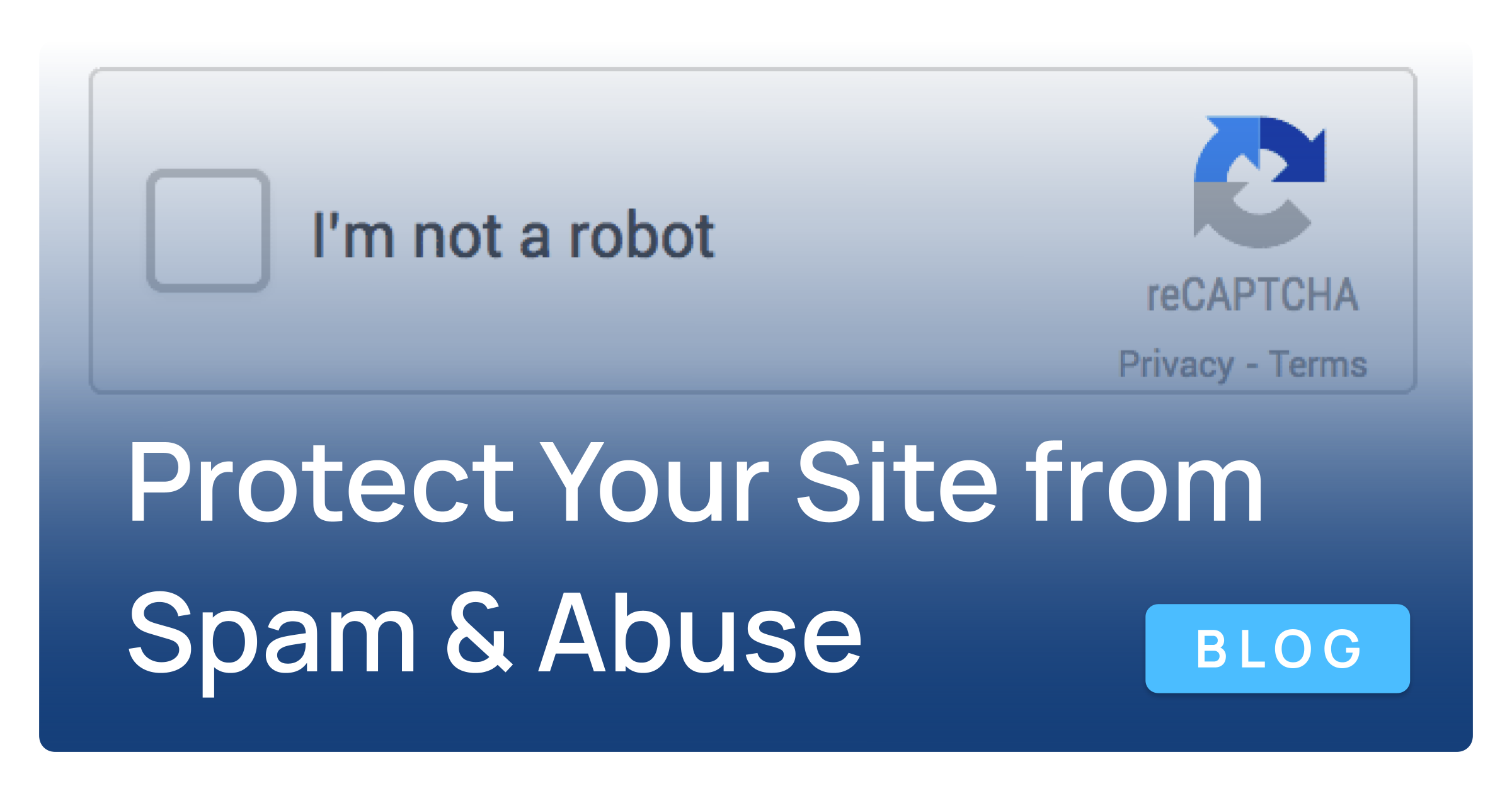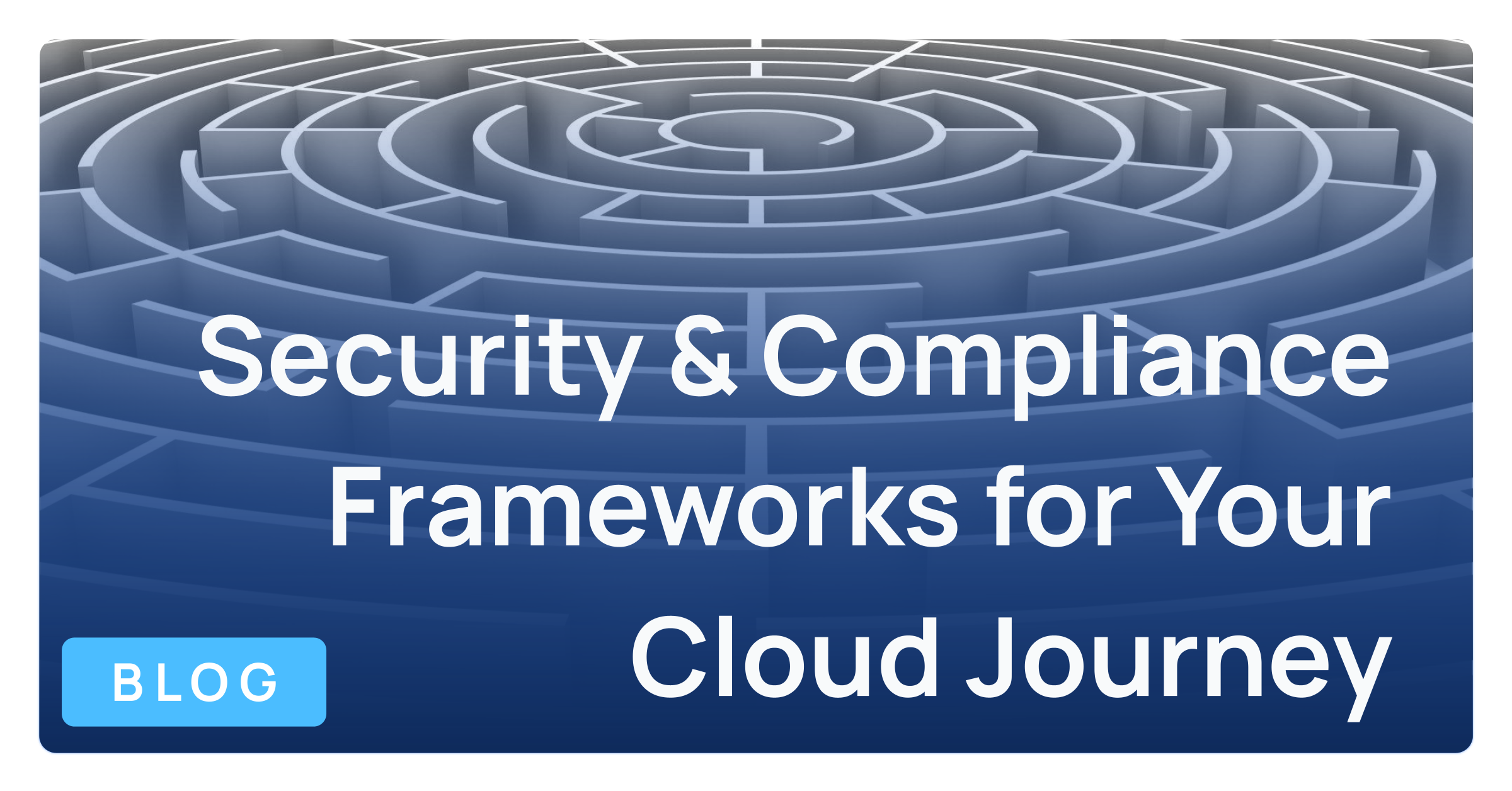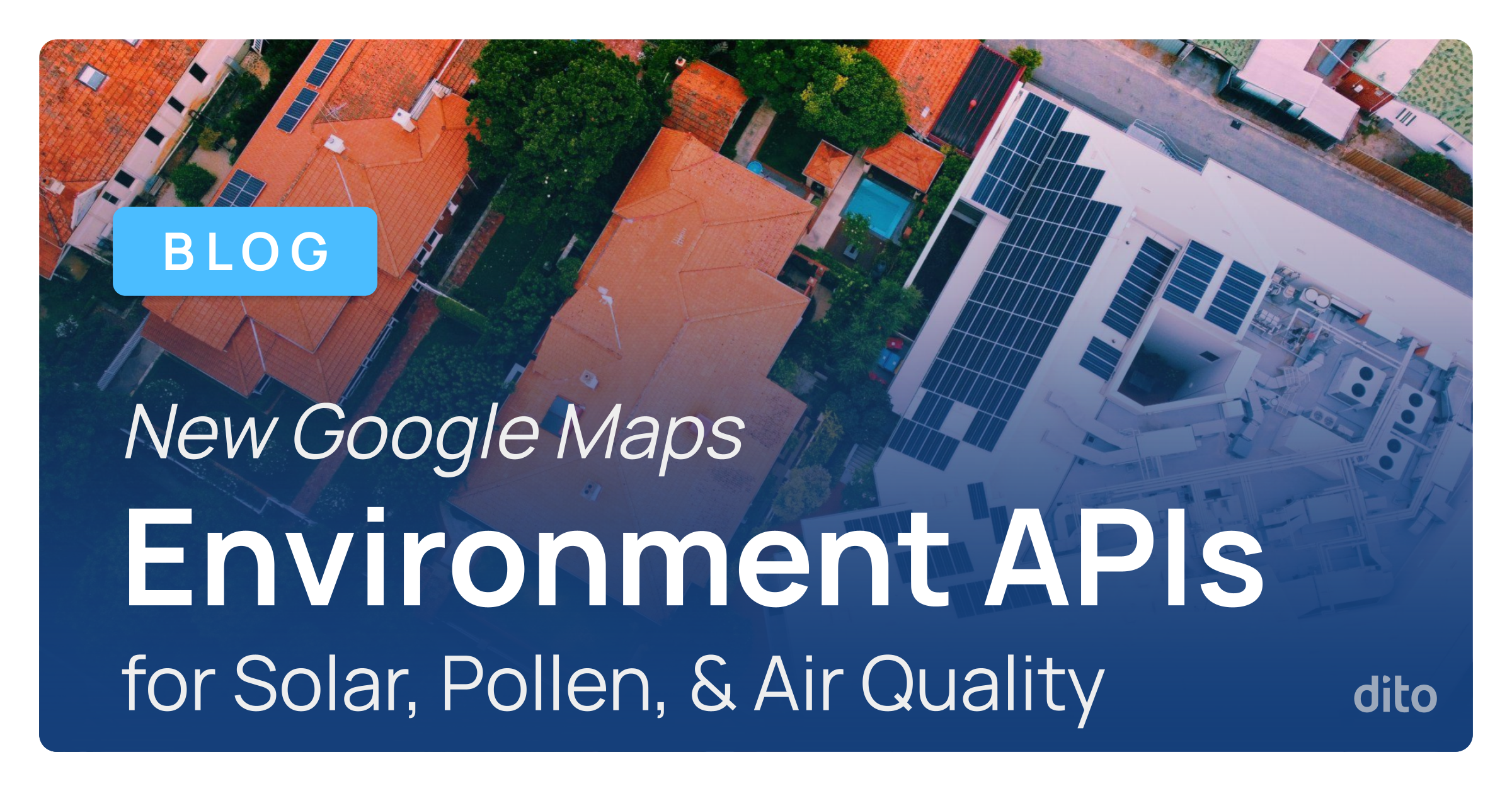Sometimes it’s the little tips and tricks that can have a real impact on day-to-day workflows. Whether you find yourself regularly consolidating spreadsheets with a manual copy & paste process, or simply need to only share critical data points with other stakeholders but don’t want to expose all of the supporting information, data, and calculations that go along with it, there is a simple way to sync data from one spreadsheet to another in Google Sheets.
After identifying the spreadsheet(s) you want to import data from, and of course having your working spreadsheet open in Google Sheets, the process is quick and easy:
- Using the IMPORTRANGE function, you will simply need to enter the URL, the name of the specific tab, and the cell range of the source data. The resulting formula will look like this example: =IMPORTRANGE(“https://docs.google.com/spreadsheets/d/1RNez4bhTMt_evAdHrFOBHeBgk1l5HAWVTb43EKpYHR8/edit#gid=0″,”Sales Revenue by Quarter!A1:C10”)
- Click enter, and then “Allow Access” to grant permissions to share the data.
If you need a slightly more detailed tutorial, visit the original blog post from Google.