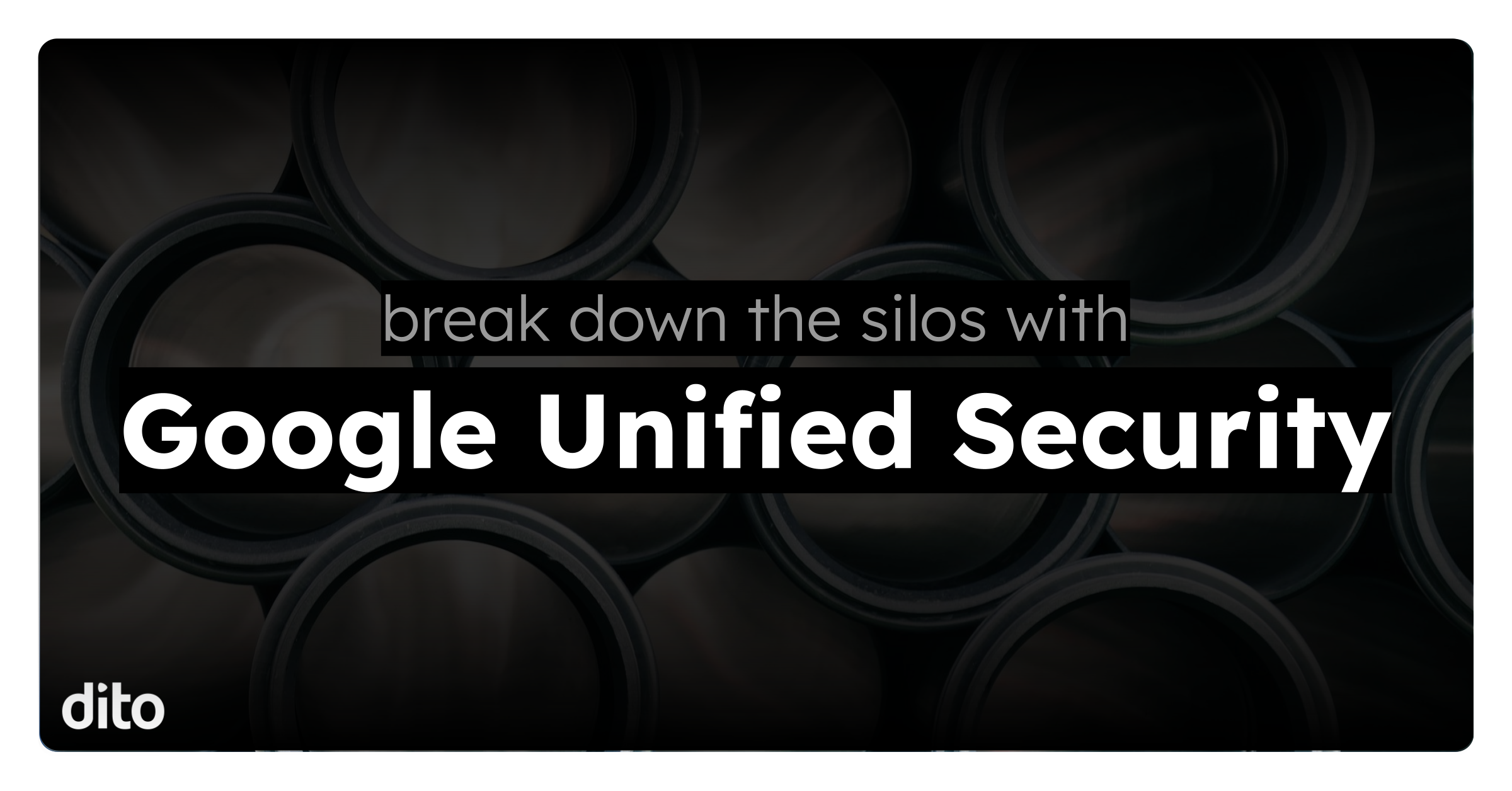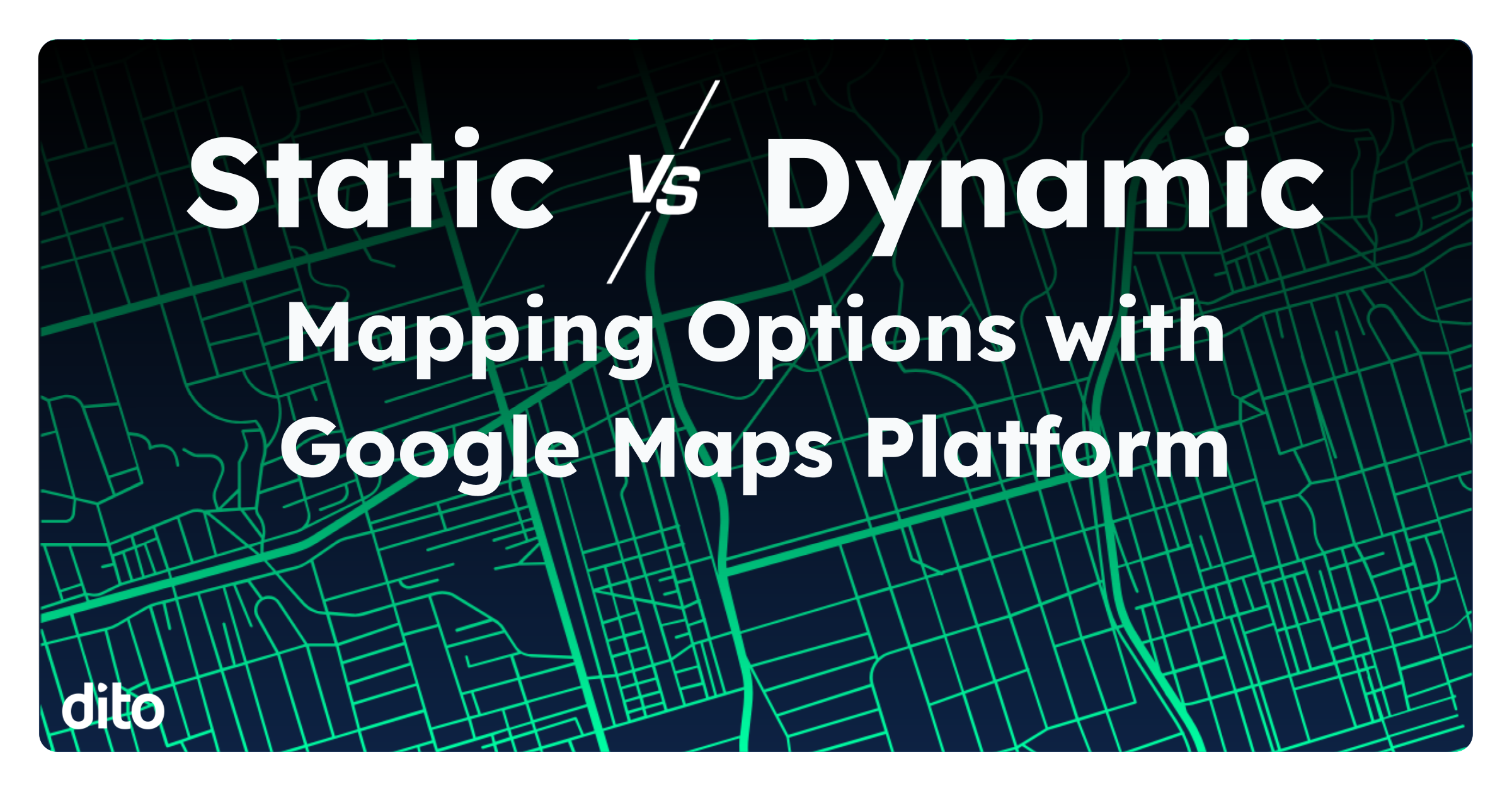If you’re managing a Google+ Page for your business you don’t have to shoulder the burden alone. Thanks to management permissions for Google+ Pages, it’s easier than you might think to set up delegates who can assist you by posting and organizing content. Effective delegation comes down to understanding two basic components: the actual process of delegating authority, and the various permissions levels which may be assigned.
Accessing Page Management Options and Assigning Delegates
To access the Page management options, first log in to your Google+ account and move your cursor over the
‘Home’ button (in the upper left) to reveal the navigation sidebar. Next, click
Pages.
You’ll now see a grid, with a large thumbnail representing each Page that you manage. Find the desired Page, then click the Manage this page button.
Now, click the Managers tab in the horizontal navigation bar.
You’ll see a list of existing Page managers. Click the Add managers button, located in the upper right.
If you’re accustomed to using Google Drive, this process will seem vaguely familiar. Enter the email address of the person to whom you’d like to delegate permissions. Notice that you’re able to assign them either ‘Manager,’ or ‘Communications manager’ permissions (we’ll elaborate on this later). Click Invite to send a confirmation email to the address you’ve listed.
The delegate will now receive an email confirmation, which they have to accept in order to become a Page manager. Instruct your delegate to watch for the email and click the Become a manager button in order to complete the process. At this point, the delegate will have manager access to your Google+ Page.
Google+ Pages Permissions
Now that we’ve covered the mechanics of delegating permissions for Google+ pages, let’s take a closer look at the various roles which may be assigned. There are three levels of permissions in Google+: owner, manager, and communications manager. Owners are typically the creator of the page, and only the owner is able to delete the page and add/remove page managers. Only one owner is allowed per page, although ownership may be transferred. In order to transfer ownership, the new owner must have been a manager for a minimum of two weeks, and the actual transfer process is done via the Managers tab for the Page. Once ownership is transferred, the original owner automatically becomes a manager. Managers are able to perform most other tasks, including posting, editing the page profile, and managing YouTube videos and Hangouts on Air. The communications manager permission level is limited largely to posting, commenting on posts, etc. To sum up, think of a ‘manager’ as a true delegate who shares many of the responsibilities of the owner, whereas a ‘communications manager’ is primarily focused on posting content.
With an understanding of the delegation process, as well as the various roles and permissions, you’re now ready to tackle the chore of assigning Page managers. Trying to build up viewership of a Google+ Page isn’t always easy, and it’s a good idea to have a variety of interesting posts. Page management permissions allow the owner of a Google+ Page to share the burden of posting with others, while still monopolizing the most important management functionality. Lastly, don’t forget that Page ownership is transferable, so you can pass the torch to a coworker if your personal roles and responsibilities change.
If you’re interested in learning more about Google+, or scheduling training for your organization, please
visit our website. This blog is updated frequently, so be sure to check back for future posts.