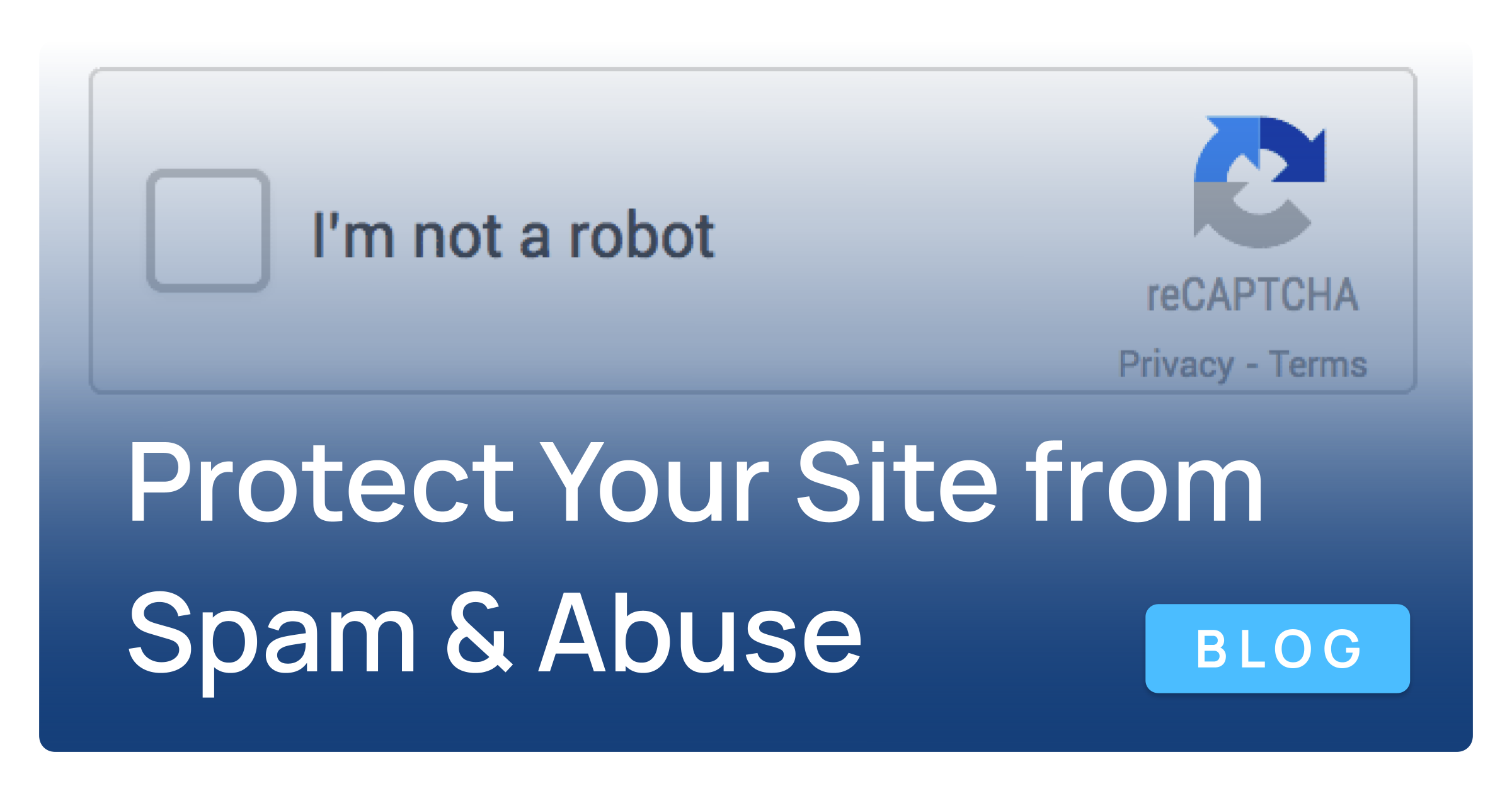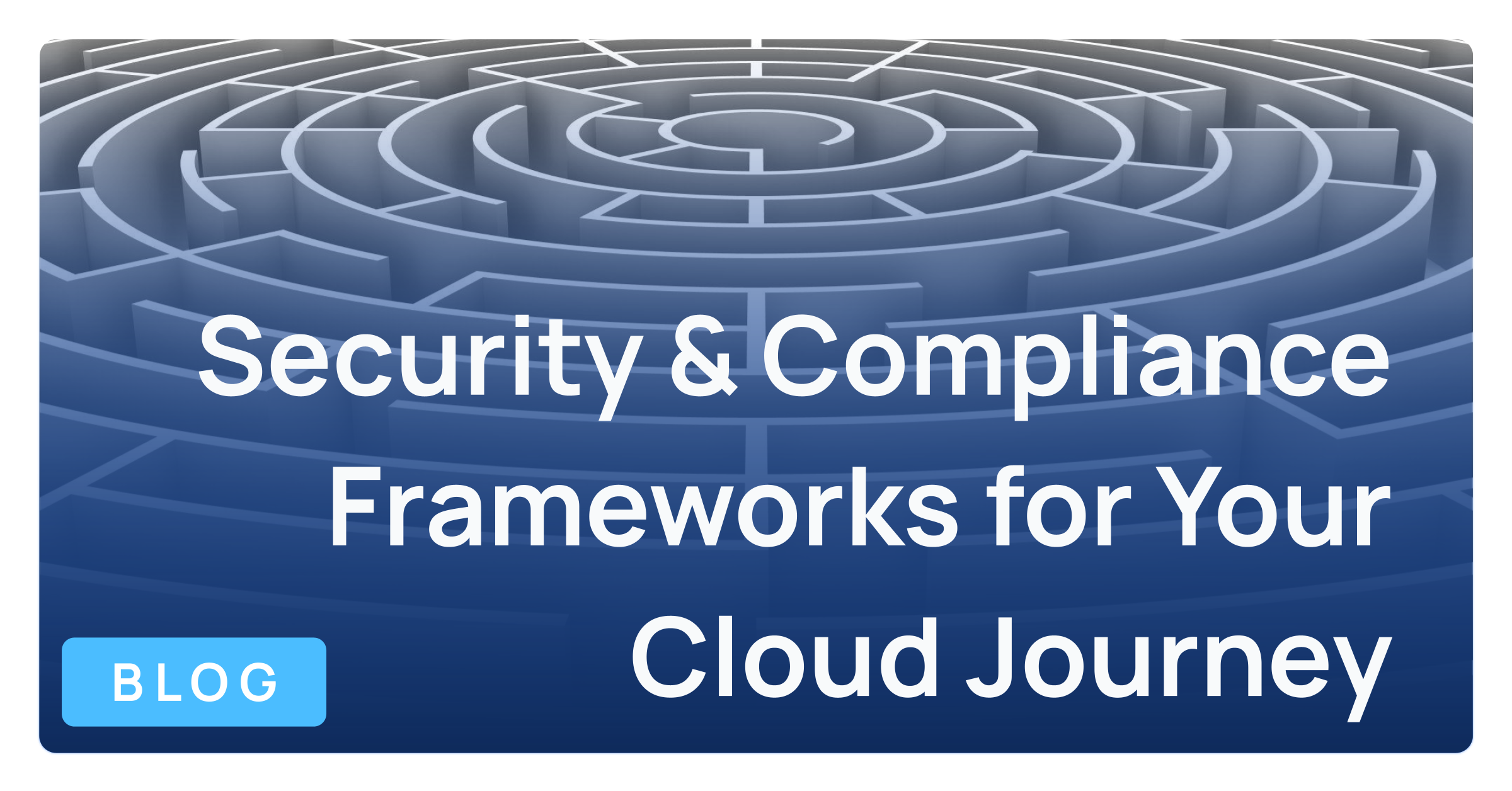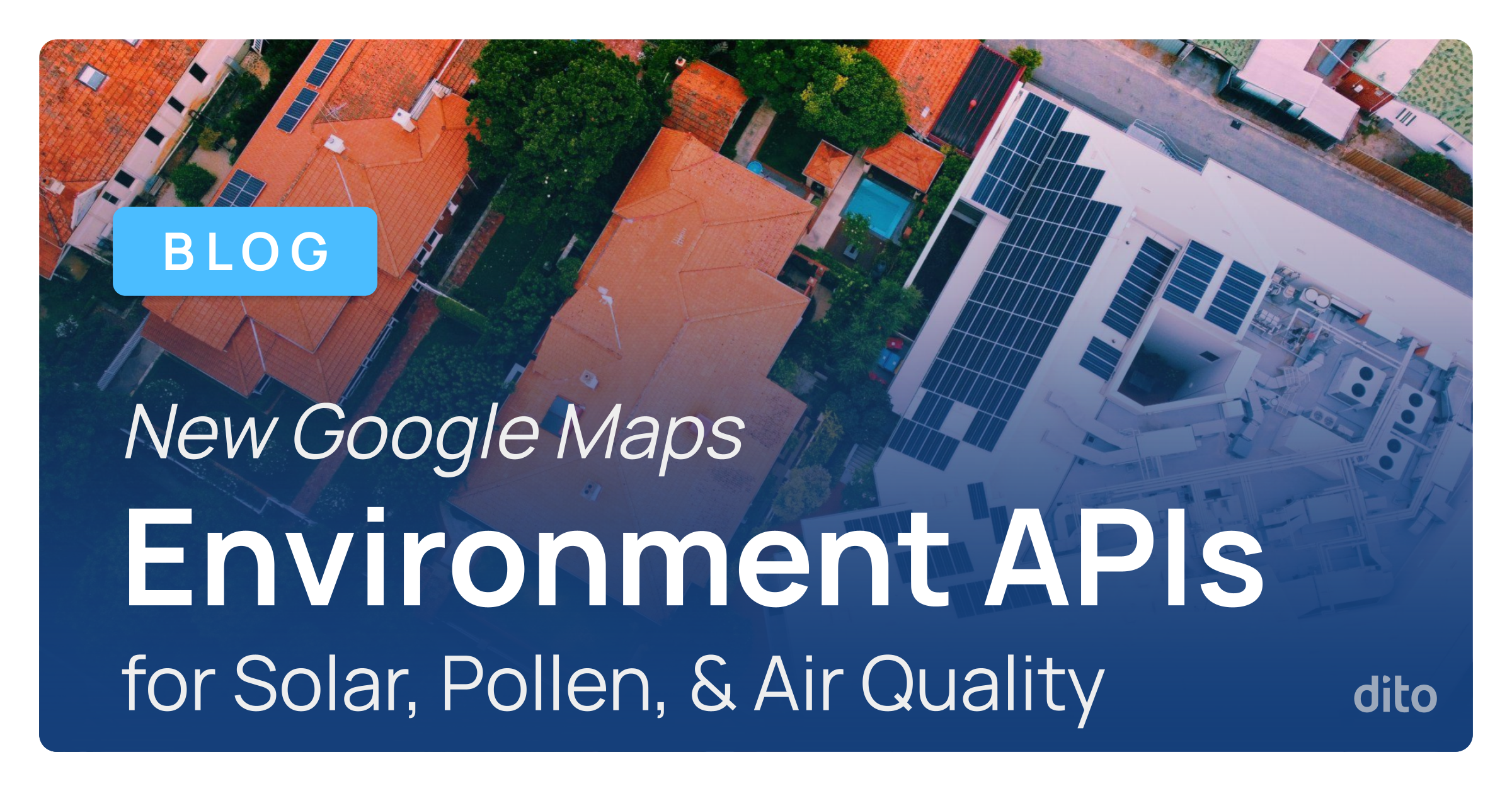Are you currently using Thunderbird, but making the switch to Google Apps? Are you worried that transferring your mail to Gmail will be too difficult? It’s actually much easier than you think. Since you are storing data locally on your machine using Thunderbird, there are only a few steps you need to take to successfully sync Thunderbird with your Google Apps account. You can also transfer mail from your old profile to your new (Google Apps) profile.
This blog post will walk you through the steps to sync your data.
Note: If you don’t already have a Google Apps account, click here and try it out for your business. You can create a personal account by clicking here.
-
Open Thunderbird
-
Click the stacked lines icon on the right, and select Options
-
Choose Account Settings from the list
-
In the Accounts Settings screen, click on Account Actions, and then Add Mail Account
-
Enter your Google Account Information, and select Continue
-
Click Done
-
Thunderbird will then sync your Google Account, which will be added below your current account. In order to move your data to your Google Account, simply drag your mail folders down to the Google Account.
Your messages and folders will automatically sync to the Gmail web interface, and therefore you can access all of your mail by simply logging into Gmail.
Now that you have successfully transitioned from Thunderbird to Google Apps, you can reap the many benefits of working in the cloud. If you have any questions regarding this post, feel free to leave a comment below. If you are interested in scheduling Google Apps training for your organization, or just want to learn more about Dito’s change management services, please visit the Change Management and Training Section of our website. Our blog is updated weekly, so be sure to check back to read upcoming informative posts.