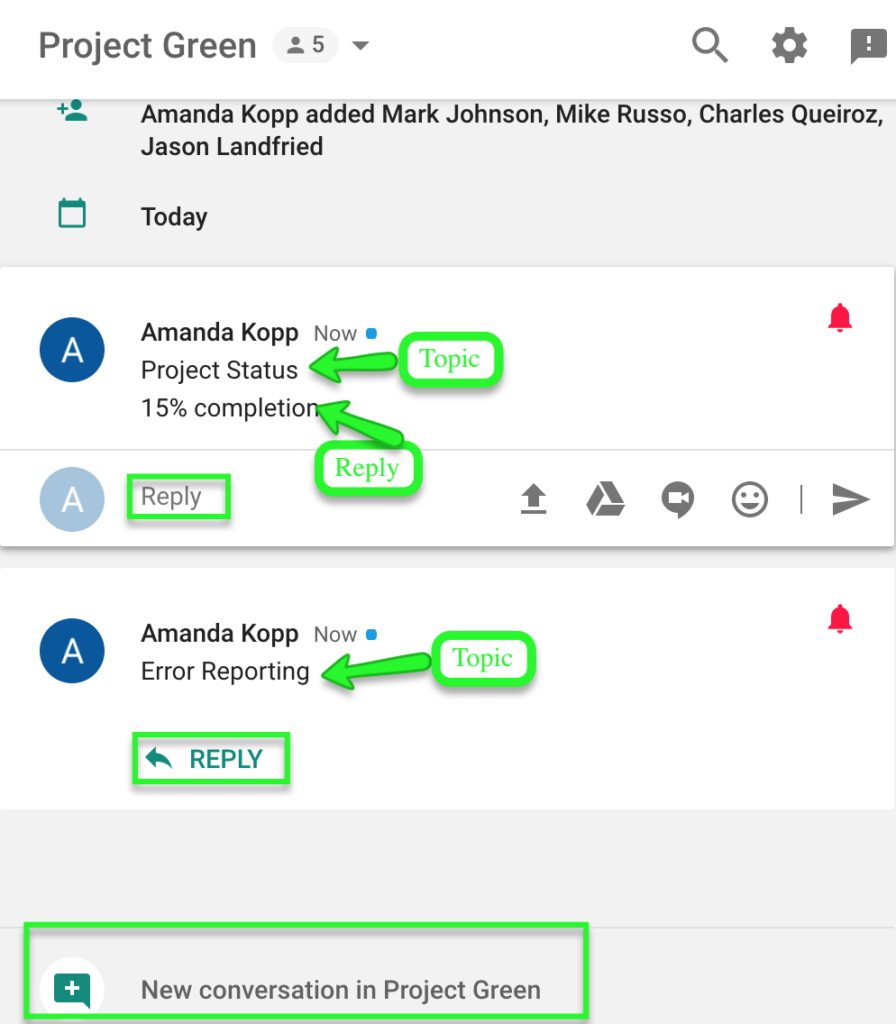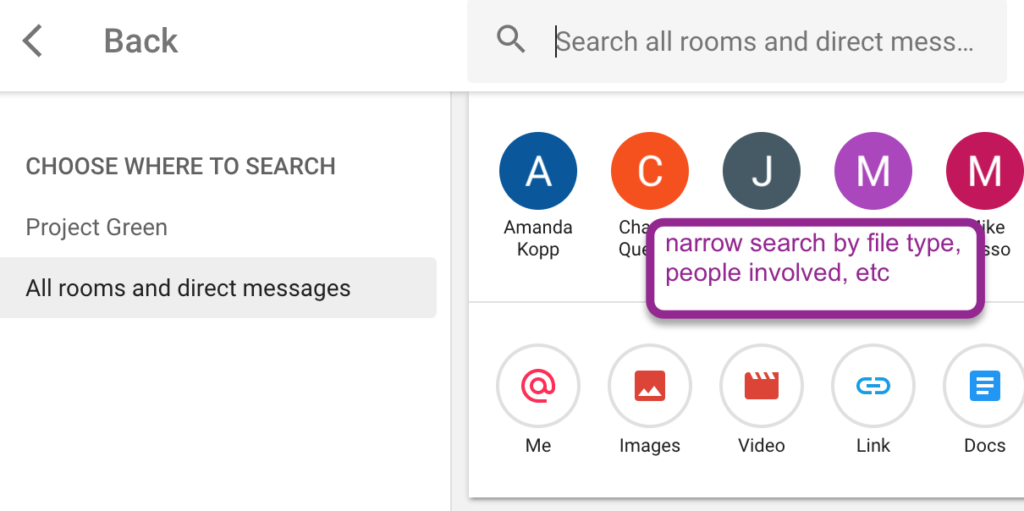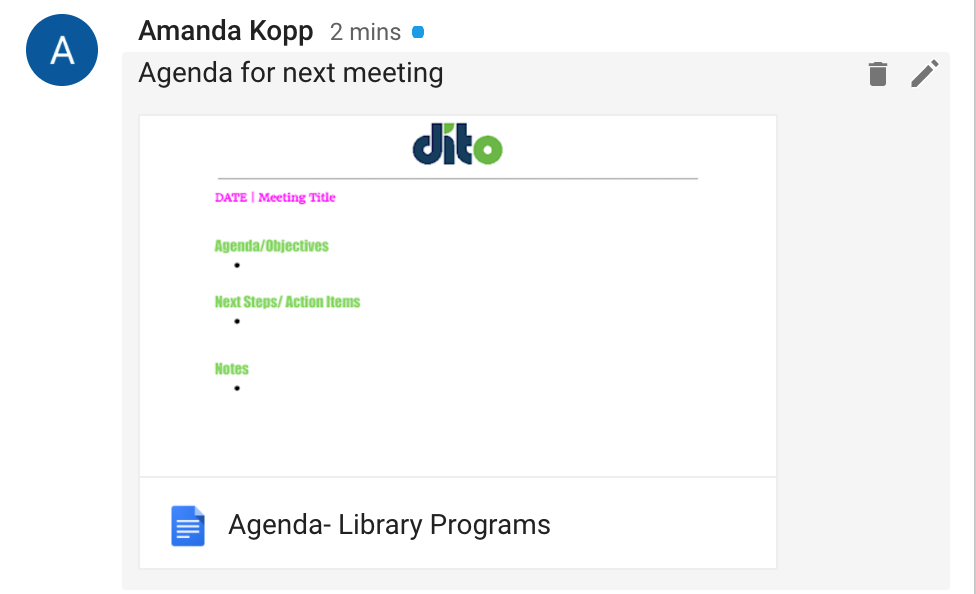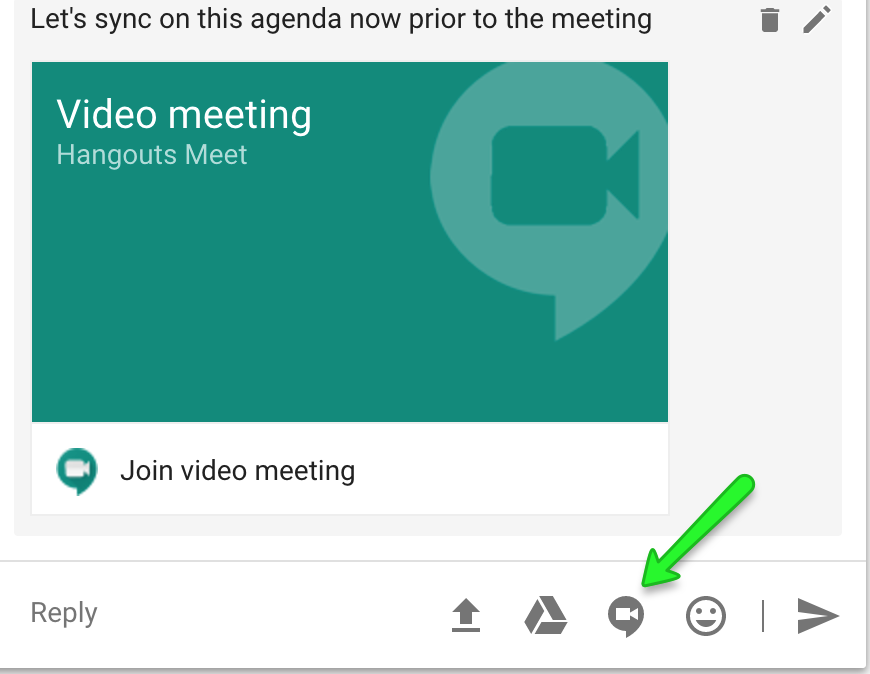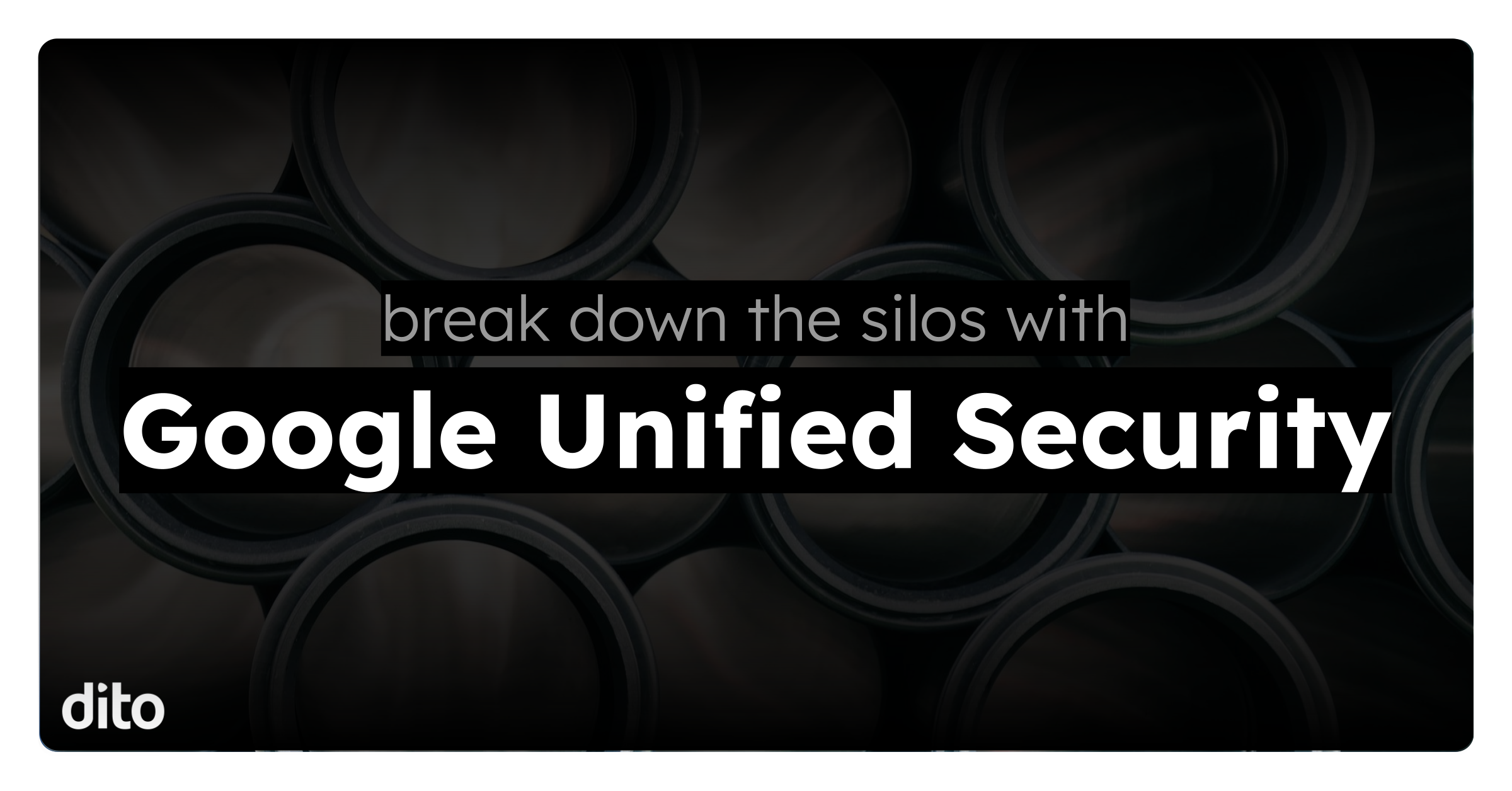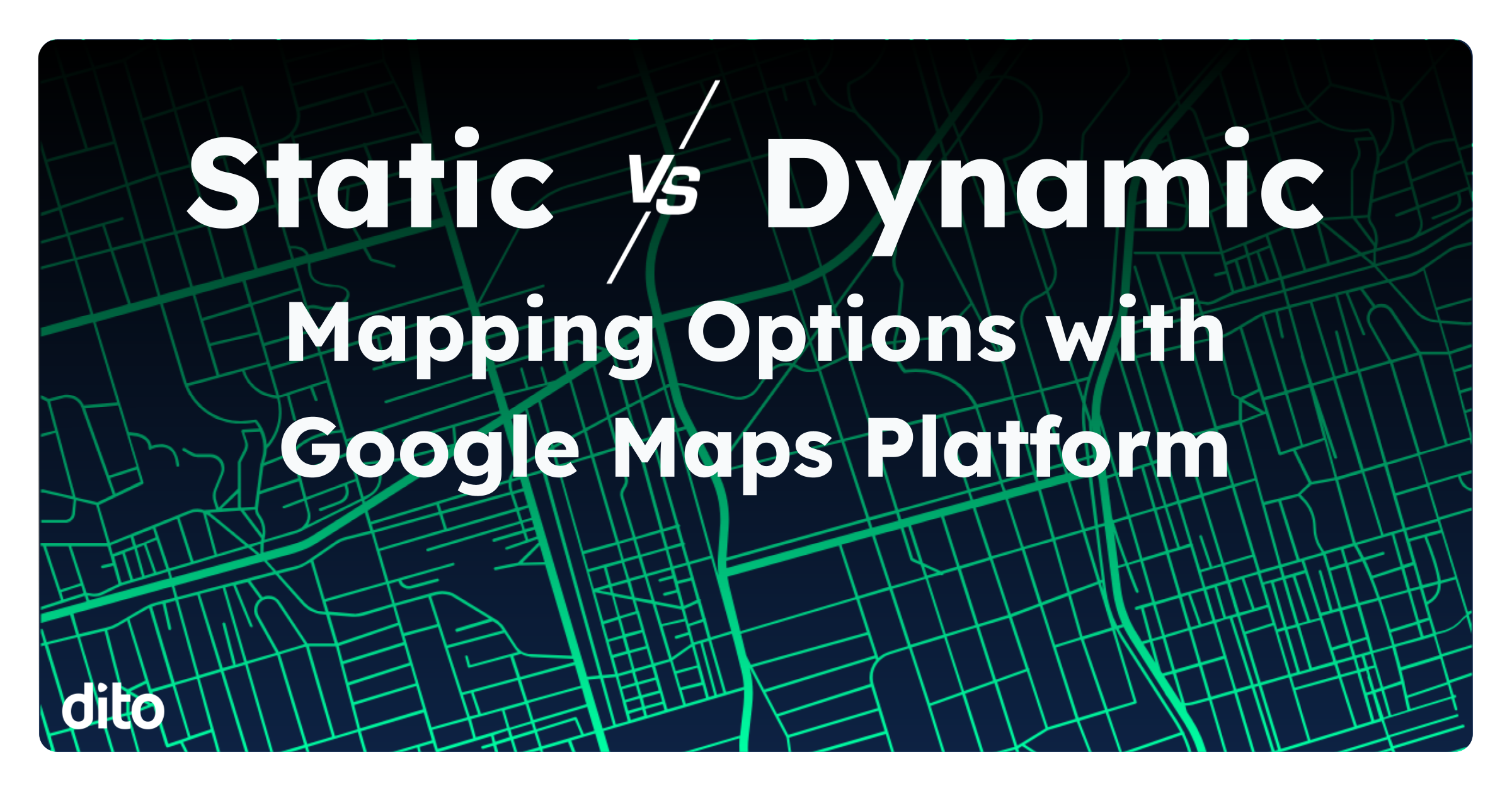A new version of chat is now available to all G Suite licensed domains (regardless of SKU) which has a new symbol but similar name – Hangouts Chat – as opposed to the former, Google Hangouts Chat. The new Hangouts Chat will not completely replace the classic Hangouts in Gmail, but rather is a stand alone application. Hangouts Chat can be disabled by an administrator, if desired.
Hangouts Chat will make it easier to collaborate across teams within your organization. With designated rooms and the familiarity of threaded conversations, search functionality and intelligent bots, Hangouts Chat might quickly become your default destination for internal communications and working across teams.
Quick Overview:
You can download Hangouts Chat here for your desktop or your mobile device: look for the symbol.
A word of caution if you are a heavy mobile user – the mobile application will only allow for one account, at the present moment. The desktop version will allow you to switch accounts, provided you enlarge the application so you can see your account icon to click and add/switch to another account.
Highlighted Features
- Organization focus
- Create “Rooms” of up to 8,000 users (similar to naming group chats but easier to search)
- Rooms are organized by topics, similar to Gmail’s conversation threads. Start a new conversation topic or reply to an ongoing topic.
- Can search all of chat (across individual chats and all rooms you are a part of) to find files, links, etc. Example — someone sent you a link to a file in a chat but you’re not sure who it was or within which chat convo they did that. Search will bring up that file for you.
- Productivity focus
- Easy File Sharing: When sharing links to files or attaching files to a conversation, the file will automatically share with everyone in the room with at least comment/view access. So you don’t have to waste time sharing the file with everyone beforehand.
- Grab someone’s attention in the room with @mentions (notify people even if they have other notification sounds muted).
- Add a video call to a room so users can join when ready. Will not ring everyone in the room like the classic Google hangouts chat did but rather be a link to a room to join.
- Watchpoint: This is associated with Google Meet Video calls. Will not work unless Google Meet is enabled. Alternative- start a video call from classic hangouts chat or schedule one with Google Calendar.
- Watchpoint: This is associated with Google Meet Video calls. Will not work unless Google Meet is enabled. Alternative- start a video call from classic hangouts chat or schedule one with Google Calendar.
- Add “Bots” to a room to automate tasks like scheduling meetings, creating polls, and more. For example, use @meet find a time for everyone to meet next week. Bots will take all users within that “Room,” check their calendars, suggest a time that works for all and create that Calendar event for everyone. To find out what a bot can do, message the bot outside of any room just to get the feel for how to word commands. Select a bot and type “help” to them to see their list of commands
- Easy File Sharing: When sharing links to files or attaching files to a conversation, the file will automatically share with everyone in the room with at least comment/view access. So you don’t have to waste time sharing the file with everyone beforehand.
Bots we recommend that don’t require any additional accounts
- Polly- for creating polls like which marketing poster your team prefers or what does everyone which restaurant to order from for lunch.
- Meet- requests to schedule, modify and cancel meetings, as well as to look up your schedule.
- Disco- give kudos to your teammates for work well done. Even has a leaderboard.
- Kayak- to search for flights & hotels, track flights, or where to can go on a budget.
- Drive- update you about new comments, access requests, files shared with you, and your storage.
Google does allow you to create your own bots but here’s a list of pre-built bots currently available:
-
- Accounting: Xero
- Analytics: Statsbot
- Communications: Dialpad, RingCentral, Uberconference & Vonage
- CRM: ProsperWorks, Salesforce & Streak
- Customer Service: Freshdesk
- File Sharing: Egnyte
- Human Resources: Disco, Polly & Zenefits
- Meditation & Mindfulness: Stop, Breathe & Think
- Productivity: Lucidchart & Zoom.ai
- Project and task Management: Jira, MeisterTask, Trello & Wrike
- Travel: Kayak
Learn more at:
Written By:
Amanda Kopp, Change Management & Business Transformation Team Lead