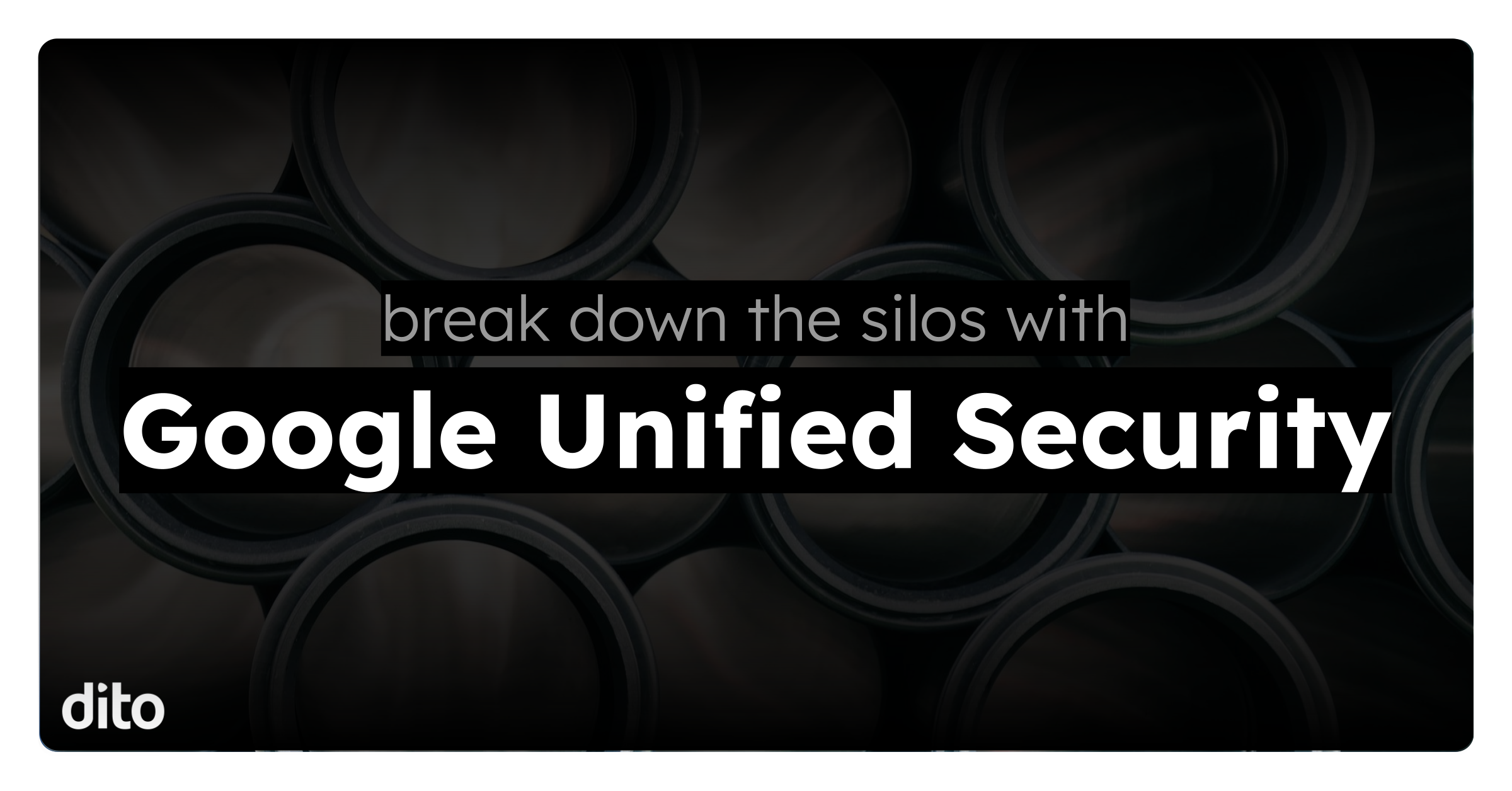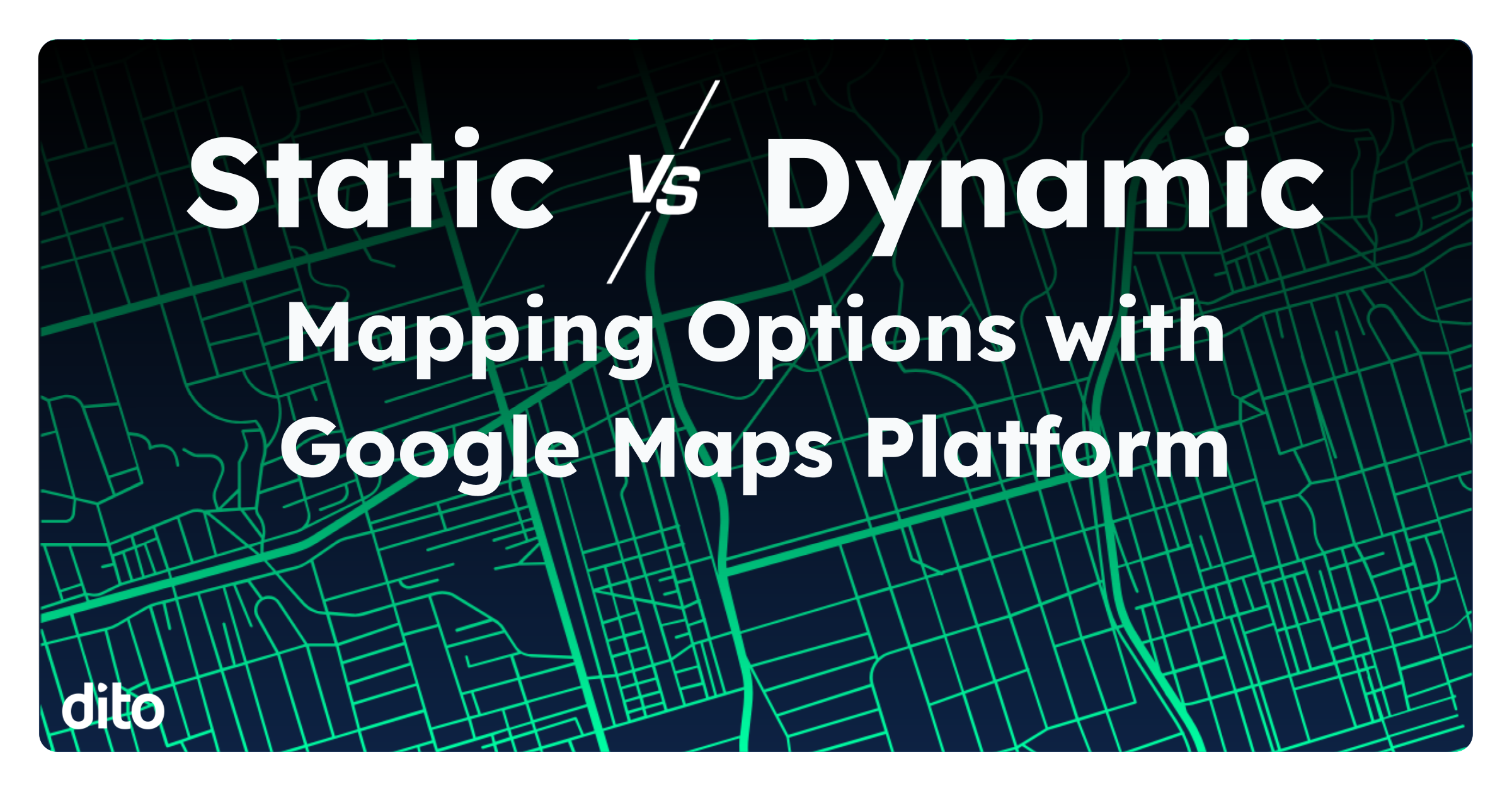Thank goodness its Friday! Unfortunately, I can’t make the weekend come any faster, but I can make your workday a little easier! You may have noticed in Google Presentations that you can’t simply copy/paste a slide from one Presentation to another, and that if you try to export/import you lose your formatting. Today, I will teach you a great trick for moving your slides from one project to another.
How to: Import Slides Into a Different Presentation
- Create a new Presentation.
- While editing your Presentation, select Insert > Import Slides.
- Select the Presentation from which you want to import slides and hit Select.
- Select the slides you wish to import, and click Import Slides.
- Tip: to select multiple slides hold down Command for Mac users, and Ctrl for Windows.
- Tip: to rearrange the order of your slides, simply drag and drop.
Why reinvent the wheel? Importing slides from existing Presentations is much more accurate than using copy/paste and compensating for differences in formatting. Use this trick to fly through your next Presentation!
+1 this blog post if you found this fun and informative.