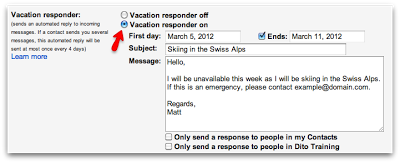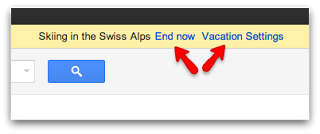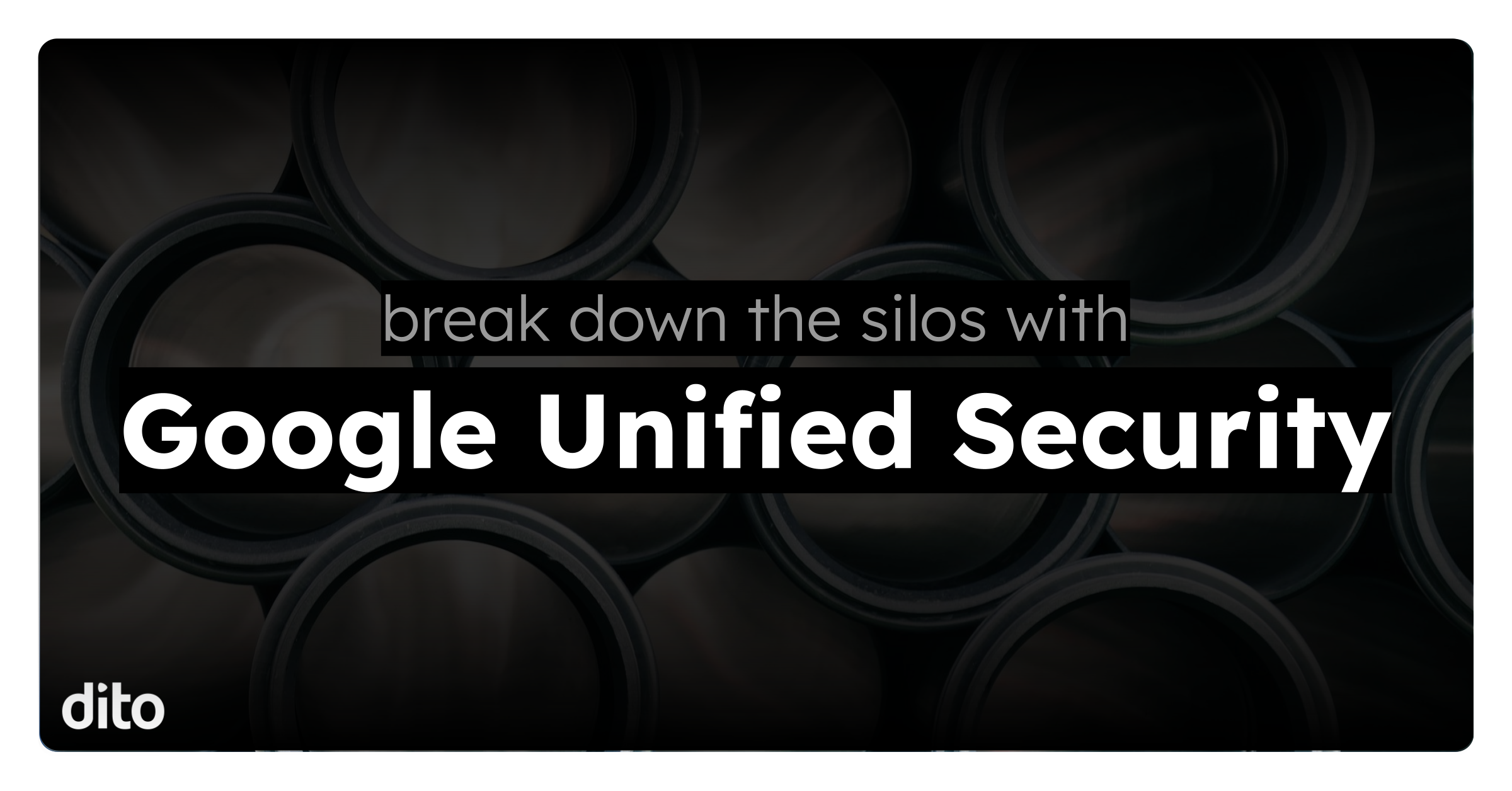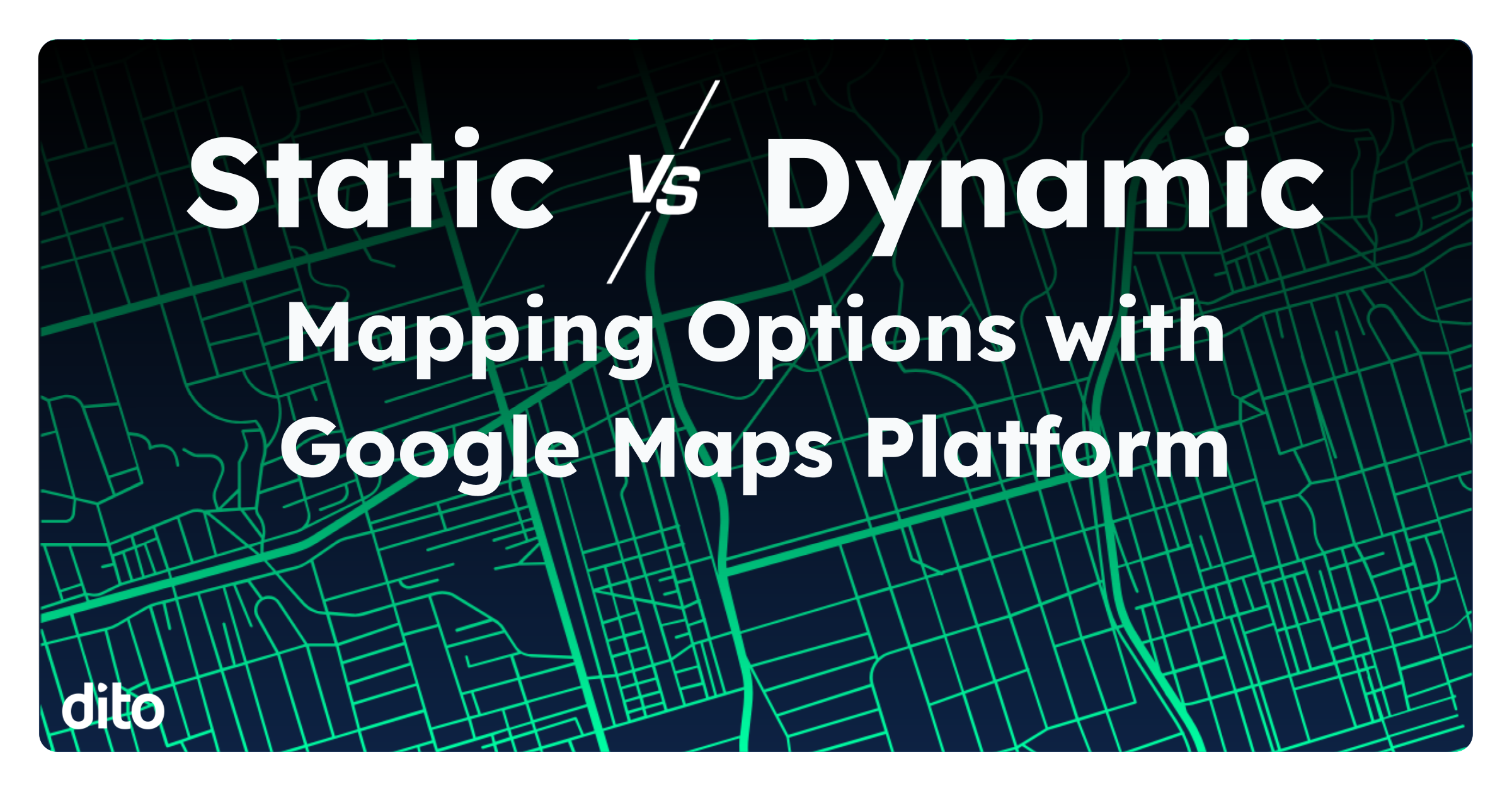It is important to inform people when you are out of the office and may be slow to respond to their message. Whether you are out of the office for the morning, afternoon, or a week plus … be sure to turn on your out of office reply so the parties trying to get in touch with you are aware of your current situation.
To access your out of office options, click on the gear in the upper right hand corner –> Mail Settings –> General … scroll down till you see ‘Vacation Responder.’ This is where you will enable and edit your out of office reply.
We recommend that you first edit your response by setting the dates that you will be out of the office, the subject line, and the message that will be automatically sent to people reaching out to you. After you have added the correct information, you will then want to check the radio button next to ‘Vacation Responder On.’ If the beginning date is scheduled for a few days in advance, your vacation responder will not turn on until that date.
A few very important characteristics of the out of office reply/vacation responder in Google Apps are:
- People that email you more than once in the period of time you are out of the office, they will only receive your out of office reply no more than once in a four (4) day period.
- If you select the check box next to ‘Only send a response to people in my Contacts’ … only the people in your contacts will receive your out of office reply. This allows you to limit the amount of people that see you are unavailable (ie. everyone/everything else).
- If you have edited your automatic reply, this will basically re-set your vacation responder and people that email you (even those that have already received your original away message) receive your new reply when contacting you.
- Messages classified as spam and messages address to a mailing list you are subscribed to will NOT receive your automatic reply.