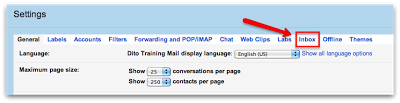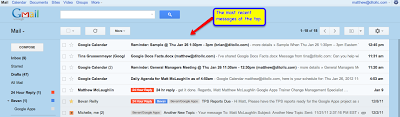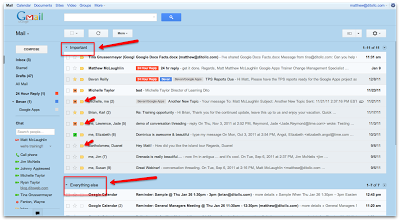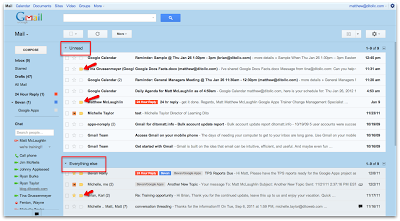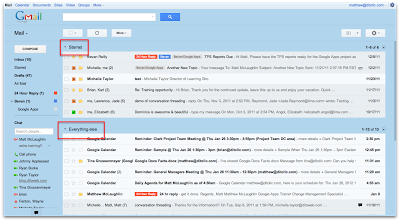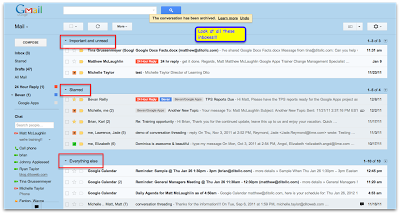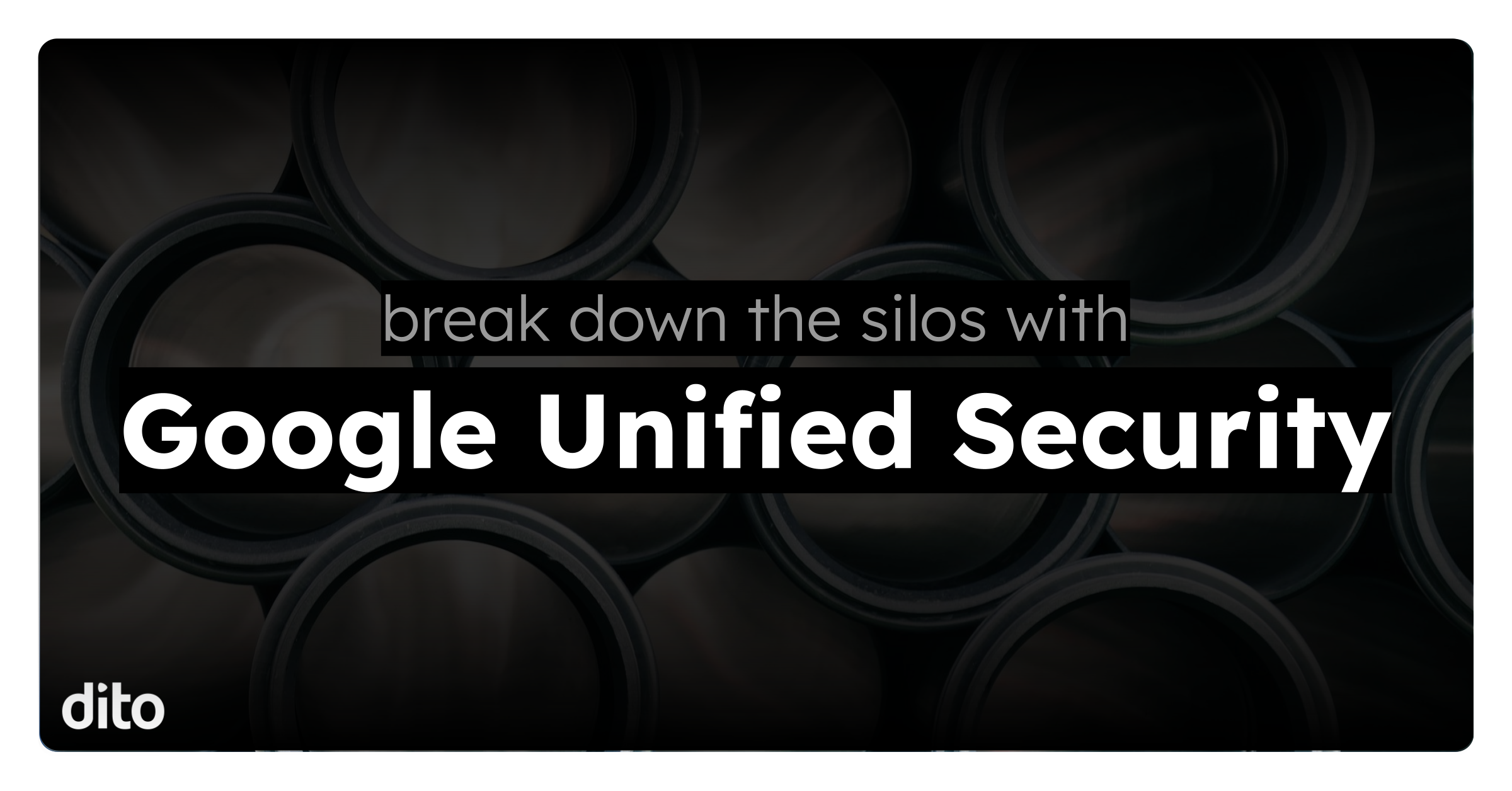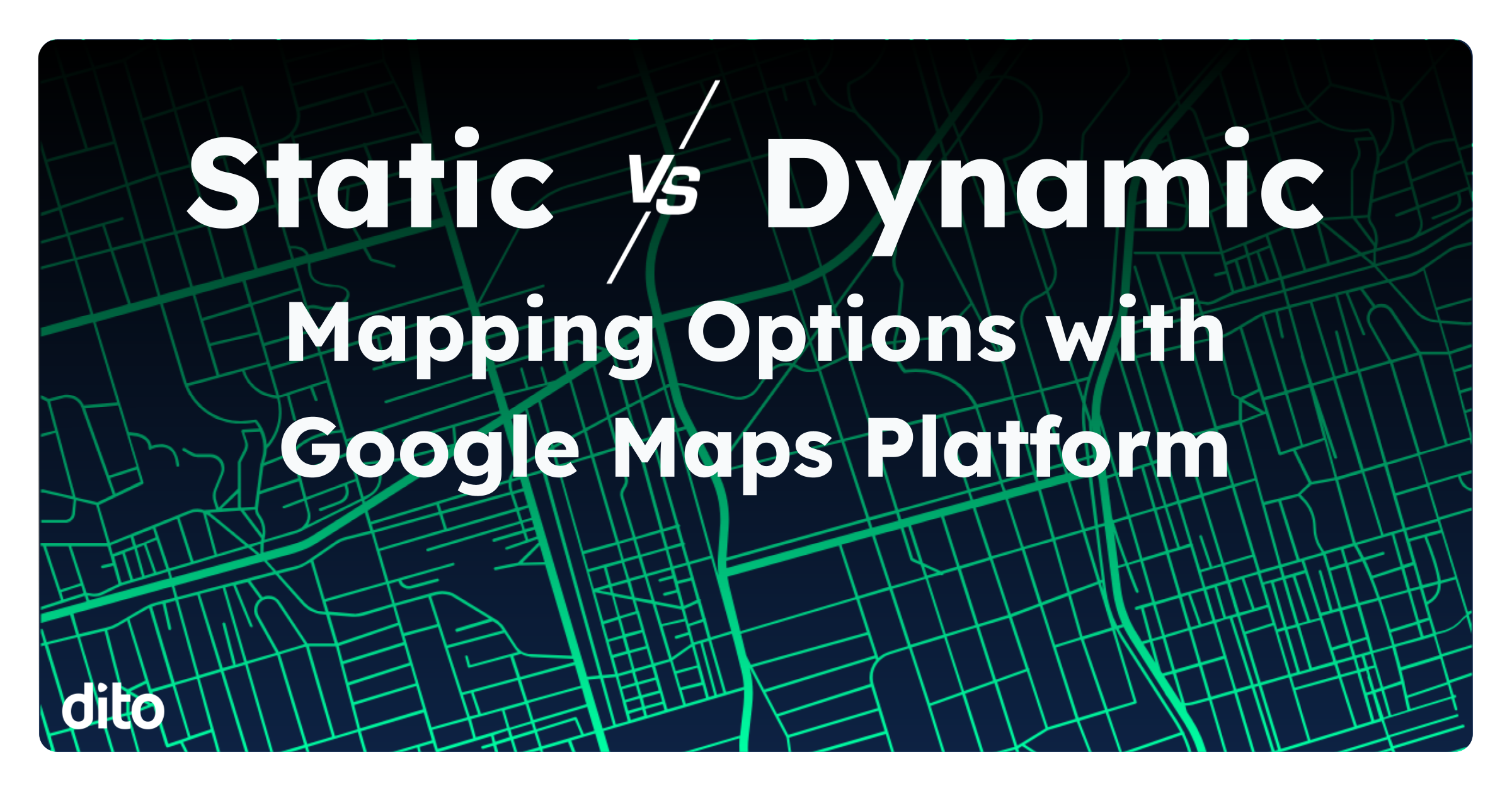Each of us have our own ‘method of madness’ when it comes to keeping our email messages organized. Google helps us ‘stay sane’ by providing us with five (5) different ways to view our inbox. Let’s explore the different viewing options below….
To begin experimenting with each of these different views, simply click on the gear icon in the upper right hand corner and select ‘Mail Settings’. Next, locate the ‘Inbox’ tab and click.
The first section you will see is the ‘Inbox Type’ with a drop down menu. After clicking on the drop down arrow you will see the five options you have: Classic, Important First, Unread First, Starred First, and Priority Inbox. We’re going to take a closer look at each option now!
Classic
The Classic look is the default view when you first access your Gmail inbox. This is the standard view that most of us may be used to seeing or have used in the past with other email systems. Each message that is received will appear at the top of your inbox as a new message. At this point, you have the ability to take an action on the message by placing a label on it, moving it to a system label, or move it to a label that you have created. You can also archive the message, report the message as spam, or delete the message and send it to the trash.
Important First
With the ‘Important First’ view messages are separated in to two sections, Important and Everything Else. Gmail will begin to recognize which messages are considered important by following a few guidelines. These guidelines consist of who you email, which messages you open, what keywords spark your interest, which messages you reply to, and your recent use of stars/archive/and delete.
If the messages that you want to be marked as important are not being categorized with the guidelines above, you can train your inbox to understand which messages are important by clicking on the yellow marker. This will help Gmail recognize messages that are important according to your actions. To learn more about how importance ranking works, visit this website.
Unread First
The ‘Unread First’ inbox view works similar to the ‘Important First’ view. Instead of placing the important messages first in a separate section, it places all the unread messages in a separate section. If you have chosen to continue showing the important markers (available with all inbox views), the important messages will be intermingled between both sections of the inbox. If you are a person that likes to keep his/her unread messages separate from all the other messages, this view is for you!
Starred First
You’ll begin to see a theme here as we approach the ‘Starred First’ view of the inbox. Similar to the ‘Important First’ view and the ‘Unread First’ view, the ‘Starred First’ view will place all the messages that you have placed a star on in to a separate section from the other messages. Again, if you have chosen to leave the important message markers on, these messages will be placed in both inboxes. Starring messages is a great way to mark individual messages with a certain level importance for your eyes only. There are many different ‘star’ variations in the form of different symbols and you provide a certain meaning for each individual icon. Learn more about Gmail stars here.
Priority Inbox
The ‘Priority Inbox’ view really brings all the above mentioned views together in one solid inbox. When you have enabled the ‘Priority Inbox’ view, you will notice that you can choose up to four (4) different inboxes with in your Gmail window. These inbox views include: Important & Unread, Important, Unread, and Starred. One of the nice features to this inbox view is to have the important and unread messages in one inbox minimizing the amount of inboxes available that you have to manage. Another great feature is setting the inboxes up so that if there are no messages in that section, it will be hidden … allowing you to focus on the messages that are visible to you. For a brief overview of ‘Priority Inbox’, visit this website and watch the video.
You have many choices to choose from for your inbox viewing purposes. Get a feel for each view and determine which one works best for you. Let us know which inbox view you like the most in the comment section below!