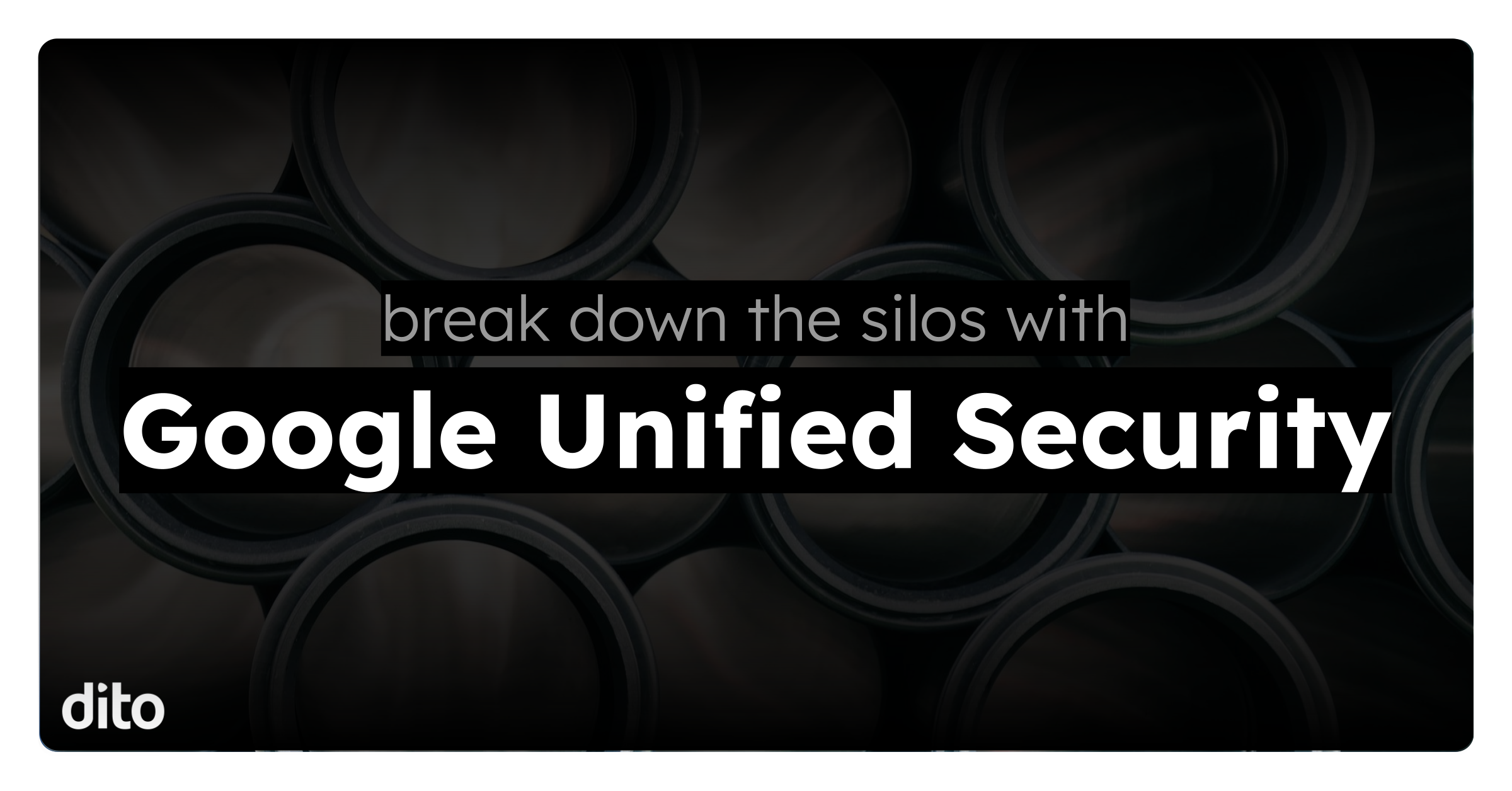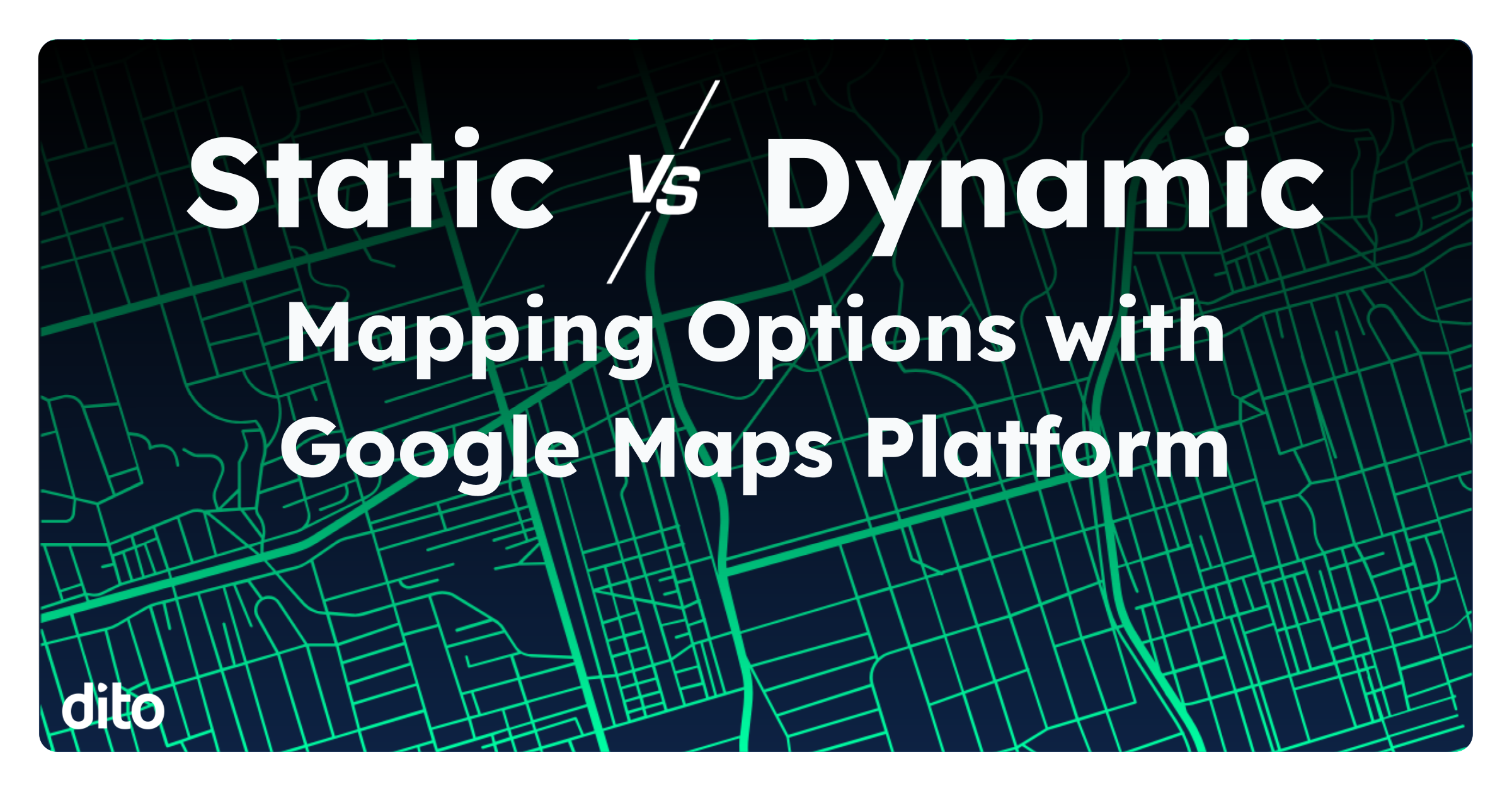Migrating data is usually never an easy task. Fortunately, it’s really not that bad to move a Google Site from one domain to another. You might end up finding yourself doing this if you built a site on a consumer account and ended up going Google with your whole domain (not a bad choice). So, how can you move your site over to your shiny new Google Apps instance? Here’s what you need to know.



Open the invitation email and click on the site link. You may need to login with your credentials if you have not done so in some time, or perhaps if they have expired.
Within the main site window, click More Actions > Manage Site > General > Copy This Site. Enter the “to” site name and check the appropriate check mark boxes. If you are not sure leave check boxes blank.

Don’t forget to review the permissions and remove any members that are not needed!
Do you use Google Sites? Know any tips and/or tricks?