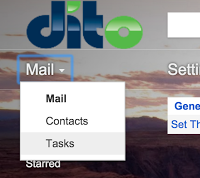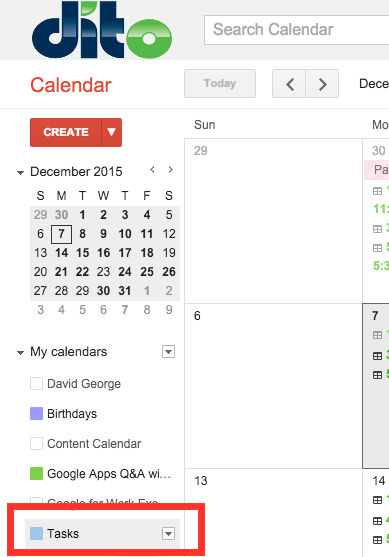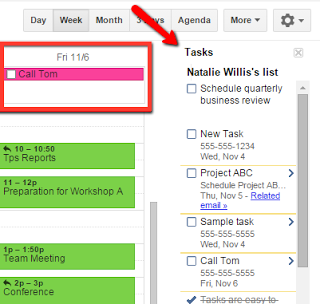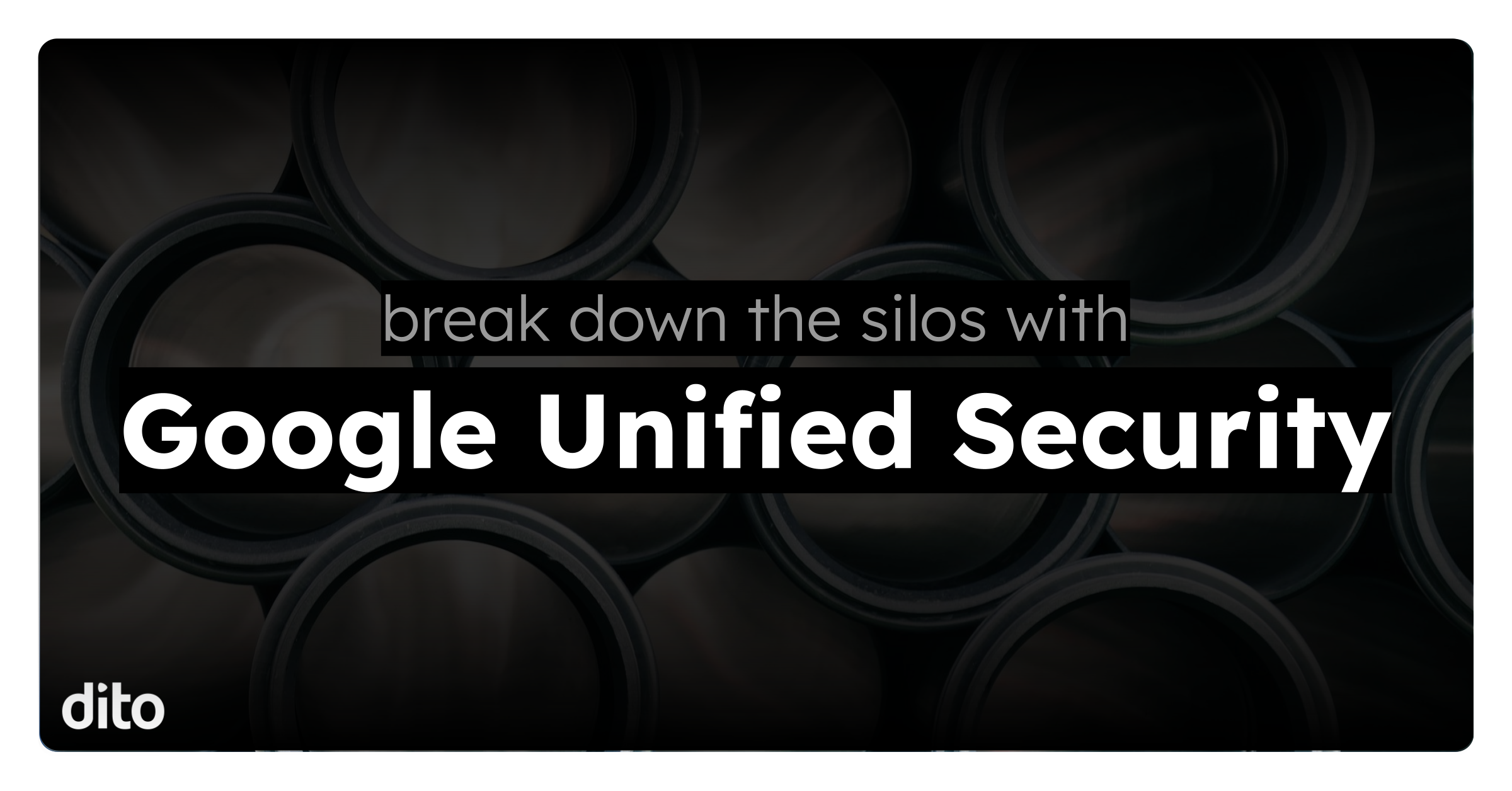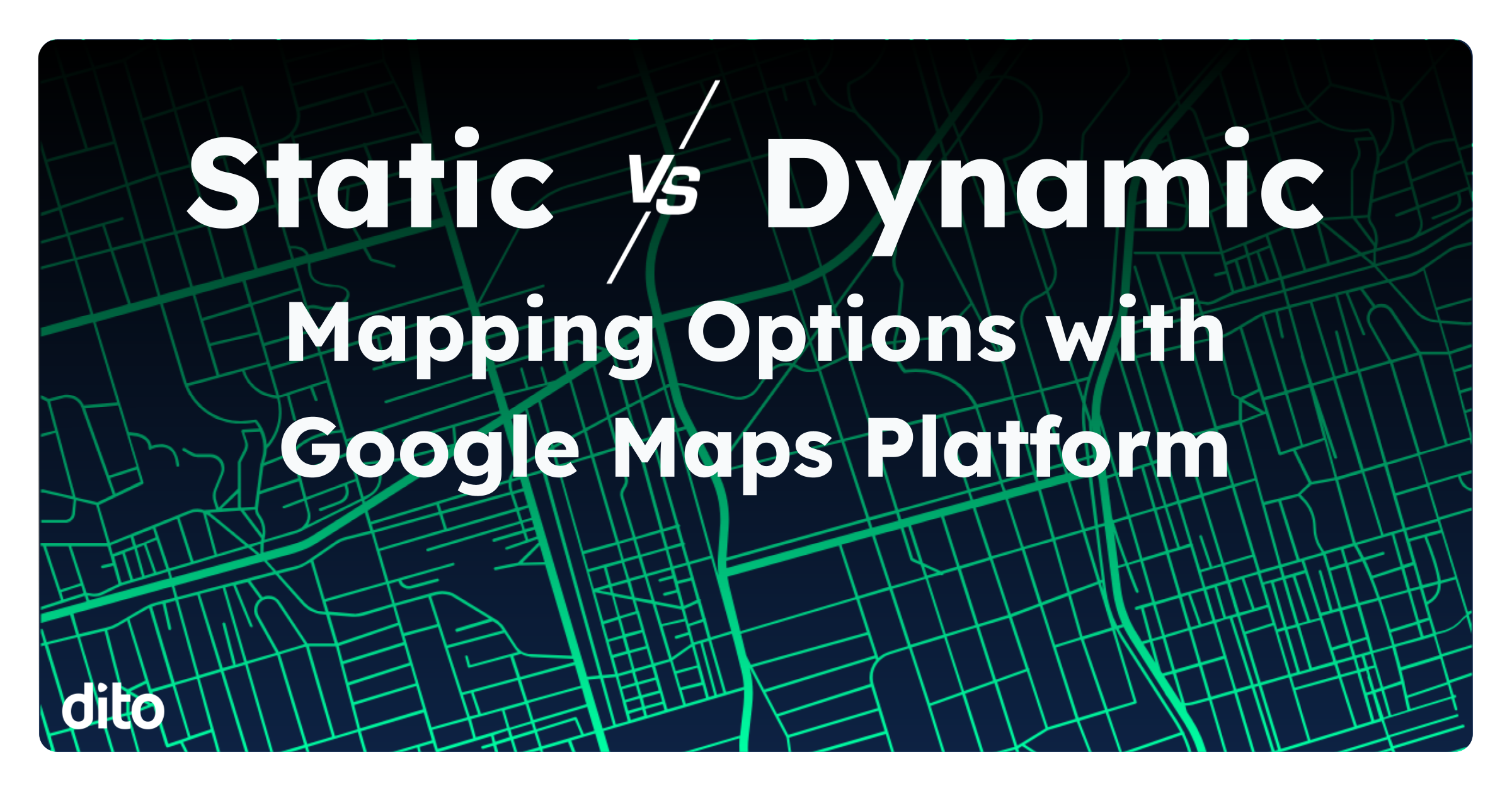Let’s face it. To-do lists are not a fun thing, and even the thought of them makes my blood pressure spike. However, I’d be totally unproductive without them.
If you’re anything like me, most of your to-do’s and tasks come in the form of emails from colleagues and the higher-ups asking for things to be done. Thanks to Google Tasks and Reminders, I can create tasks, add details, and schedule a due date all without leaving my Gmail inbox.
The best part – Google Tasks and Reminders instantly syncs with Google Calendar, making sure I am always up-to-date on what I need to work on next.
How to use Gmail Tasks and Reminders
Step 1) Select the Tasks option from the dropdown in Gmail
Step 2) Once the Tasks window opens, click on the + icon to add a new Task.
Step 3) To include notes and set due dates, click the arrow > to edit a task’s details. Once you set a due date, this will sync with Google Calendar.
Step 4) To view your Tasks and Reminders in Google Calendar, open Google Calendar, and click Tasks located on the left side under “My calendars.” Your tasks will open on the right. To sort by due date, click Actions > Sort by due date.
Here’s some more info from Google on using Google Tasks.