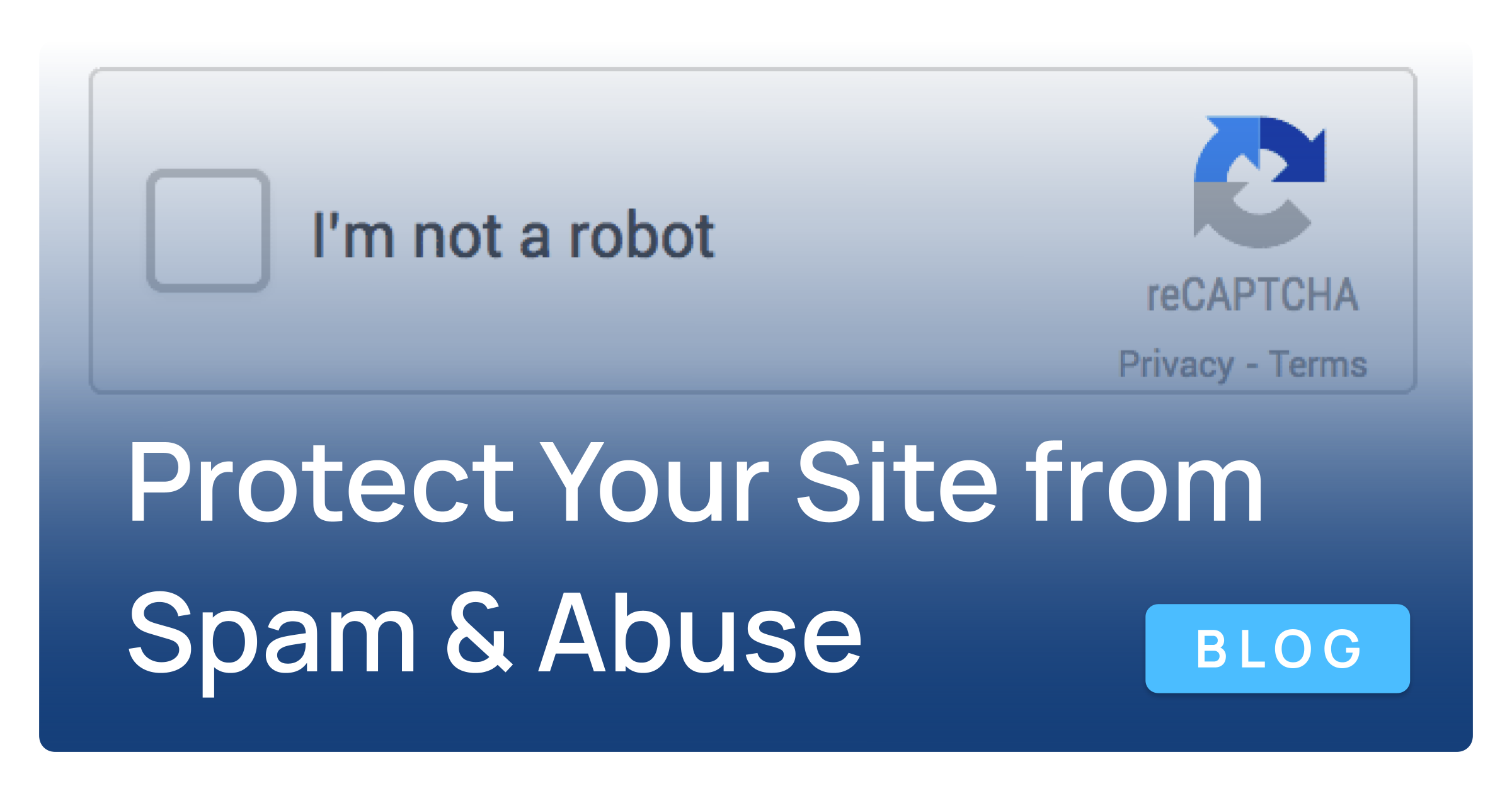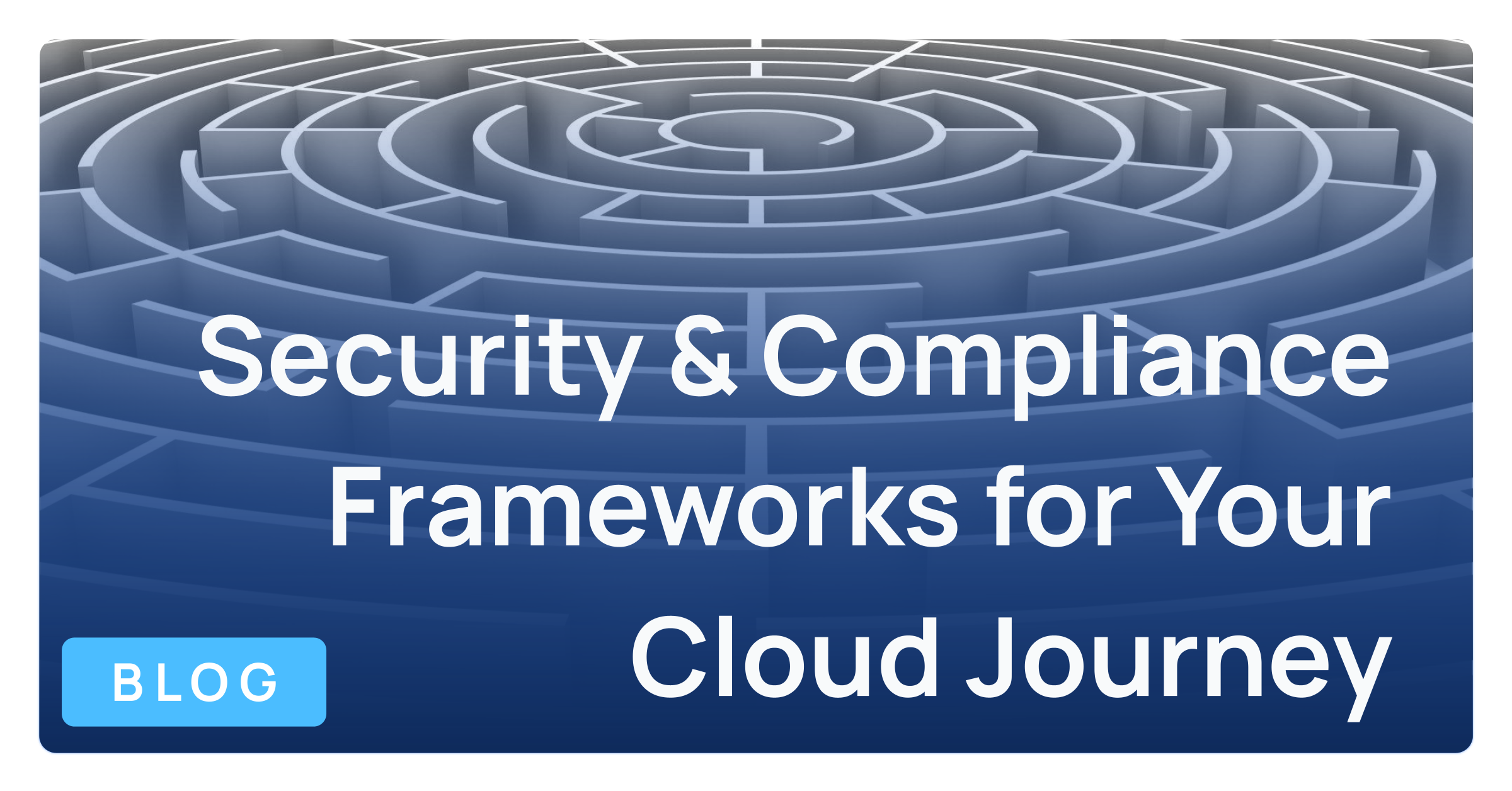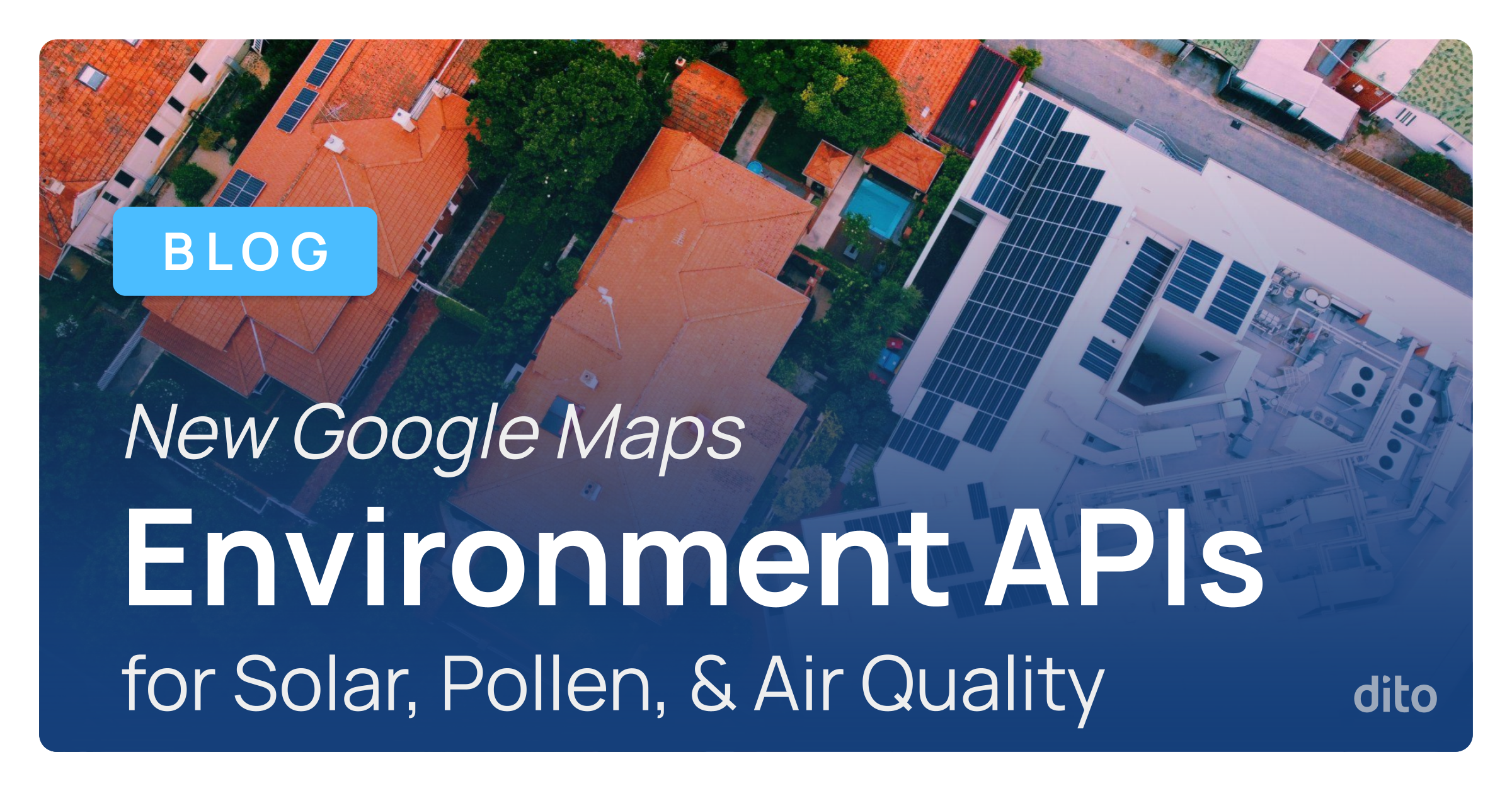Website development is considered a beautiful mix of art and technology. These days, it’s very easy for anyone to create a site using a content management system. The main benefit is that there is no need to have a Webmaster in order to post content. With a few clicks, a team, department or organization can easily post, edit and collaborate on a website. And, there are a number of open-source and proprietary platforms, including a few resources within Google Apps. But, how does it stack up to other platforms?
The Basics
When it comes to Content Management Systems (CMS),
WordPress is the standard (it runs
21% of the top 10 million websites). It’s open-source, meaning it’s developed and maintained by a large community and is free to use. It’s built on PHP/MySQL and it can be either hosted it on-premise in your own environment or have a provider host it for you.
There are also a number of SaaS (software as a service) companies that provide an all-in-one solution to site creation. Companies like
SquareSpace and
Wix offer a subscription model, and a very user-friendly interface to build any type of site. The advantage to using these services is that they provide a very easy way to set up and customize your site.
Google Sites is part of the Apps platform and easily accessible from the Apps grid. Much like Wix and SquareSpace, users are able to quickly design, create and post content. (Google offers
Blogger, a blogging service as well. However, Sites has much more functionality as you’ll see.)
When a site is being created, it usually comes out of the box with a generic template. There are a countless number of free and premium WordPress templates available from numerous resources. When you create a Wix site, you can select from a variety of professional or personal categories, with the site already pre-built. Google Sites also offers a gallery of templates, which are pre-built for specific purposes (wikis, collaboration, teams, specific organizations, etc). They also provide a number of basic themes to choose from. SquareSpace has a limited number of elegant design templates with the ability to customize all aspects of the site.
 |
| Squarespace has a limited number of templates; however, they are beautifully designed. |
|
Any the options mentioned typically has a responsive design, either built-in for mobile, or dependent on the type of template/theme chosen. Most of these platforms also allow for basic and advanced levels of customization to fit your needs. Although more complex modifications to the CMS design typically require at least a basic working knowledge of CSS, a language used to add style to content on a site.
A nice feature that Google Sites offers is the ability to create a site and then share it as a template to the domain. So, if a team develops a project site, they can save it as a template and reuse it by creating a new site based on the original.
The heart of the CMS platforms is blogging. Users are typically able to create posts using a WYSIWYG (What You See Is What You Get) interface and can embed media and links along the way. There are also options for users to post comments to any or all content on the site.
 |
Adding a new post in WordPress. (In most CMS solutions, you can change the status,
visibility and date/time to publish your content. ) |
One advantage CMS solutions have over Sites is the ability to create drafts, to schedule posts for a future date as well integration with social media such as Facebook, Twitter and others. Once you create an announcement (Google Sites’ blogging function), it is published; there is no draft feature. It also does not offer an ability to schedule posts and does not have any direct integration with social platforms, including Google+. There are a few gadgets and snippets of code that can be included, but there can be some work involved in getting it to work. If this is a necessity, an alternative is to develop the site in Blogger, which has scheduled posts and social media integration.
There are also options to create static pages, upload media and display links within each of the platforms. SaaS solutions offer additional functionality such as storefronts, galleries and multimedia displays. WordPress has the same types of functionality, although it requires a little more configuration. In Google Sites, users can create a centralized repository called a file cabinet, where they can upload files, link to documents in Google Drive and create hyperlinks. Users can also create a list for workflow options such as action items, open issues or status.
 |
This is a brief look at a file cabinet. You can attach files,
add hyperlinks and include files from Google Drive. |
Since Google Sites is tightly integrated with the other Apps, embedding calendars, existing Drive documents and other content is very easy to do. Content in Drive can be shared as well, although the document visibility must be set to at least ‘Anyone with the link’.
There are a few options available to those wishing to develop workflows within Google Sites by subscribing to site and page changes. CMS initially offers workflow around publishing articles. Contributors can route posts for approval by editors, with email notifications pushed out along the way.
Each platform typically includes a way to search content. (Although, users can browse and search across all Google Sites they have access to.) All discussed platforms work extremely well with Google Analytics and it’s very easy to include your tracking ID. SquareSpace and Wix have proprietary analytics on their sites as well.
 |
Monitoring site traffic through Google Analytics can help you understand
who’s accessing your site. |
Administration
Over all, most platforms provide a layer of security, although having a SSL certificate issued to the domain is ideal. Since Sites is part of the Google Apps environment, it already has a HTTP/SSL enabled. Other services like SquareSpace include it as part of the service as well.
As with any software, it’s always good to take advantage of the latest updates to your site, especially for security. SaaS services like SquareSpace and Wix along with Google Sites are updated automatically. WordPress also requires updates to the platform. If you’re running the most recent version, you can enable minor updates to be applied automatically. Major updates to WordPress typically need to be updated manually. Occasionally, plugins enabled for a WordPress site will require updates; these can be automated as well.
Every platform is set up to require the proper credentials and allow various levels of access. With Google Sites, site administrators can easily select from the domain users and groups directory.
 |
| Users can easily add additional users and groups to the Google Site and notify them. |
While there is Active Directory/LDAP integration with 3rd party tools in WordPress, it’s not ideal when hosted in the cloud. SaaS services rely mainly on site administrators creating user accounts as well as managing site privileges.
Blogging platforms are designed for public consumption. And so, there typically are no restrictions in place when a site is first launched on most platforms. Google Apps administrators can set a default visibility for newly created sites to either private or accessible to all users in the Apps domain. From there, users who create sites can manage who does and does not have access. Google Sites also offers page-level security, allowing granular permissions based on specific users and groups. With CMS solutions, an administrator can secure a page, post or entire site with a password. There is typically no username associated with the password. There are also ways to allow contributor, editor or administrator privileges to specific users.
In Google Sites, administrators can view recently deleted pages, recover pages, view revision history and restore the site to a previous version.
CloudLock, a third-party vendor, can monitor all Sites created in the domain, offering an additional layer of protection to the organization.
Costs
WordPress hosting can run anywhere from $5 to $20, all based on traffic and server space. SaaS solutions vary from free (with many limitations in place, including advertisements) to $30 a month. The more expensive the solution, the greater amount of storage. Google Sites is included in the existing price structure of $50/per user/per year for Google Apps for Business. Storage in Google Sites is dependent on the domain. The space allocated for an organization is 10GB + 500 MB multiplied by the number of paid users. (For example, if you had 100 licenses, it would be 100 * 500 MB = 50GB + 10 GB or a total of 60GB across the entire domain.)
Bottom Line
Any of the platforms reviewed in this post offer a great way to quickly build a website. The CMS platform is a great option to build a single, exterior-facing site for your company, and is ideal for a handful of users creating content for a large audience. All platforms mentioned offer great out-of-the-box design templates. There are also a number of plugins that add additional functionality to your site. Keep in mind: as your needs become more complex, more administration will be required, along with a deeper knowledge of WordPress, PHP and MySQL.
WordPress is a robust platform and may offer the customization you need. SquareSpace, Wix and other SaaS are wonderful platforms for building an outward-facing site, as well. They also offer terrific site templates, and offer drag-and-drop functionality in navigation as well as in creating and posting content. Much like with WordPress, SaaS solutions can handle a fair number
Google Sites can serve as a front-facing site as well. It really shines as an internal and external collaboration hub for projects, teams and departments. It’s very easy for a user to create and manage a Google Site in Google Apps. It also benefits end users who utilize and wish to extend content in Google Drive. Organizations can create templates from existing sites and share them as a means of standardizing the look and feel. Securing the site and assigning access is much easier since it’s tied directly to the domain’s directory. (CloudLock is a good option in providing an additional layer of security as well.)
Just curious… what’s your preferred platform? What do you like about it compared to others? And have you ever used Google Sites? Post your comments below. We’d love to hear from you.