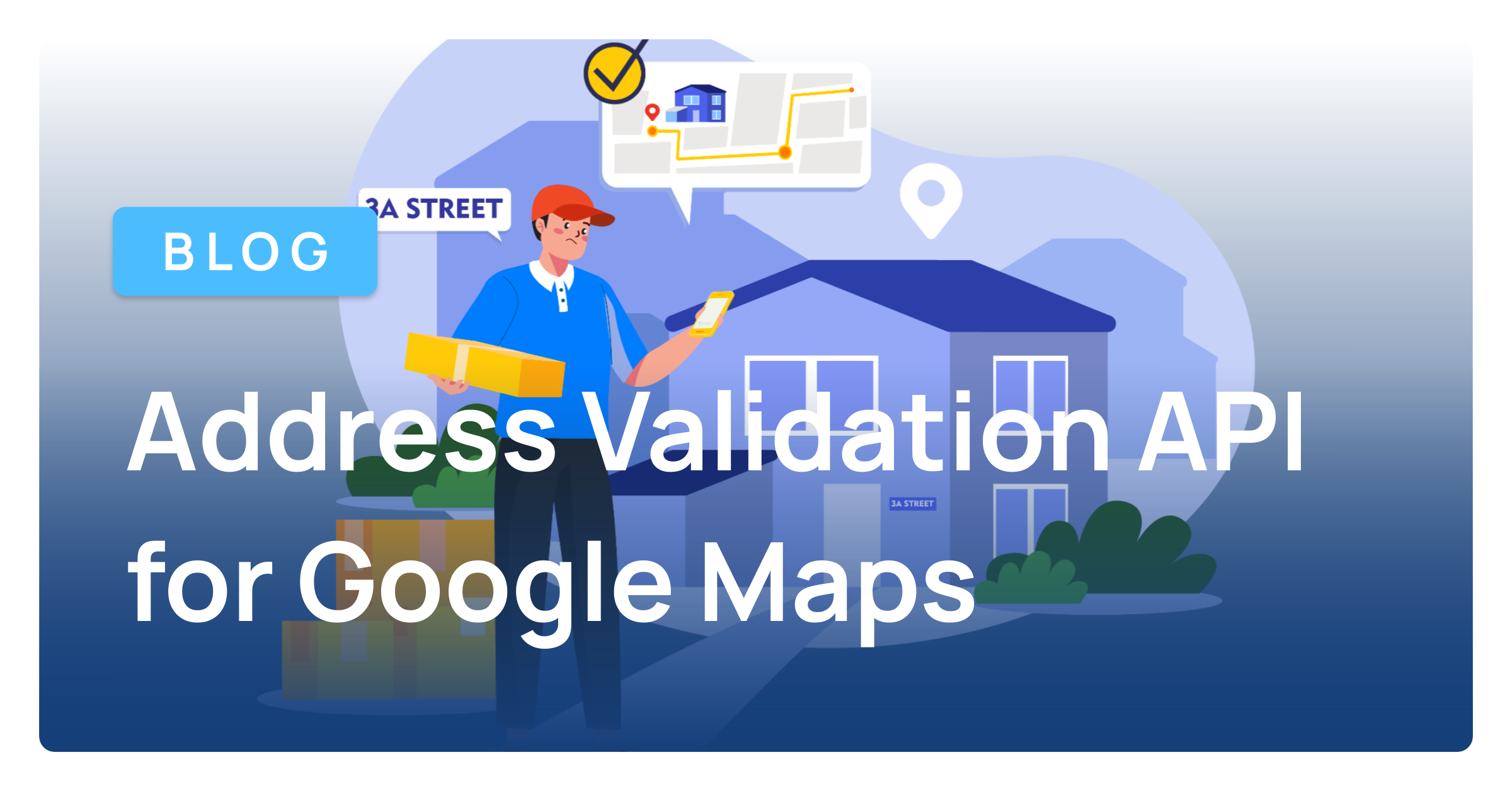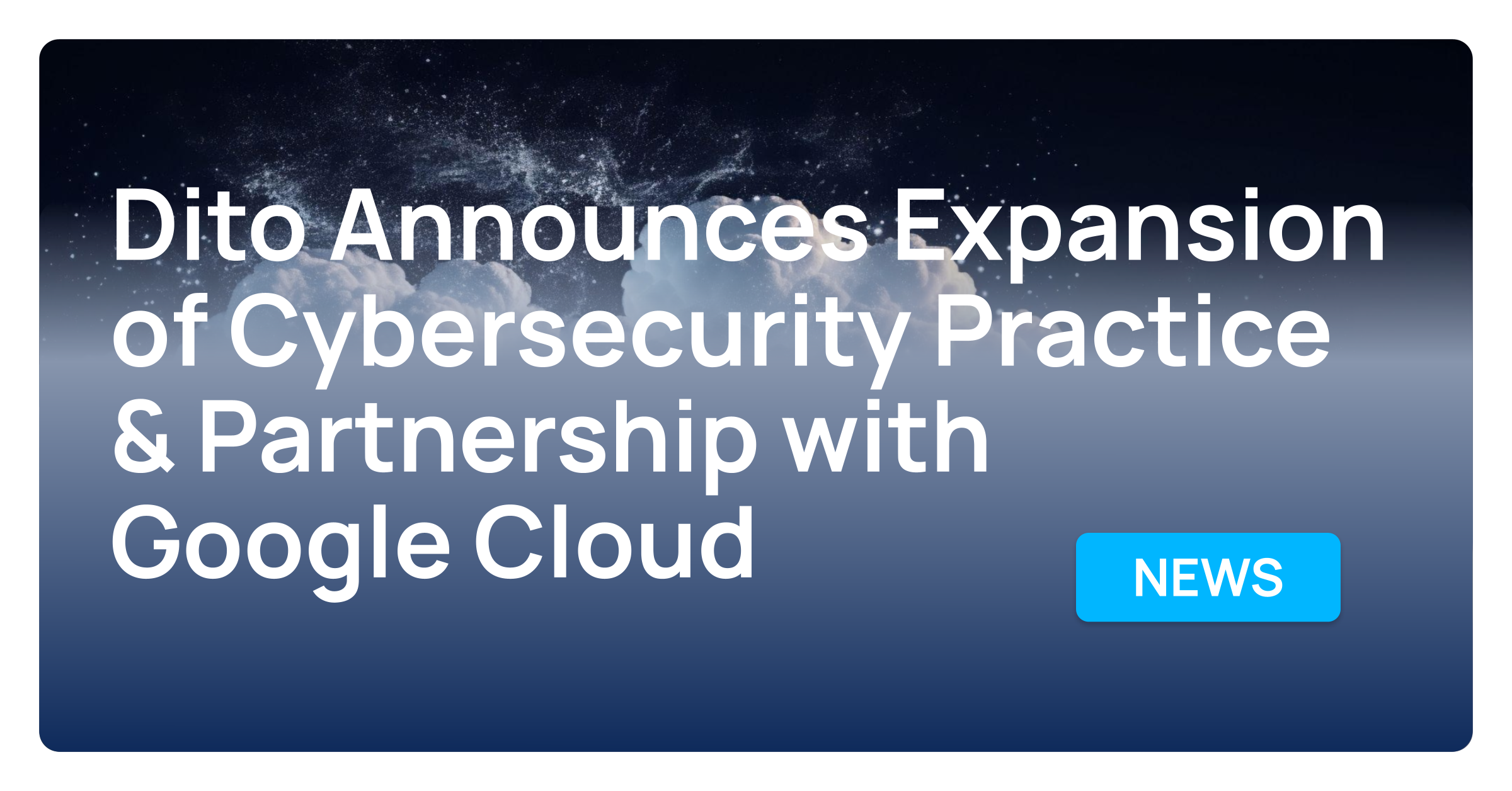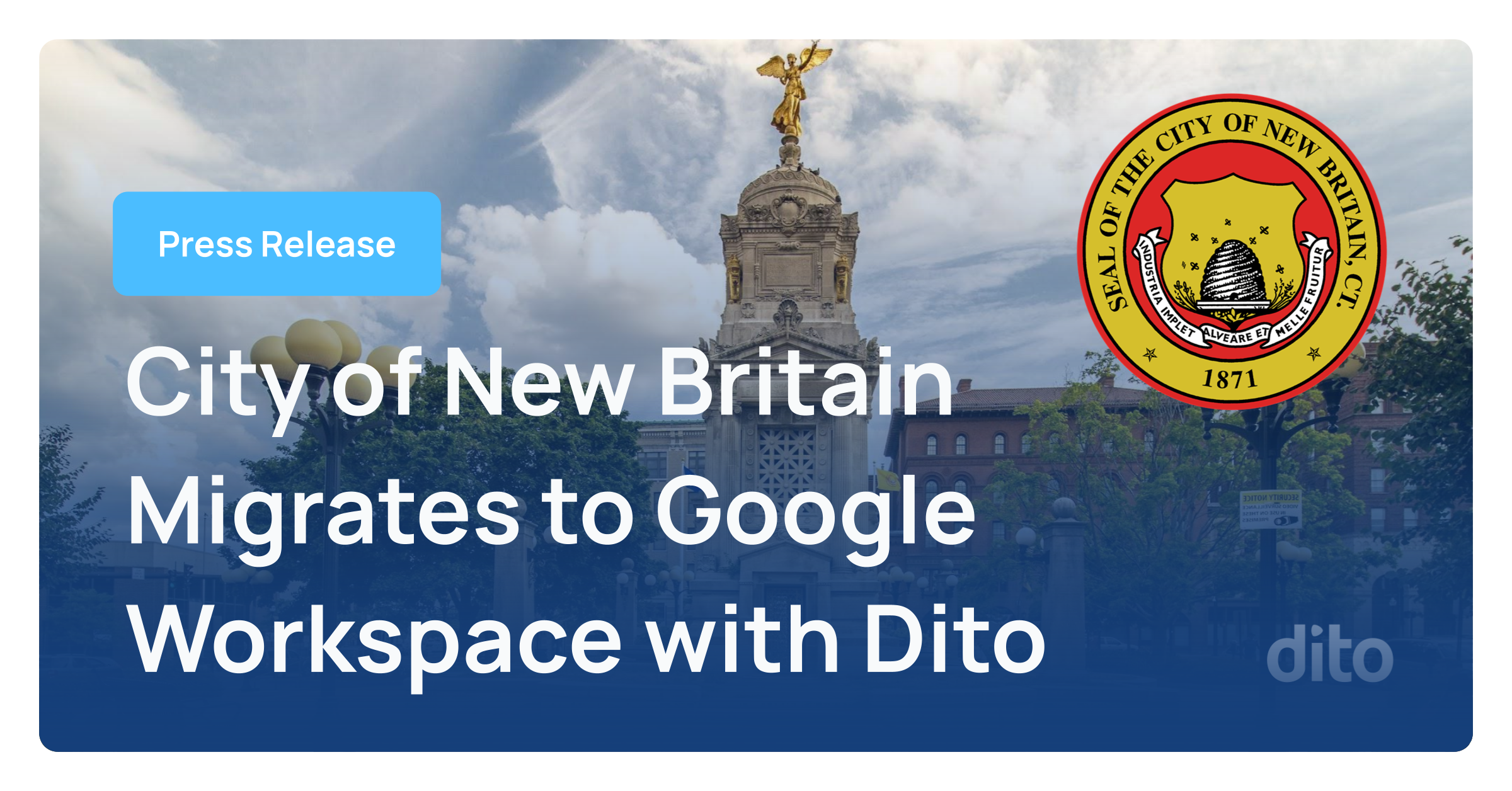You may have noticed that when you receive new mail to your Gmail inbox, it is in reverse chronological order. Your mail is arranged by date, and unread messages are bold. As new messages come in, the older messages move down in your inbox, even if they are unread. What if you want your unread messages to always appear first? In this month’s Pro Tip we will show you how to ensure your unread messages are always listed first in your inbox.
In order to re-arrange the way your messages are displayed, first select the Gear and then Settings from your inbox.
Finally, scroll to the bottom and click Save Changes. Your inbox will refresh, and your unread messages will now appear in the first section. Everything else in your inbox will be listed in the second section.
Next, select the Inbox tab. Next to Inbox type, choose Unread first. Your inbox will now be broken into two sections, Unread and Everything Else.
Select Options next to Unread and Everything Else to choose how many messages – 5, 10, 25, or 50 – are displayed in each section. You also have the option to hide a section when it is empty.
Tip: Use Priority Inbox to customize and break your inbox into 4 sections.
Changing your inbox view to Unread First will allow you to focus more on your incoming messages. Try to keep your Everything else section clear, by taking action and organizing your messages using Archive and Labels as you read them. If you have any questions regarding this post, please leave a comment below. If you are interested in scheduling Google Apps training for your organization, or just want to learn more about Dito’s change management services, please visit the Change Management & Training section of our website.