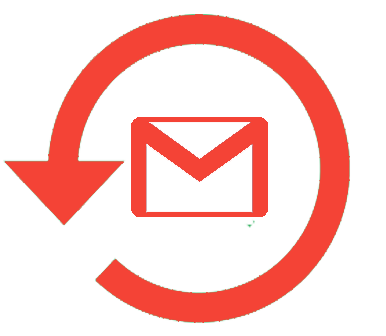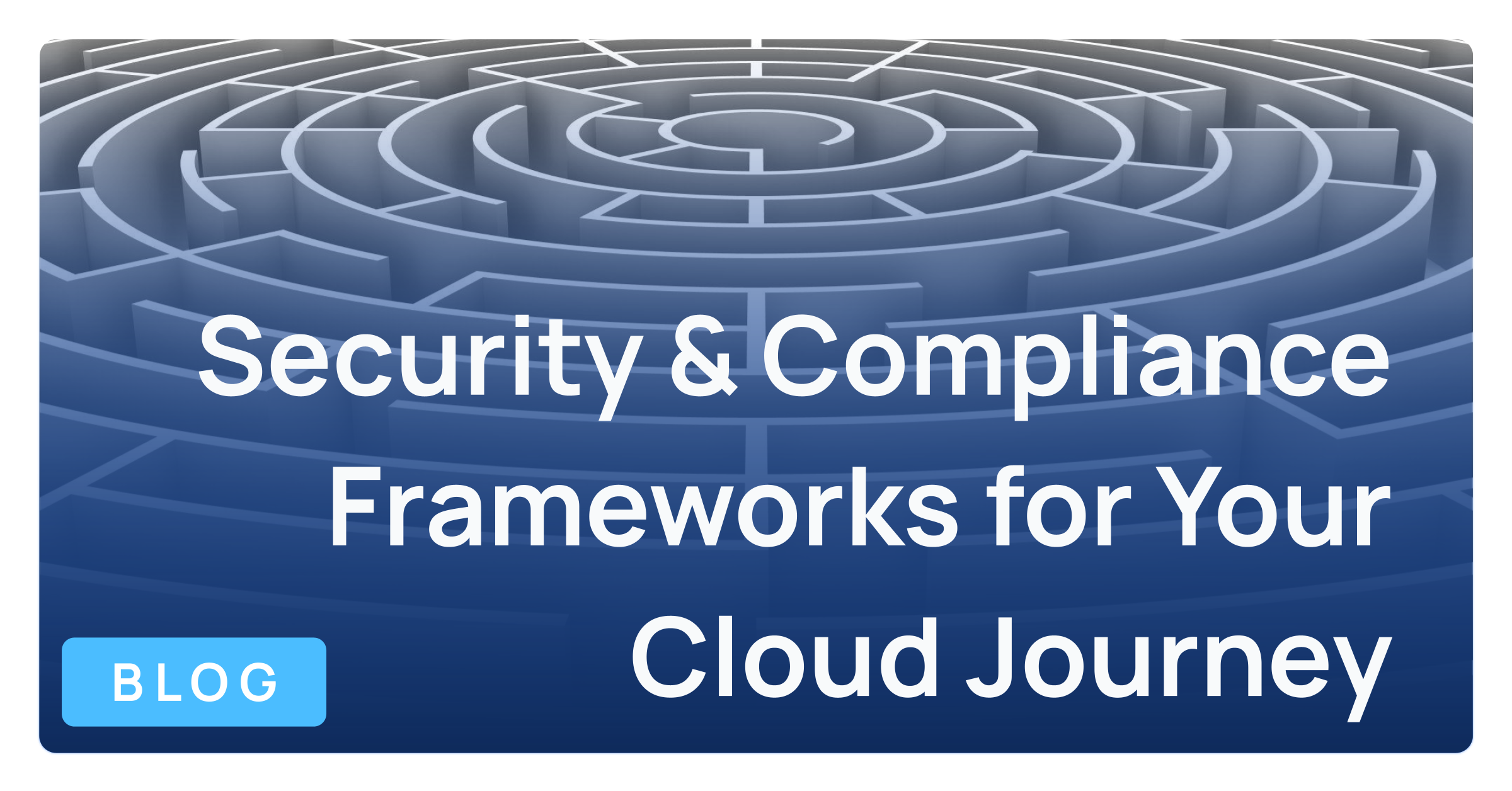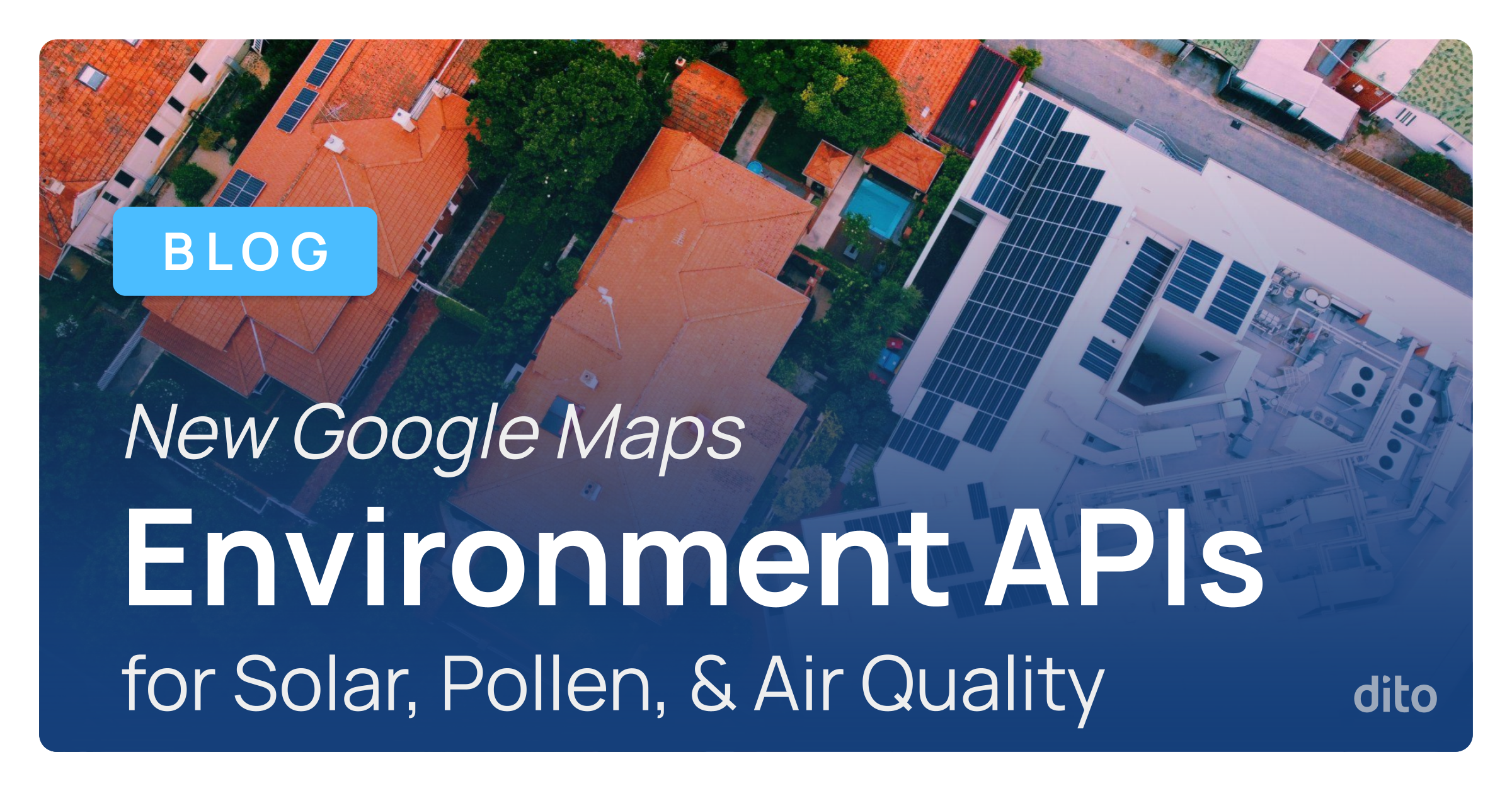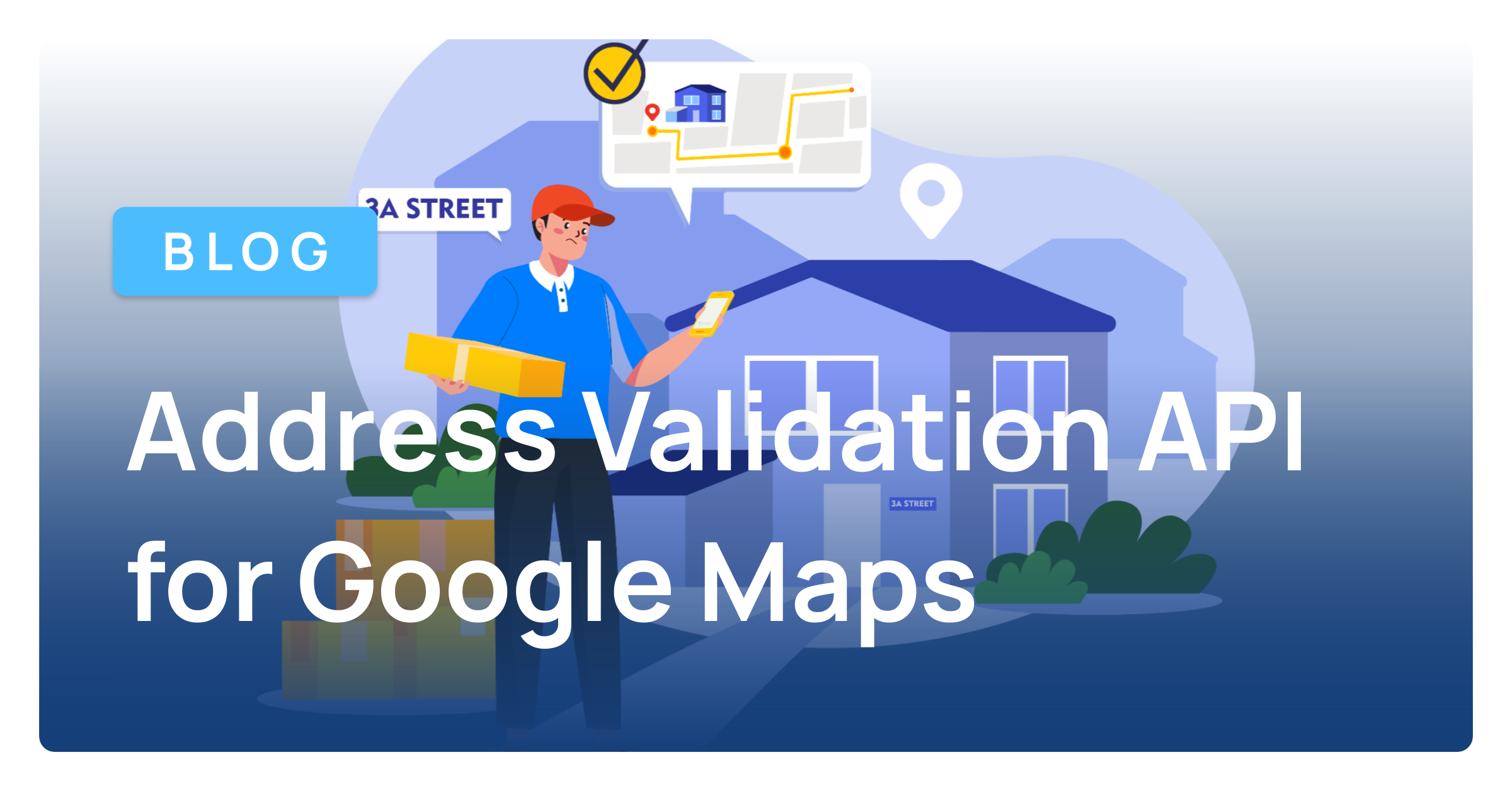Being a Google Apps Admin certainly has it’s advantages, such as being able to restore deleted Drive content for people in your organization. The Admin console just keeps getting even better. In this month’s Pro Tip, we will show you how to restore Drive files or Gmail messages that were accidentally permanently deleted for one or more users during a specified date range. No more worrying that if a person accidentally deleted important data, that it’s gone for good.
Note: Before you follow the below steps to restore the users data, make sure the item is not in the Trash. These steps only need to be completed if the user or system has emptied the trash.
Individual Users
- To restore an individual user’s data, first log into the Admin console.
- Next, click Users.
- Select the individual’s name. You also can search for the user in the search box.
- Click the Restore Data Icon.
- Select the date range for the data you want to restore. Click on the type of data you want to restore: Drive or Gmail. Then select Restore data.
- On the status screen, click Close.
Multiple Users
- To restore multiple users’ data first log into the Admin console.
- Next, click Users.
- Check the box to the left of the name for each user whose data you want to restore. You can check up to 10 boxes. Then click the Restore Data Icon.
- Select the date range for the data you want to restore. Click on the type of data you want to restore: Drive or Gmail. Then select Restore data.
- On the status screen, click Close.
Note: To make sure you have successfully restored the items check the user’s Drive folder or Gmail inbox. It can take up to a hour for the restored files or messages to appear.
Use this month’s Pro Tip to save the day anytime a user/users accidentally deletes their data. You can restore data up to 25 days old. Keep in mind, if a user provides others with access to any deleted Drive item, when it is restored the access is not restored. If you enjoyed this post, please +1 or share with others who may find it useful. Feel free to also add your questions or comments below.