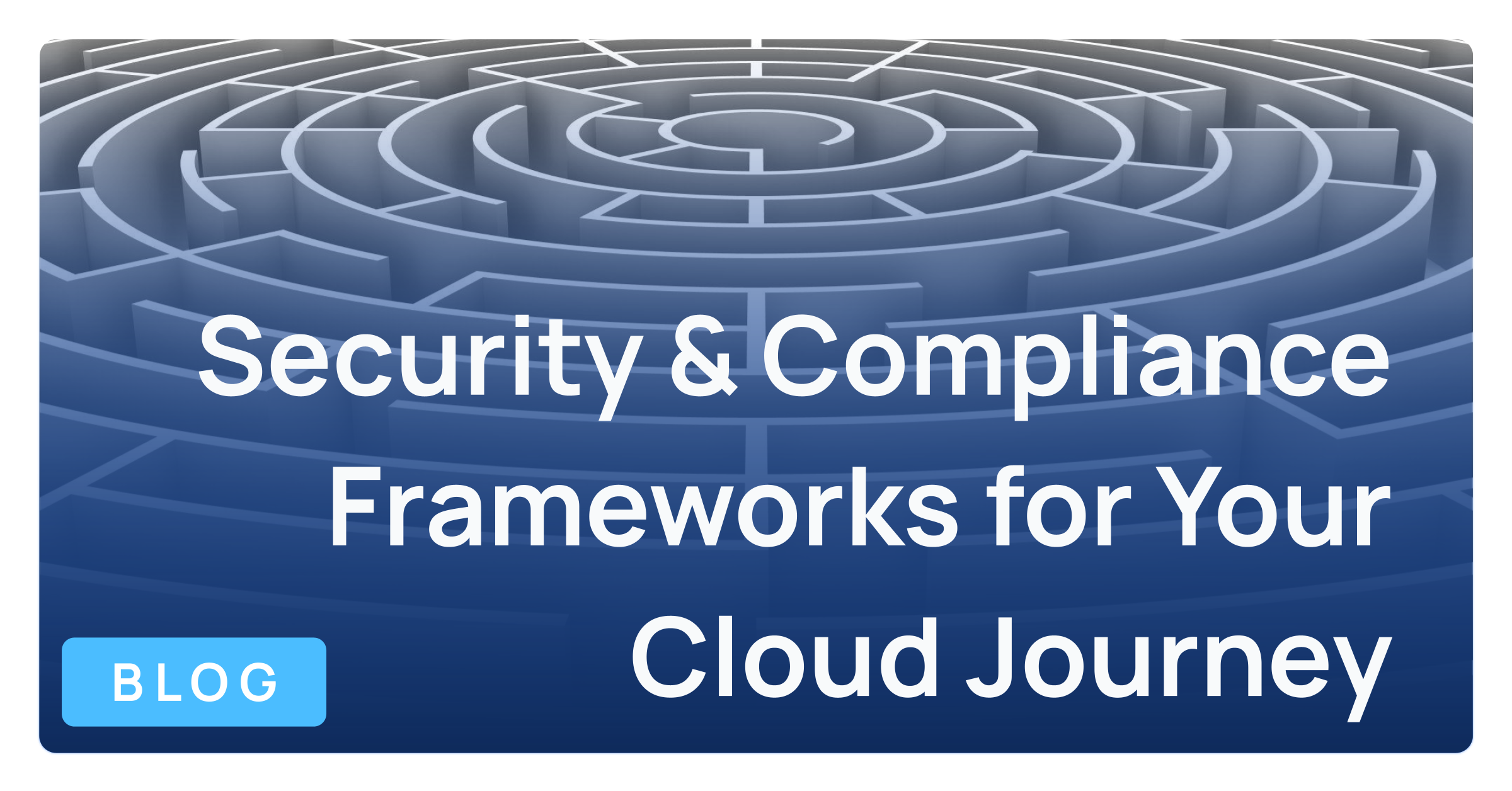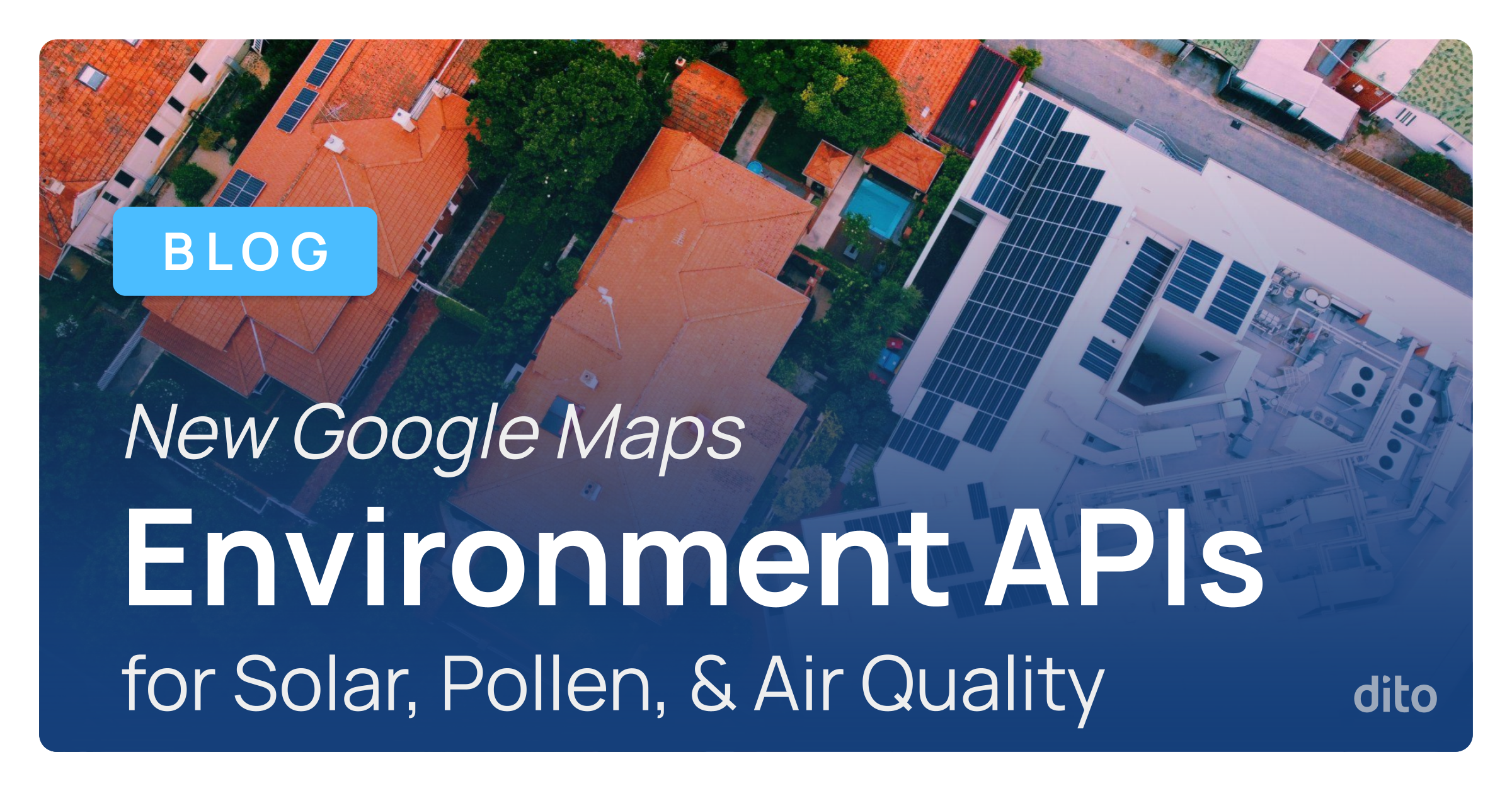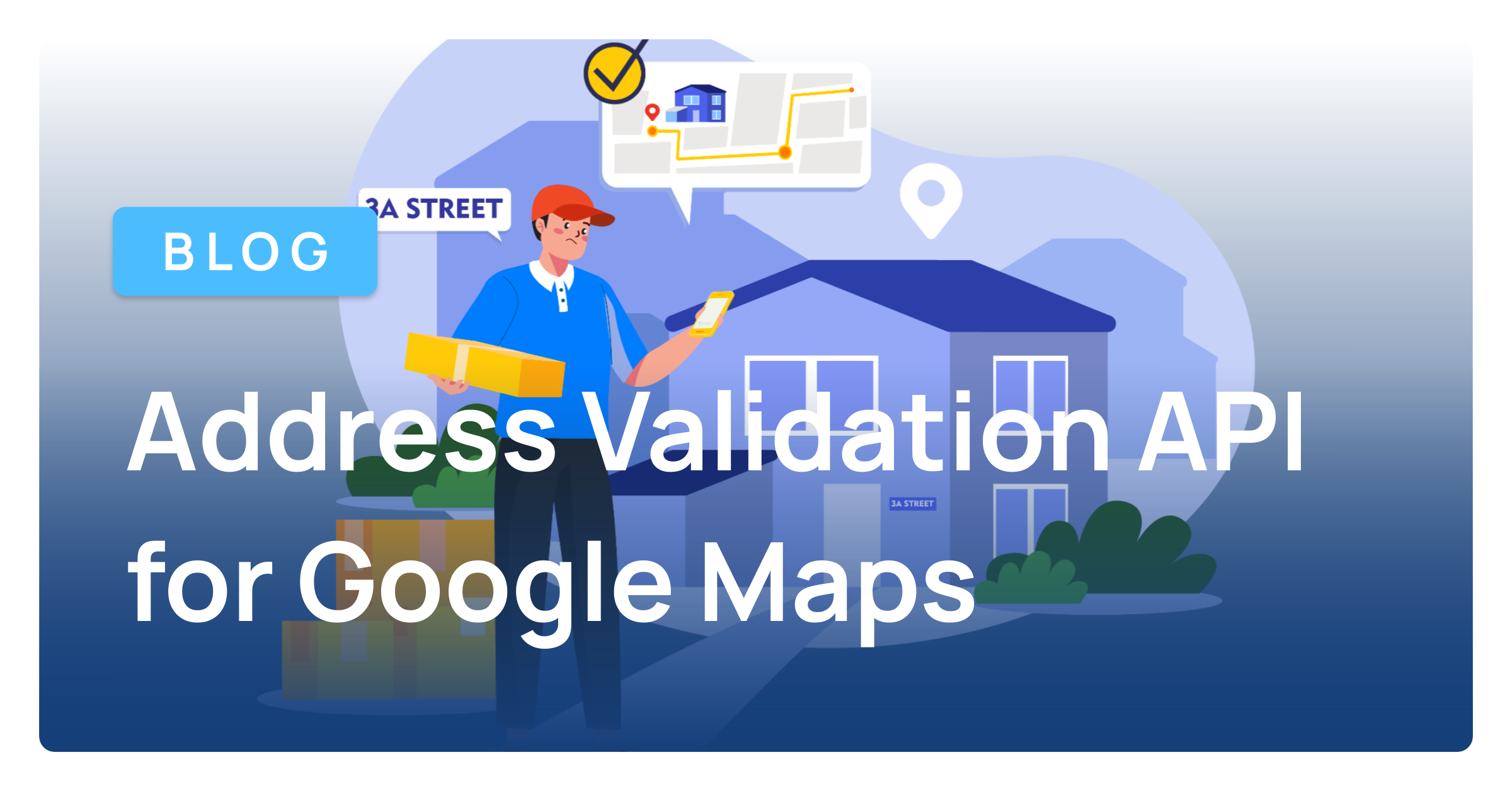Task Lists are a great way to keep track of what you need to do. Rather than writing out a to-do list, you are able to create one within Gmail. This allows you to keep track of that list wherever you go. In this month’s Pro Tip, we will review how to view your Google Tasks in full screen mode in a new tab.
From your Google Tasks list, you are able to create a new list of items, set due dates, and add notes. Also, you can even Create tasks directly from your Gmail messages.
Normally, to access your Task list in Gmail, you select the Mail drop-down and then Tasks.
The task window opens in the bottom, right corner of your browser window. You also have the option to pop-out the task window by selecting the arrow.
Rather than popping your Tasks out into a new window, you can instead open your tasks to view your list in full screen mode and in a new tab. This option makes it easier to multi-task, and toggle back and forth between your Gmail inbox, Task lists and other open tabs, right from the same browser window.
To take advantage of this feature, simply copy and paste this web address into your address bar:
If you are not currently signed into your Gmail account, you will be asked to sign in prior to accessing your tasks. Make sure to bookmark this tab so you can easily reference your full screen list in one click of a button.
Now you have a much more manageable task management system for tackling your daily to-do’s. If you have any questions regarding this post, please leave a comment below. If you are interested in scheduling Google Apps training for your organization, or just want to learn more about Dito’s change management services, please visit the Change Management & Training section of our website.