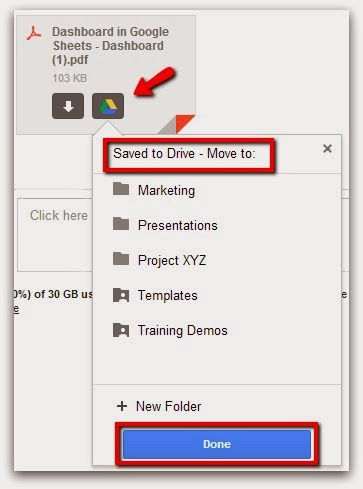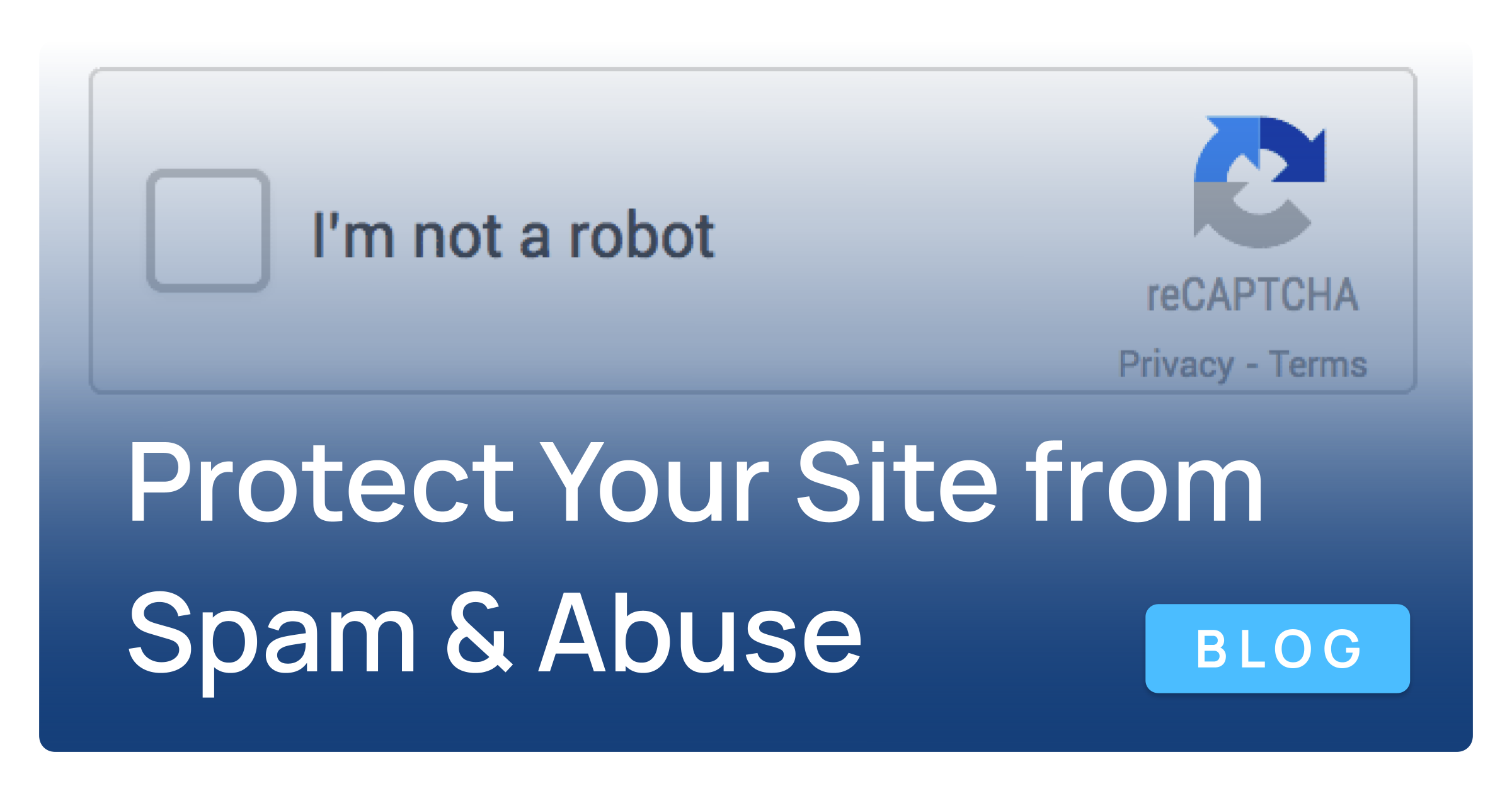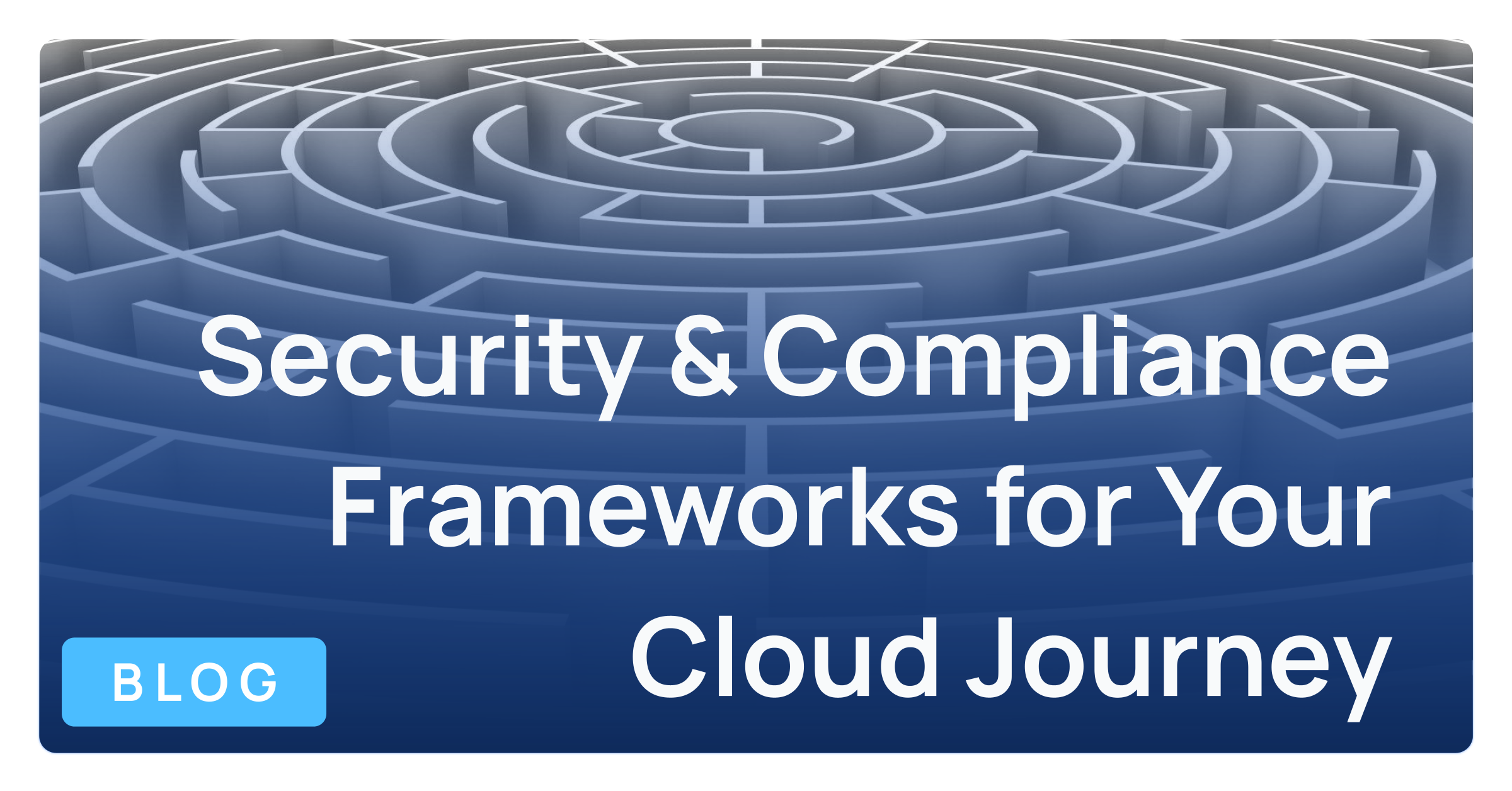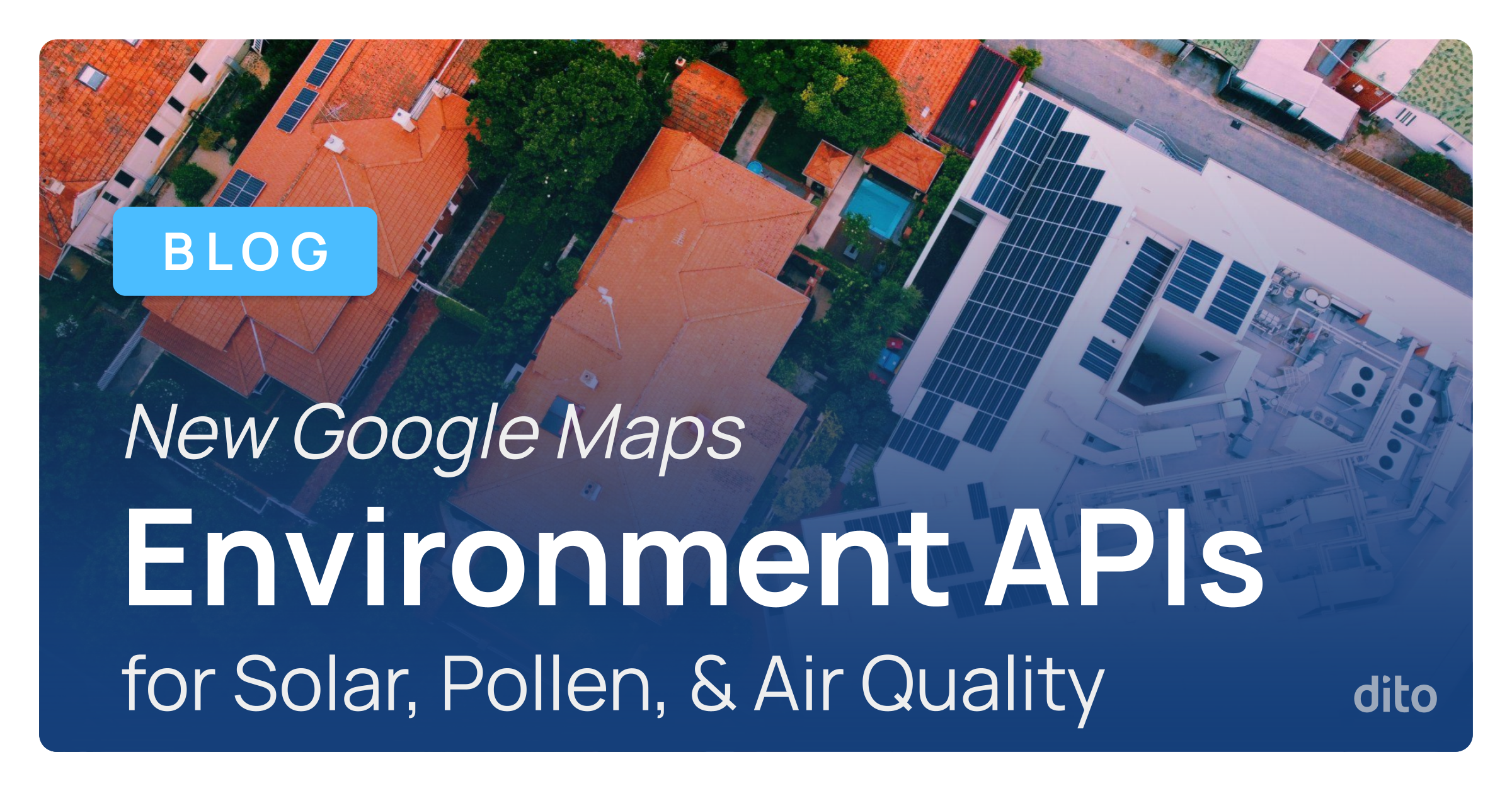Google is currently rolling out a Gmail feature that will give both Google Apps users and their download folders a break. The feature allows you to to view Gmail attachments and save files directly to Google Drive in one click. The update was released to Google Apps for Business, Education and Government rapid release track customers on November 13, 2013 and will be rolling out to those on scheduled release track about one to two weeks later. Click here to learn more about this feature in Google’s Official Blog.
Prior to the feature update:
- Click on the View link to open the file using Google Drive viewer
- Click on the Download link to download the attachment and save it to your computer
After the feature update:
- Click on the down-arrow icon to download and save the attachment to your computer
- Click on the Drive icon to save the attachment to your “My Drive”
Keep in mind that an attachment you save to Drive from Gmail will consume storage space in both Gmail and Drive. Therefore, we recommend converting the file to its corresponding Google document type when possible, or deleting the mail message after saving its attachment to Drive.
- After clicking “Save to Drive,” you can optionally move the attachment to a specific folder in Google Drive
- View a thumbnail preview of the attachment at the bottom of the message
- Click on the attachment to view a full-screen preview of its contents
- In the full-screen preview, you also have the options to Pop-out the preview into a new tab in Chrome browser, Close the preview, Open with, Save to Drive, Download, Zoom and Print
Benefits of Google Drive:
- Collaboration: You can edit the same Google Docs, Sheets, Slides, Form or Drawings at the same time with your colleagues, and watch the changes take effect in real time
- Sharing: You can share a file from Drive, bypassing the need to attach a file to an email
- Accessibility: Access your files from anywhere and on any device where you sign in to Google Drive
- Storage: Google Apps for Business users get 30 GB of unified storage space for non-Google files in Drive and Gmail data
- Create: Create Google Docs, Sheets, Slides, Forms and Drawings in Google Drive, where you have an unlimited amount of storage space for those file types
- Chat: Use group chat in Drive files to provide direction to collaborators
- Comments: Add comments to Drive files to share advice, suggestions, opinions or other information with collaborators
- Autosave: Every change made to Google Docs, Sheets, Slides, Forms and Drawings is automatically saved in Drive
To stay up-to-date on the newest features and enhancements in Google Apps, check out the Google Apps Release Calendar. You can add the Release Calendar events to your own calendar, or subscribe to the Google Apps update blogs to receive the latest news by email or RSS feed. If you have a question about this feature, please leave a comment below.