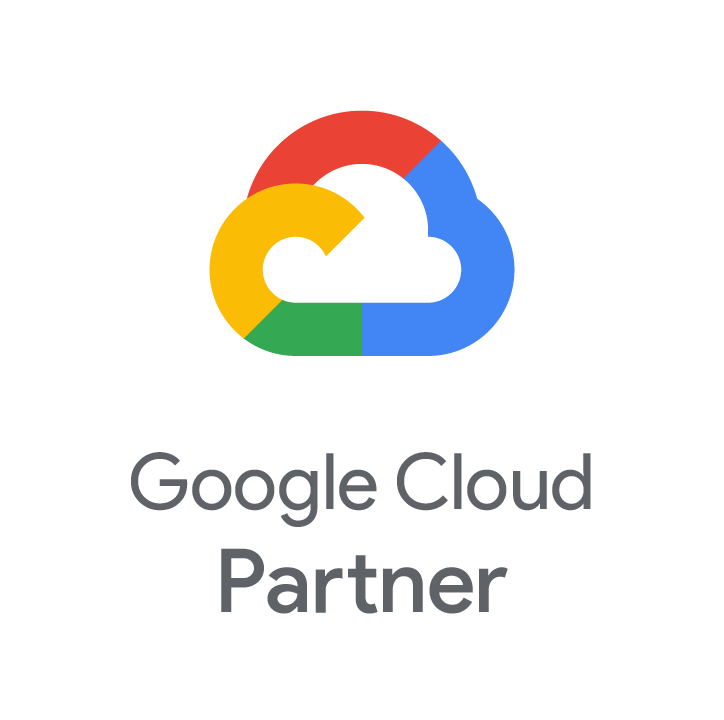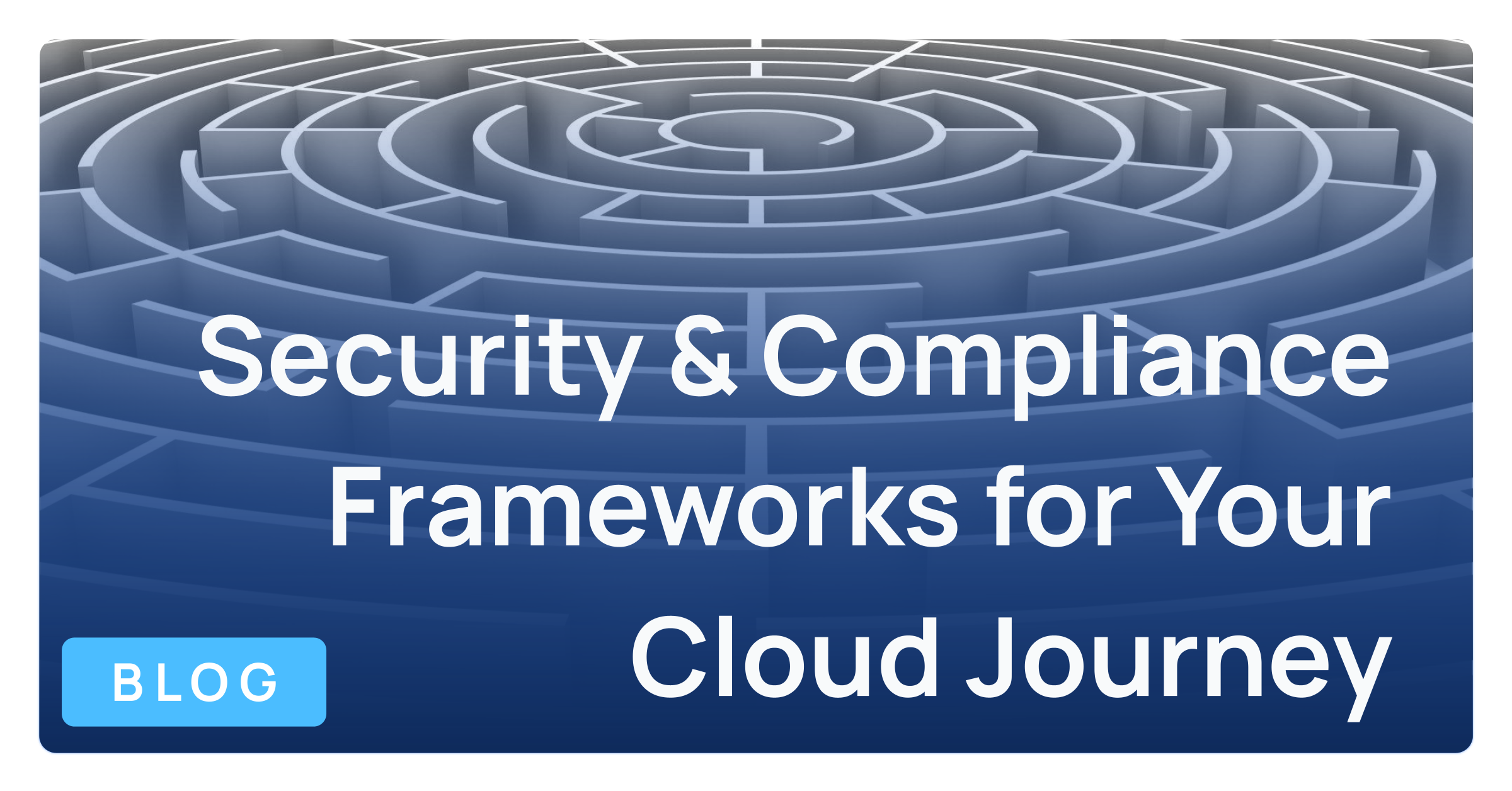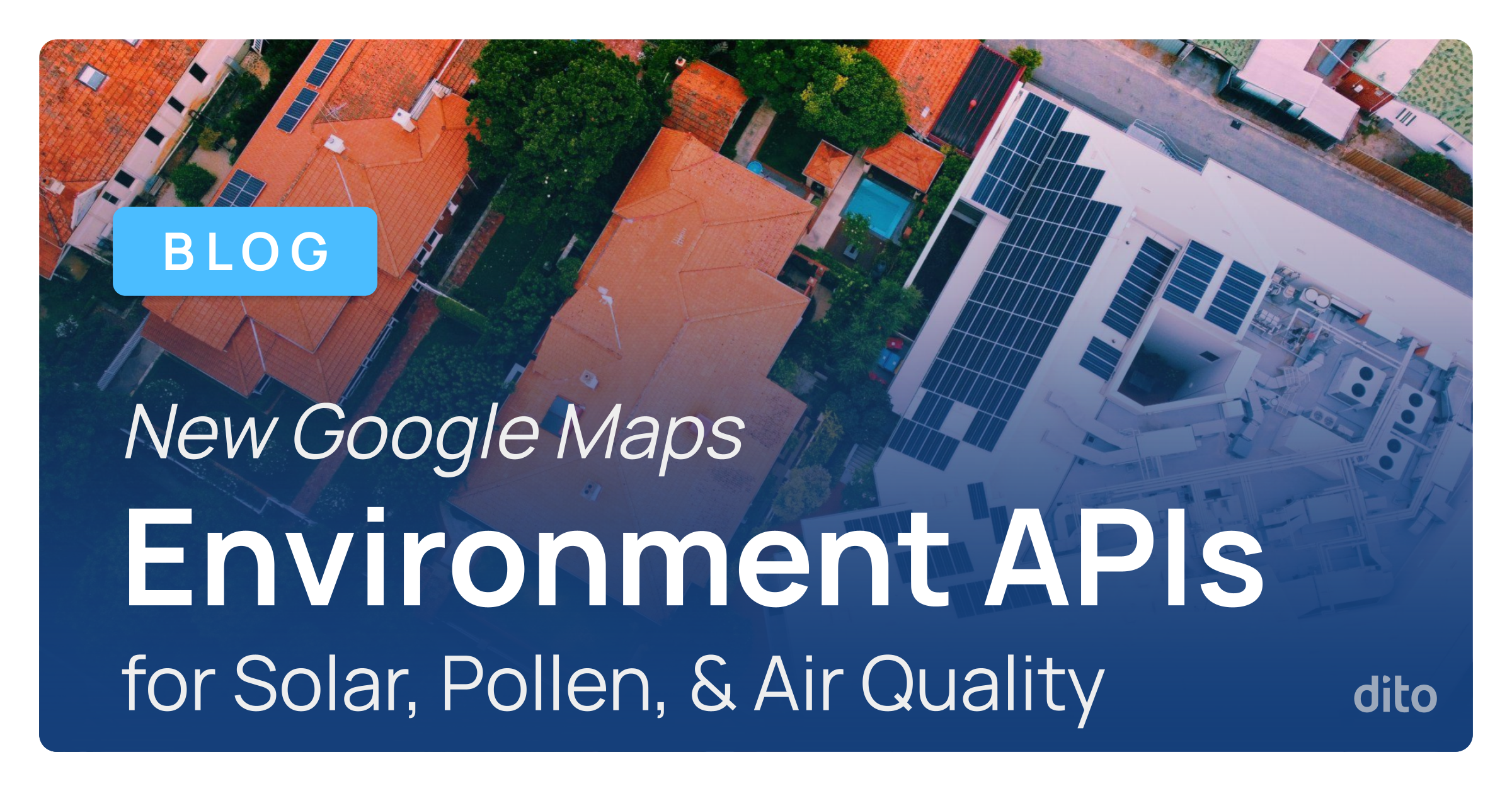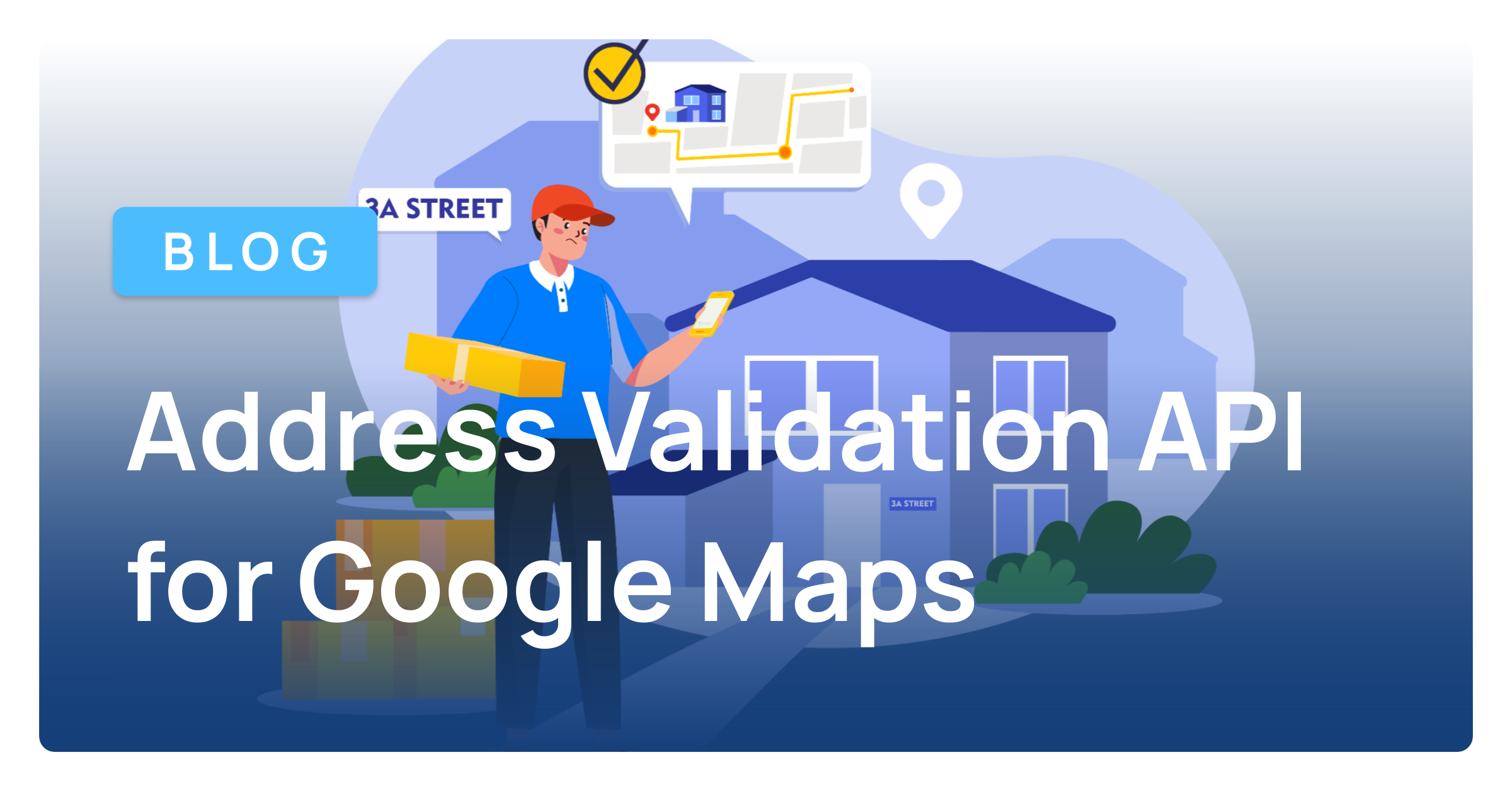Are you an active user of Google+? Do you frequently post content related to a specific project, business, or other endeavor? If so, you may want to consider creating a Google+ Page. Pages allow you to create a separate home for content that may not be strictly related to your own personal profile. Another great aspect of Pages is the ability to delegate management rights to others, which means you don’t have to do it alone if your Page reflects a team effort or business.
Hover your cursor over the Home icon to reveal the Google+ sidebar.
Click on Pages.
From the Pages home screen, click Create a page.
After clicking “Create a page,” Google+ will walk you through a three-step process. First, you will be asked to choose a category for your Page. Don’t worry about finding an exact fit – only the “Local Business” choice confers distinctly different functionality. We’ll talk more about using the “Local Business” feature set in a future post.
Next:
- Choose a name (hint: use spaces and punctuation to convey a professional feel)
- List your external website (if applicable)
- Choose a rating level for your Page’s content
- Agree to the terms and conditions
- Click Continue
Lastly, you will be asked to add a Page description, contact information, profile picture, and cover photo. You can choose to skip any/all of these steps and circle back to them at a later time if you wish. However, it’s strongly recommended to enter a description and contact information if your Page pertains to a business, organization, or professional service.
Once you’ve completed the steps above, you have the basic framework for your Google+ Page in place. Notice that you are able to switch between your new Page and your personal Google+ profile by clicking the username in the upper right-hand corner of your browser and choosing the desired account. Posting updates, creating circles, and adding profile information works in an identical manner as your original, personal Google+ profile. It’s that easy! Good luck with your new Page, and remember to check back for related posts covering linked YouTube accounts, delegated management, and local business features.