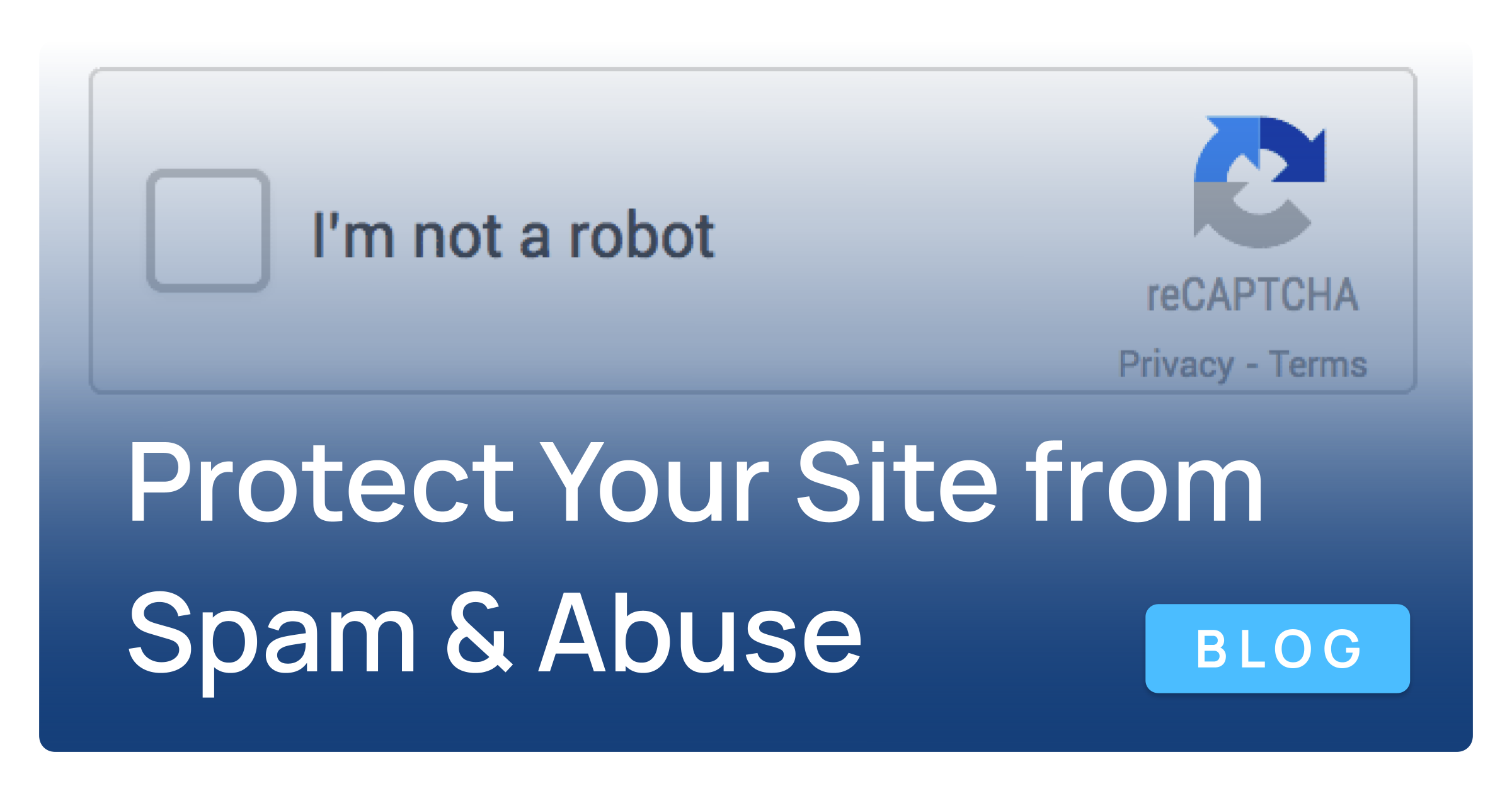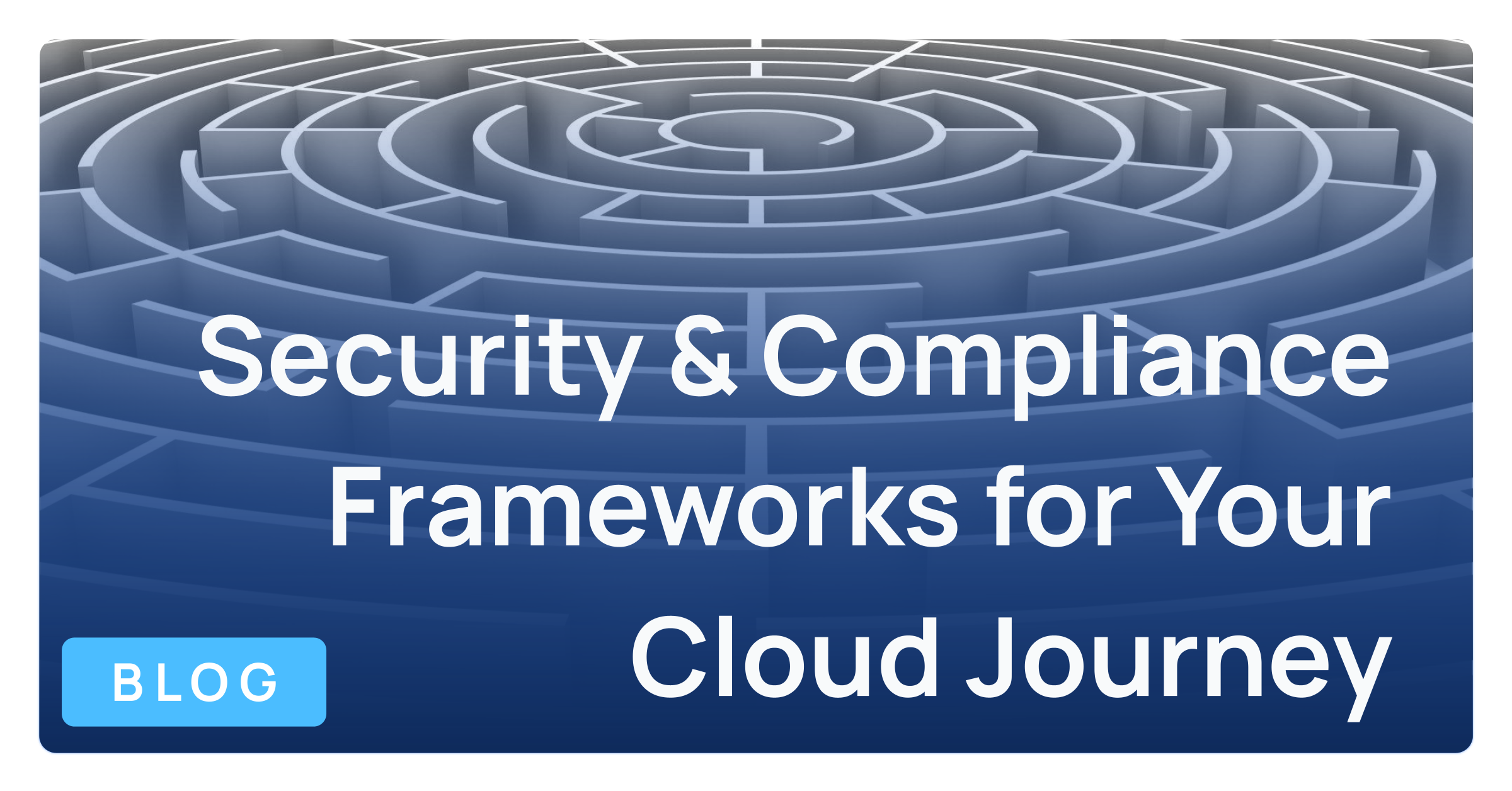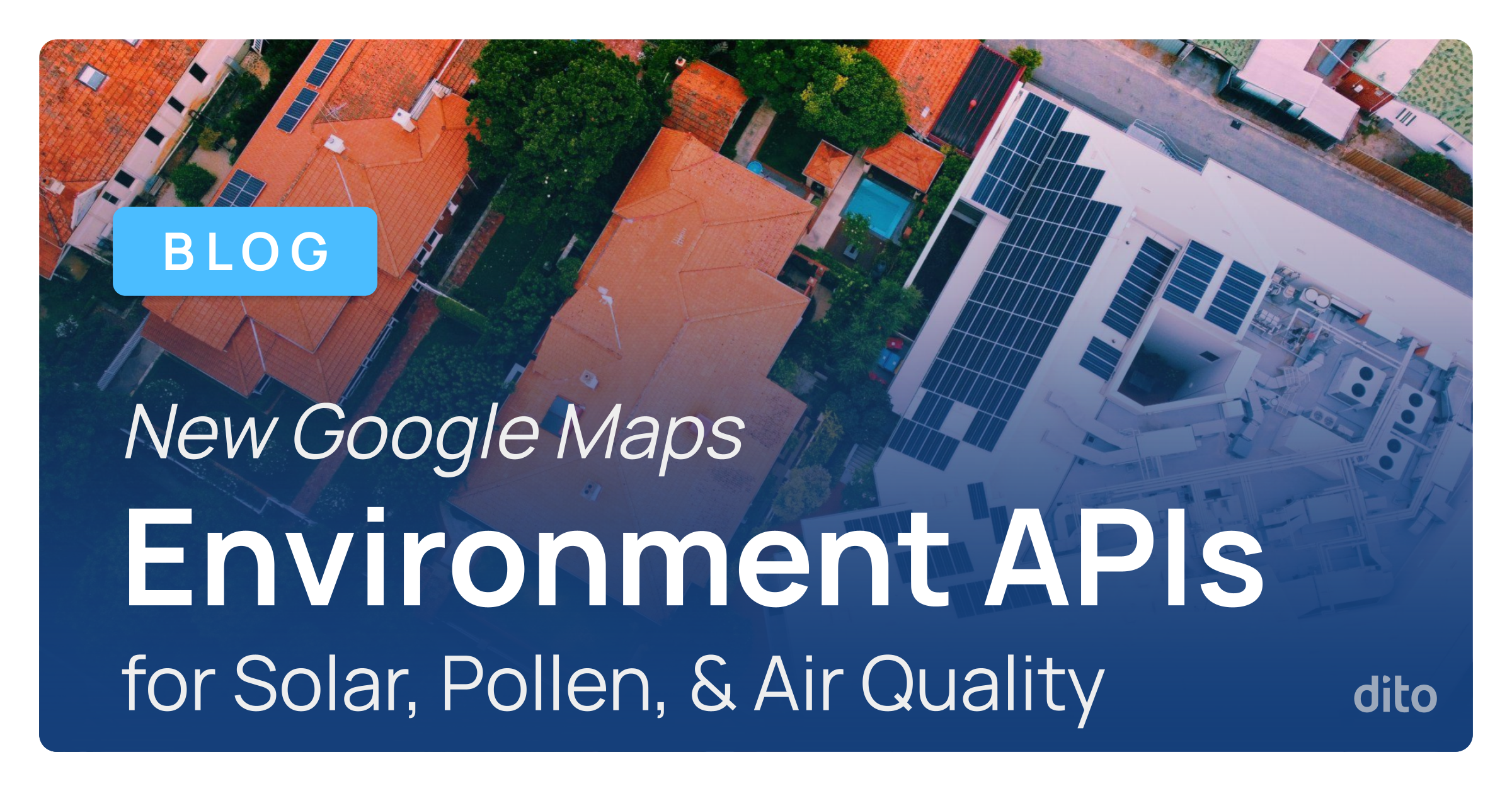Have you ever wondered what information Google stores about you in your account? Google created the Dashboard to answer just that. The Google Dashboard is designed to let you view and control the data associated with each of the Google services you use when you are signed into your Google Account. It also provides links to control your personal settings. This dashboard covers more than 20 products, including your favorites such as Gmail, Calendar, and Docs. In this blog post, we will cover how to access and navigate the Google Dashboard.
To access the dashboard, log into Google Apps and select the drop down beside your email address, and click Account.
On the left side select Dashboard.
Next, you will be asked to verify your password as a security measure. Type in your password and click Sign in.
From your Account Settings, select Dashboard. Now you can see a summary of each product you use and the data associated with each. Let’s take a look further into the dashboard, by expanding Google Calendar and looking at the layout.
To expand, click the drop down next to the Calendar app.
Section 1: Name of the Google Product/Service.
Section 2: Shows the data stored by the product, whether you’re sharing this product with anyone else, and clickable links. In this example, clicking on the links will take you to an event.
Section 3: Includes direct links to pages where you can control the data for this product.
Use the Google Dashboard to learn more about your Google products and data. Not only can you see data associated with your favorite Google Apps, but you can also view the number of Google Play Applications, Tasks, Chrome Bookmarks, Contacts, Youtube Videos, and many more!
You may want to take a look at the number of devices associated with your account. In the screenshot below, you can see we have some registered devices that have not been used in quite some time. If you are no longer using or no longer have these devices, now might be the time to remove them.
Is your docs list continuing to grow by the minute? The Dashboard is also a great place to keep tabs on your Google Documents totals. You can easily see how many documents you own, how many are shared with you, and your recent doc statistics from your Account Dashboard. The totals you see there may be a good indication that it’s time to go through Google Drive and do a little document clean-up.
If you have any questions regarding the information provided in this post, please leave a comment below. If you are interested in scheduling Google Apps training for your organization, or just want to learn more about Dito’s change management services, please visit the Change Management & Training section of our website.