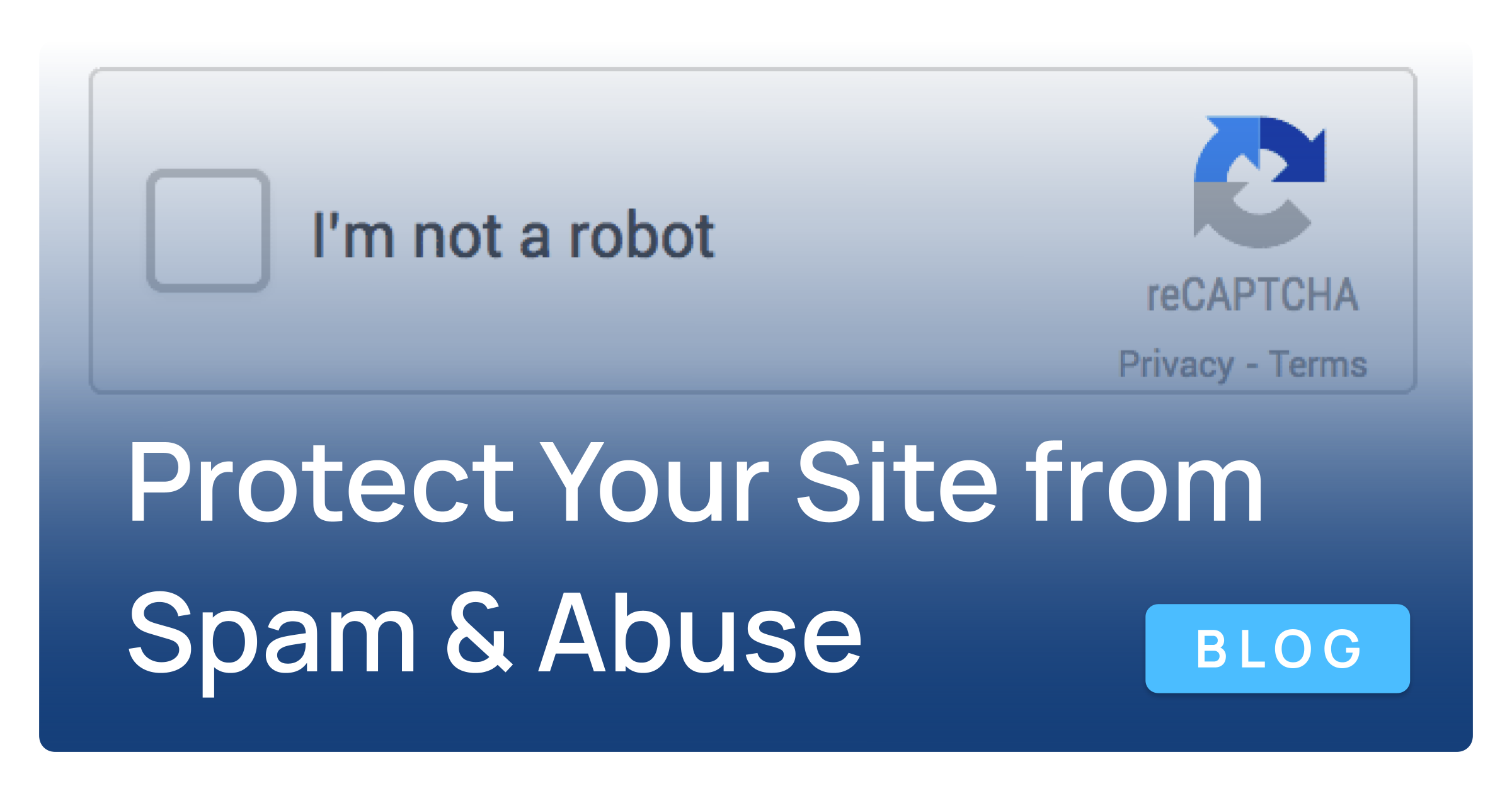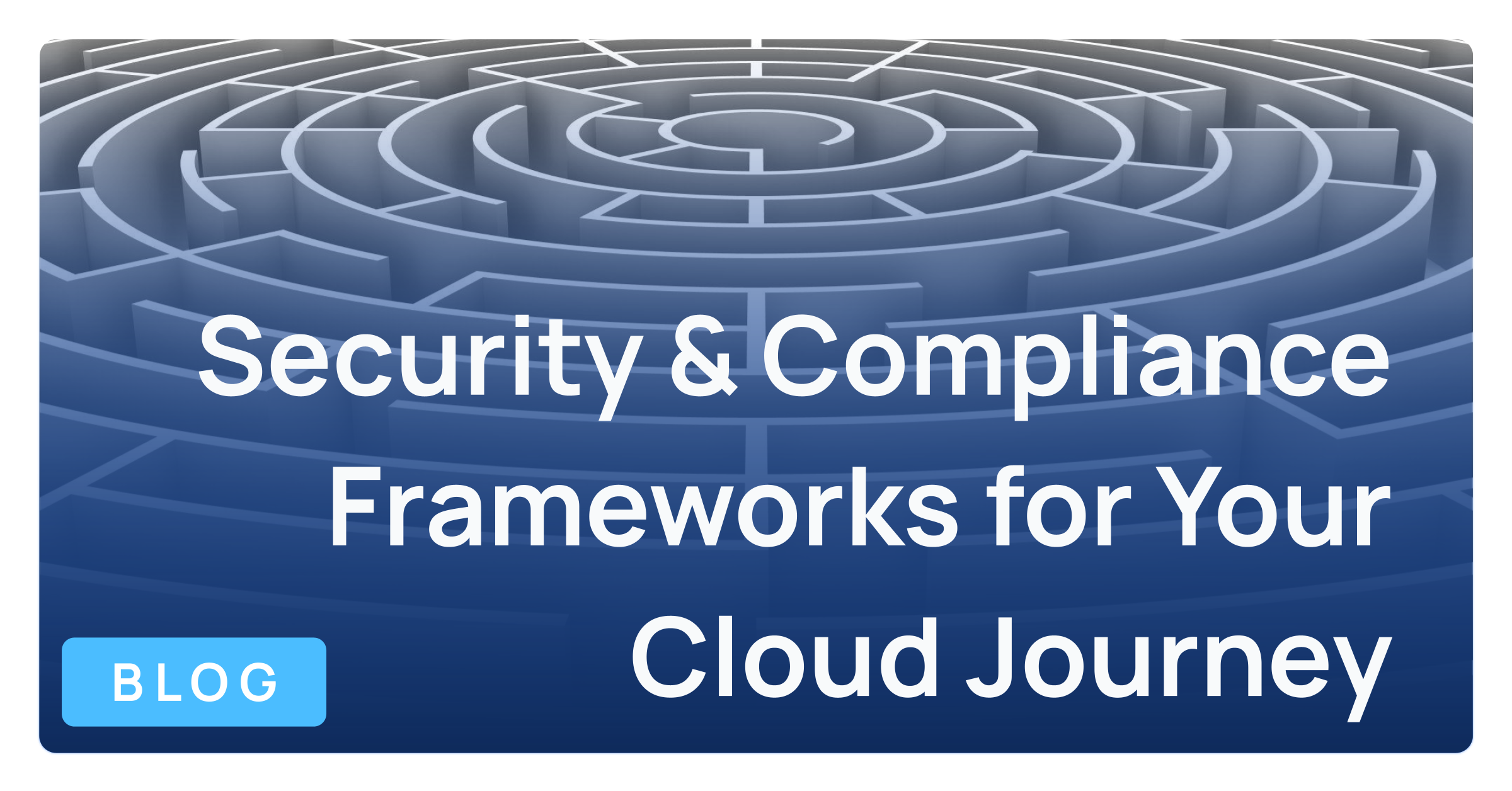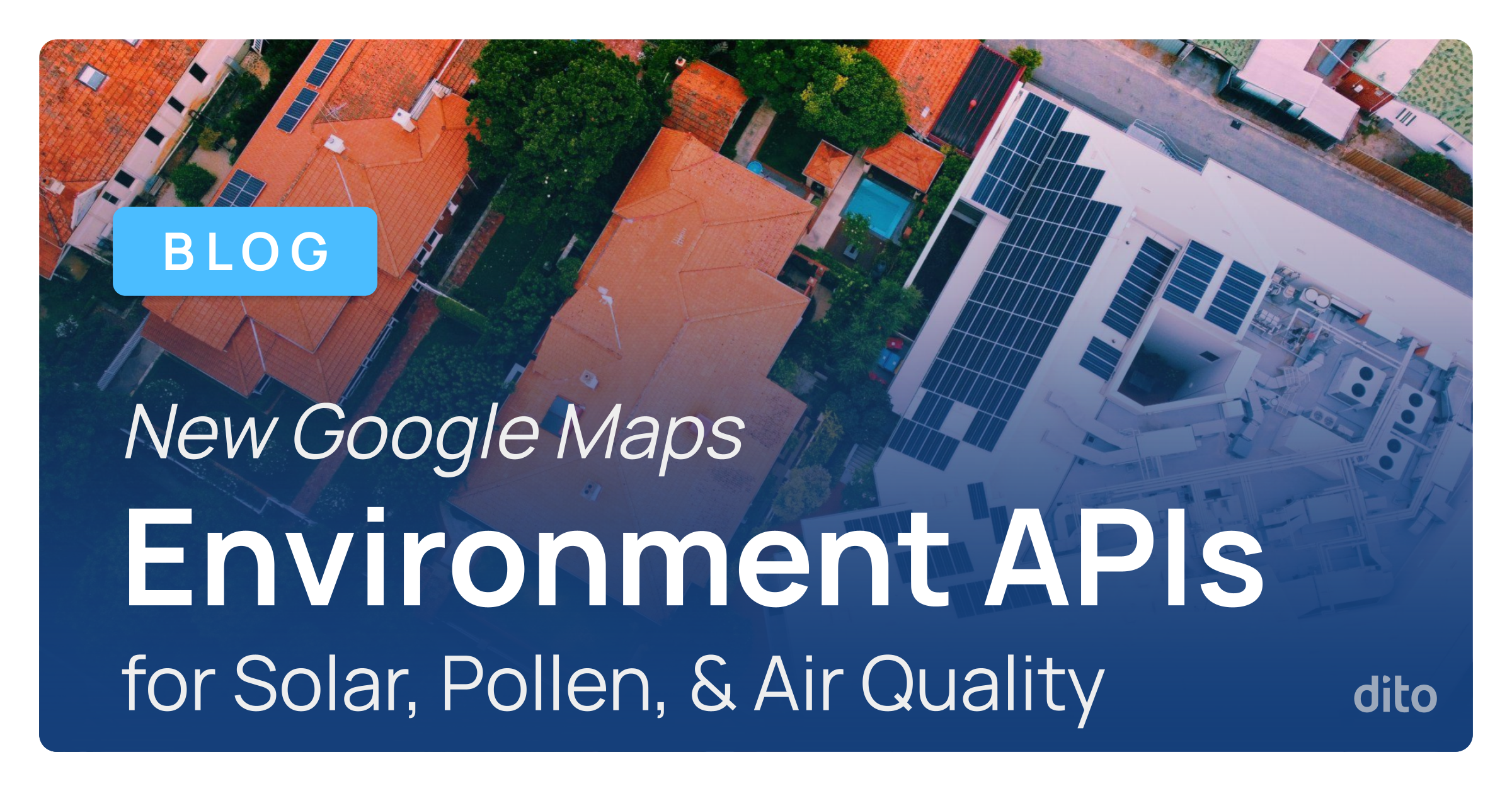Back in April we gave you 10 great tips for using Google Hangouts. In this month’s Pro Tip, we want to expand on that and show you how to make calls directly from Google Hangouts. You can place calls to landlines and mobile phones. Calls to the US and Canada for free! Other calls may be made at a low cost.
Why use your cell phone and minutes, when you are already on your computer? Follow the steps below to start your first call right now.
Open Hangouts in Gmail or Google+ and then click the magnifying glass.
Next, click the telephone icon.
Type in the number you wish to call, and hit Enter on your keyboard.
A Hangout window will open and begin calling the number you entered. Click the phone icon to hang up once you are done with the call.
Not only can you dial a number to start a Hangout voice call, but you can also dial a number when you are already in a Hangout. To add a number to your existing Hangout, select the add a person icon, and then click + Add telephone.
Enter in the number you wish to call, and select call.
Hangouts will now call the number entered. Click the phone icon to hang up, as we reviewed in earlier steps shown above.
As you can see, Hangouts is a convenient way to connect with people. Not only can you make phone calls right from your computer, but you can even video chat face-to-face with your friends, family or colleagues without leaving your browser. Be sure to keep this great feature in mind for your next meeting. If you enjoyed this post, please +1 or share others who may find it useful. Feel free to also add your questions or comments below.