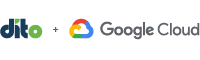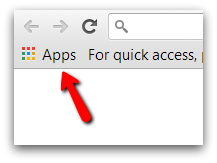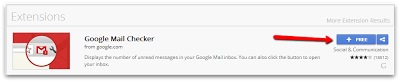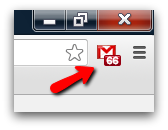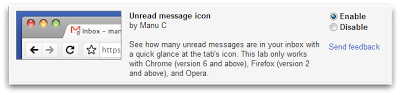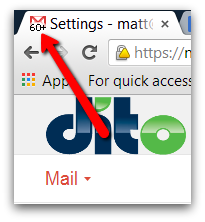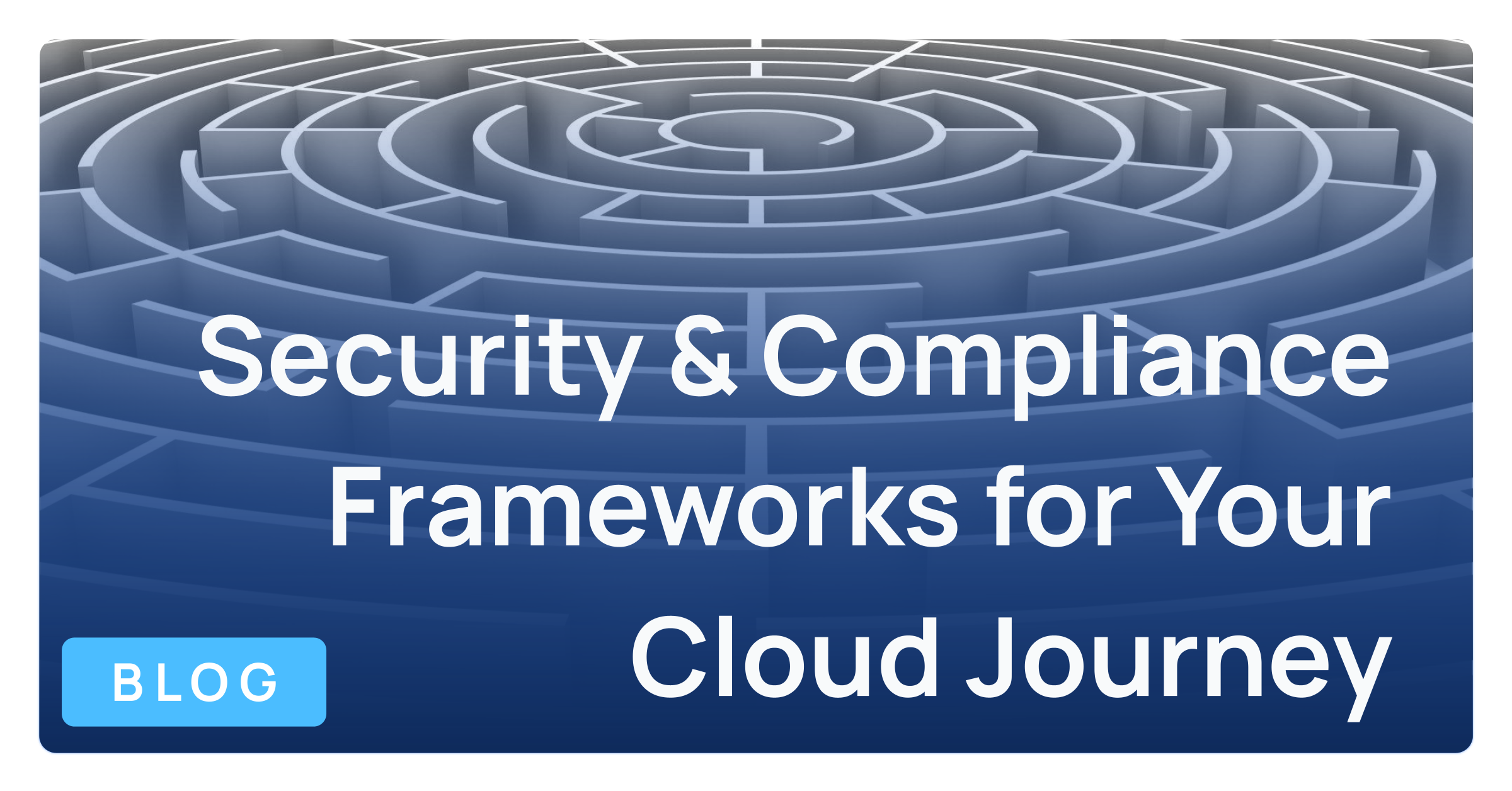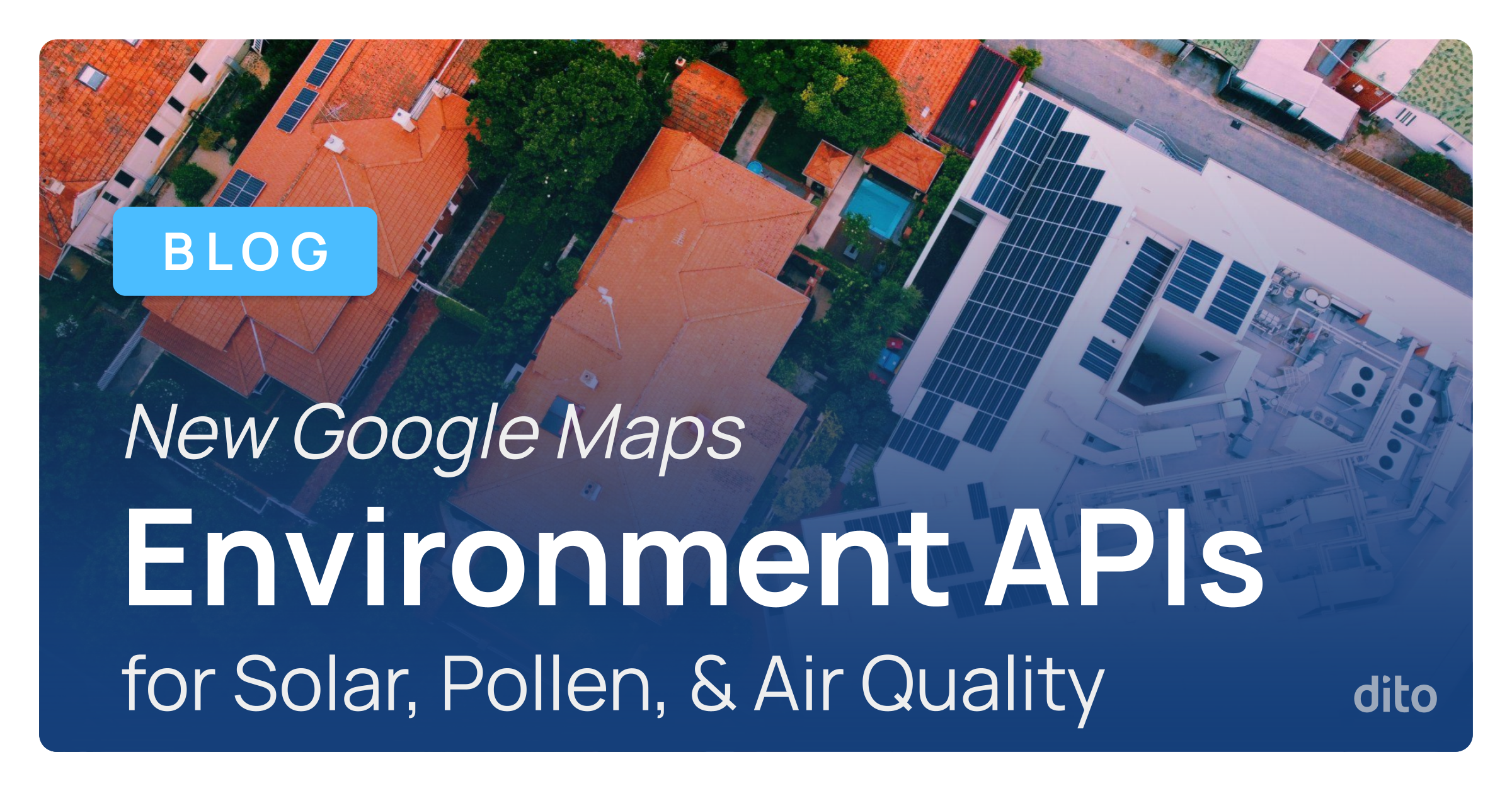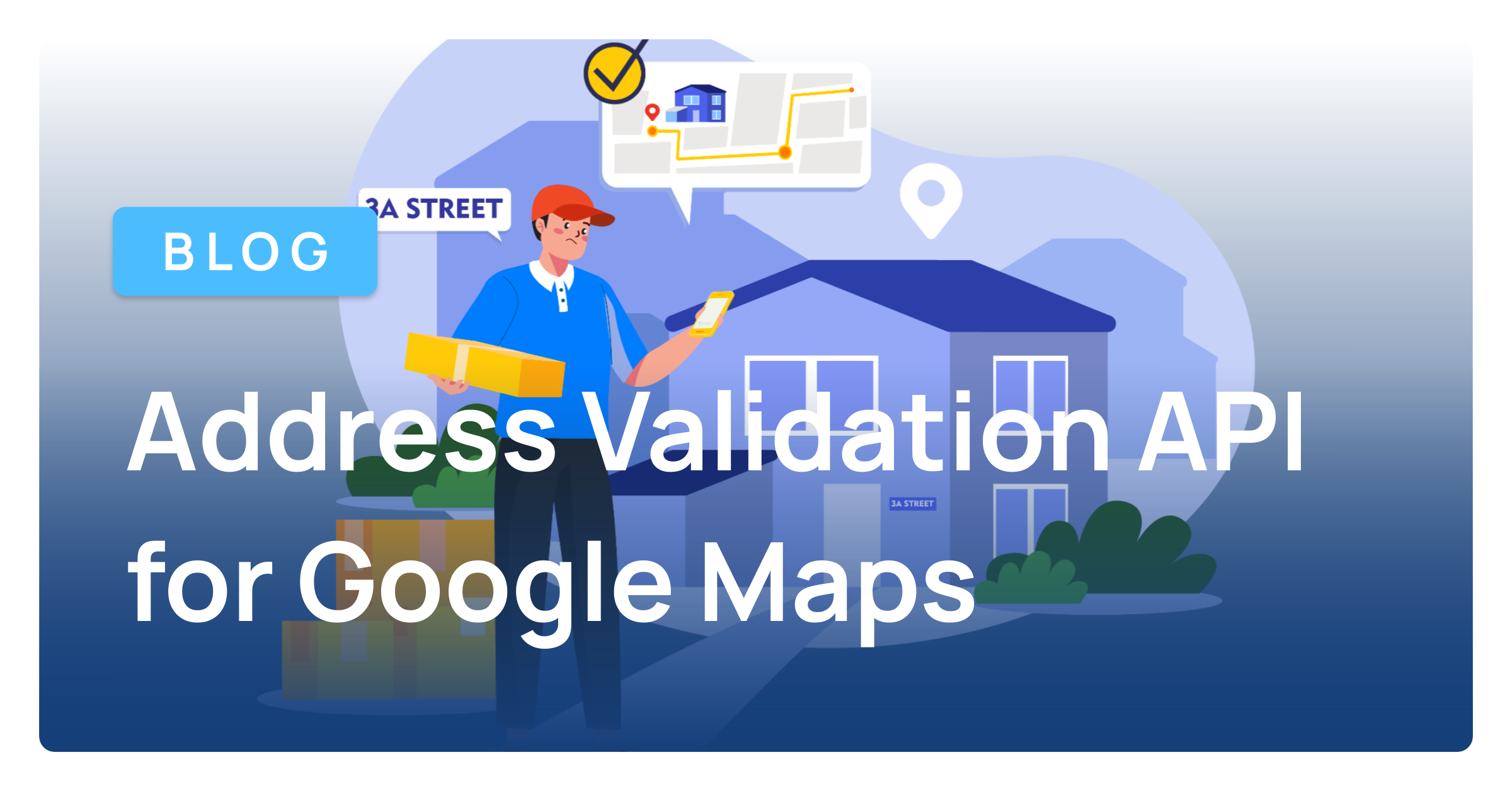I have found that when I’m working, I have a million tabs open in my Google Chrome browser. I used to constantly have to click on my inbox tab to see if there were any new emails that I needed to tend to. Well, those days have come and gone and over time, and I have been able to dedicate those precious seconds to more important items like getting my work done.
Today we’d like to show you two ways that provide you with the opportunity to view the amount of unread email messages in your inbox without physically looking at your inbox. Follow along below to learn how to gain back those precious seconds each and every day by having the amount of unread emails available to you at a glance!
Google Mail Checker
The Google Mail Checker is a Google Chrome extension that is available in the Google Chrome Web Store. After it is installed, the extension will appear in the upper, right-hand corner of your Chrome browser and will display the amount of unread emails that you have in your inbox.
To install the Mail Checker extension, simply click on the ‘Apps’ tab on the Google Chrome bookmark bar and select the Google Chrome Web Store (also linked above).
Once the Chrome Web Store is opened, type ‘Google Mail Checker’ into the search bar. You will notice two sections, Apps & Extensions. Under ‘Extensions,’ click on the blue ’+ Free’ button next to the Google Mail Checker option, which is first on the list to install. You will be asked to confirm that you want to add the extension and view what information the app requires access to in your account. After clicking ‘Add,’ you will see the extension begin to download and install.
*Note* There are other mail checker options but they are created by third party operators. The Google Mail Checker is created by Google.
Once installed, you’ll notice the extension in the upper right hand corner of your browser and it will be displaying the amount of emails that are unread in your inbox. This way, you can be working in a different tab and still be able to keep track of new email messages in your inbox. Added bonus — click on the Mail Checker icon to quickly open your inbox no matter what tab you’re viewing!
Unread Message Icon
Another great tool to save some time and view the amount of unread messages in your inbox is the Gmail lab called ‘Unread Message Icon.’ This lab is available to all Gmail users and can be easily accessed by clicking on the gear in the upper, right-hand corner of your inbox, selecting ‘Settings’ and then clicking on the ‘Labs’ tab.
Once you have opened the Labs tab, scroll down through the available labs until you come across the ‘Unread Message Icon’ and then select the radio button next to ‘Enable.’
After enabling the lab, remember to hit ‘Save Changes’ at the bottom of the page. Your inbox will automatically refresh, essentially turning on the lab.
Now that the lab is up and running, you’ll be able to quickly glance up at the tab in your Chrome browser where your inbox is open and it will display the amount of unread emails in your inbox.
Now, even with a pinned tab, you’ll be able to see the amount of unread emails you have to address when you have time.
The major difference between the two options provided above is that the Unread Message Icon will display 10+, 20+, etc., referring to the amount of unread emails in your inbox. The Mail Checker option will provide you with the exact amount of emails that you have unread in your inbox. Each is equally valuable in its own right.
Thanks for taking the time – that you saved by enabling these features – to read our blog. Be sure to check out all of the other extremely informative and helpful posts that we post weekly. Feel free to leave any comments in the section below!